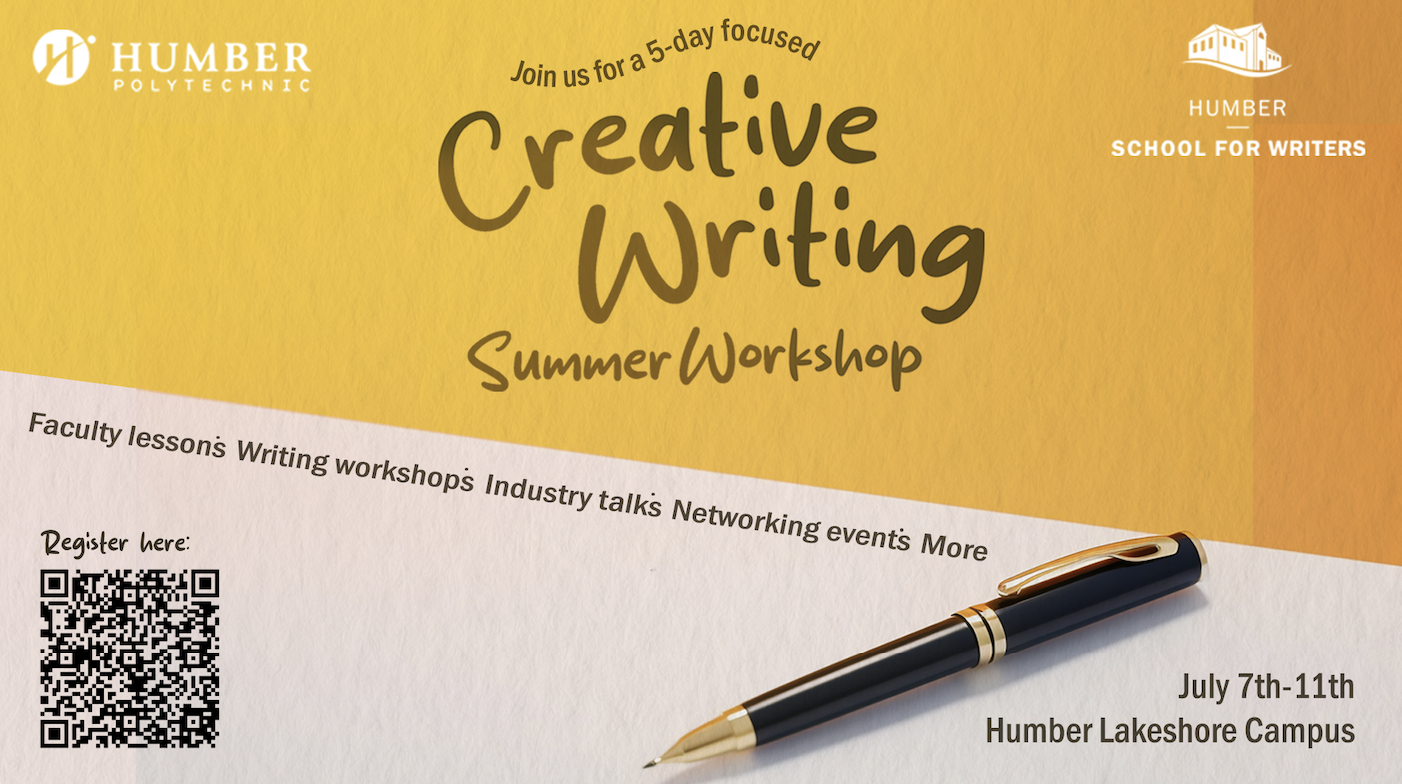The Longo Faculty of Business is pleased to share the April edition of the monthly Dean's Newsletter.
Announcements
Please be advised that a film shoot will be taking place on Lakeshore Campus on Wednesday May 21, beginning at 9 a.m.
The filming will take place outside of buildings F, G, H, and I. The courtyard entrances to these buildings will be closed during this time and Public Safety will be stationed at each building to direct passersby. If you require access to these buildings, please use the East-side entrances and follow the instructions to avoid interrupting filming.
Please also note that crew members will be using a portion of parking lot #5.
If you have any questions or concerns please contact: sonia.rodrigues@humber.ca
Thank you,
Central Events Office
Fall 2025 Orientation
The Orientation Team within Student Success and Engagement (SSE) is excited to begin collaborating with Academic Faculties and campus partners in preparation for Fall 2025 Orientation. We look forward to working together to welcome all the new students in their transition to Humber Polytechnic.
Orientation comprises of virtual pre-arrival events, online guides and resources, program-focused Meet Your Faculty sessions, Mentor Meet Up sessions and on-campus events and activities.
Outline for Fall 2025 Orientation
August 4–22: The First Year Experience (FYE) and Orientation Team will be offering virtual Pre-Arrival Mentoring Sessions. These sessions will welcome and guide students in their transition into Humber over 3 weeks, providing information on what to expect in post-secondary education, engagement, and support. Pre-Arrival Mentoring Sessions are designed to provide students with an opportunity to have all their orientation questions answered and connect with the FYE Team and their peers before they begin their classes.
Wednesday, August 27: In partnership with our Academic Faculties, we will host Academic Orientation with our Meet Your Faculty sessions at Lakeshore Campus. These sessions will be in-person, on campus.
Thursday, August 28: In partnership with our Academic Faculties, we will host Academic Orientation for Virtual - Meet Your Faculty sessions supporting all three campuses that register for virtual hosting including Distant Learning programs.
Thursday, August 28: In partnership with campus partners and the on-site team at the Downtown Campus, previously known as the International Graduate School (IGS). This date will provide in-person and on-campus programming for incoming Humber Downtown students only.
Friday, August 29: In partnership with our Academic Faculties, we will host Academic Orientation with our Meet Your Faculty sessions at North Campus and Carrier Drive Campus. These sessions will be in-person, on campus.
September 2-12: Orientation will host Welcome Stations on campus each day to further support and orient our students to Humber Polytechnic.
September 2-30: Orientation, with the support of our campus partners, will host Welcome Month Events for students. This programming will focus on well-being and social connection, and we will continue to promote services and resources available to students throughout their time at Humber. We will reach out to campus partners with further information on how to get involved.
We welcome feedback from all our partners and appreciate the continued support from the Humber Polytechnic community.
If you have not previously been involved with Orientation but would like to partner with us in welcoming students in Fall 2025, please reach out to:
|
Victoria Jones Student Life Coordinator, |
Michelle Cho Student Life Coordinator, |
In observance of the Victoria Day Holiday on Monday, May 19, 2025, all food and retail services on campus will be closed. Regular operating hours will resume on Tuesday, May 20, 2025.
Updated Hours for Friday, May 16, 2025:
North Campus
- Staff Lounge – Closed
- Street Café – 8:00 a.m. – 3:00 p.m.
Lakeshore Campus
-
Starbucks – 8:00 a.m. – 1:00 p.m.
Microsoft Teams is our video hosting platform for live, online classes in Blackboard Ultra.
The recommended method for creating and sharing the link to an online synchronous class in Blackboard is to:
- Create an event in Outlook Calendar using your Humber credentials, copy the meeting link and post in the Course Content area and the Calendar in Blackboard. It's also a good idea to share the link via an Announcement in Blackboard.
- Create a 'Class' event in Microsoft Teams using your Humber credentials, copy the meeting link and post in the Course Content area and the Calendar in Blackboard. It's also a good idea to share the link via an Announcement in Blackboard.
- Create a 'Class' channel in Microsoft Teams, copy the link to the team and share it with your students via an Announcement in Blackboard.
For more information about these options, please visit our creating a class meeting link for students to join virtually resource.
Important note: When we migrated to MS Teams for online classes in Summer 2023, we integrated a tool (MS Teams LTI) into Blackboard. Since that time, the MS Teams LTI has become increasingly unreliable. Blackboard no longer supports this LTI, and it has now officially been removed from Blackboard.
Need support? Contact the Innovative Learning Support Centre. We are here to help.
Humber & University of Guelph-Humber Library (Library) is working on a new Library Vision & Action Plan, and we want to hear from you. What do you want your Library experience to look like and feel like? What role do you see the Library playing in Humber’s, UofGH’s, and your success?
Help us create the North Star that will guide the Library’s future by joining us at one or all of our three consultation sessions:
- Resources & Curriculum Support: The Library plays a critical role in the provision of resources to support learning and development. How might that role evolve and better support your learning and development needs?
Join the virtual discussion on May 20: 1 - 2 p.m. by registering now.
- Partnership Innovations: The Library works collaboratively across Humber Polytechnic & the University of Guelph-Humber to provide a wide variety of services and supports to faculties and departments. How might the Library’s role evolve to facilitate cross-disciplinary knowledge exchange and strengthen the work of faculties/departments?
This session was held on May 14: 12 - 1 p.m.
- Technological Innovations: Traditionally libraries have been associated with physical spaces and books. Today, they are much, much more, offering virtual access, digital resources, and makerspaces, that link students and staff to new technologies and foster digital fluency and employability skills. How do you see the Library’s role in leveraging new technologies in higher education? How might the Library use technology to improve access to its resources and services?
This session was held on May 12: 11 a.m. - 12 p.m.
Can’t make the session but want to share your thoughts? Complete the online form. The survey remains open until June 13.
Thank you for building our future with us. Your suggestions will help Humber refine our role and current practices and develop new initiatives.
| Alexandra Ross Director, Humber & University of Guelph-Humber Library |
Ranya Khan Associate Dean, Teaching Excellence |
Co-Chairs of the Humber & University of Guelph-Humber Library Vision & Action Plan Steering Committee
Want to get expert feedback on your writing while engaging with a community of fellow writers this summer?
Join us for the Humber School for Writers’ Creative Writing Summer Workshop, happening July 7 to 11 at the Humber Lakeshore Campus.
Over five packed days, you will spend each morning in small workshops with award-winning writers Shyam Selvadurai, Alicia Elliott, Amy Jones, Sheima Benembarek, and Kate Cayley. In the afternoons you will hear from and interact with publishing industry professionals who can help you get your work out into the world.
On the evening of Thursday, July 10, the Summer Workshop will be hosting a special ticketed, licensed reception and onstage event with celebrated and Giller-winning author Anne Michaels. (Workshop attendees are able to attend at a discounted rate.)
All Humber faculty are eligible for a special discounted fee when they register for the July Summer Workshop.
Click on the link below to learn more about the workshop. When you register, enter the code ALUMNI08 for 8 per cent off. (This code can only be used by Humber faculty and select recent graduates.)
Visit the Humber School for Writers’ Creative Writing Summer Workshop webpage.
Questions? Contact Nathan Whitlock in the Faculty of Media, Creative Arts, and Design.
Here is your opportunity to recognize your colleagues for an award!
The Ontario Ministry of Colleges, Universities, Research Excellence and Security (Ministry) Awards of Excellence applications are now open.
- Nominate a Humber Faculty or Staff that made a difference in the 2023/2024 academic year at Humber.
- Applications are due May 23, 2025.
Award Categories:
- Everyday Heroes: Faculty and staff who have stepped up and made a difference in the lives of their students, colleagues or the public.
- Future-Proofing Ontario’s Students: Faculty and staff who have led the way in adapting programs that support new ways of learning.
- Equality of Opportunity: Faculty and staff who have excelled at creating opportunities in post-secondary education for marginalized and underrepresented groups.
- Innovation and Entrepreneurship: Faculty and staff who are working with industry and business to drive economic development.
- Rising Star: Graduate students and early career professionals who are making a difference in education, inspiring students or carrying out innovative research in the post-secondary education sector.
How to Submit this Award Application:
- The President’s Office is tracking and collecting these applications. Please forward a note with the nominee's name and Faculty or Business Unit name to marie.kyrinis@humber.ca to indicate your intention to submit a Humber nominee by May 16, 2025 at 3 p.m.
- To nominate a Humber staff or faculty, please complete your application that explains why your nominee is deserving of this recognition.
- Please send a copy of your final, submitted application to Humber Marketing and Communications Office, marie.kyrinis@humber.ca. All applications will be sent to the President’s office after the deadline.
Of Note: This is not the Premier’s Awards. Past Humber winners for the Ministry awards include Brenda Ridley, a Humber program advisor in the Faculty of Health Sciences and Wellness, in recognition of her efforts to help train more than 200 nurses during the height of the COVID-19 pandemic. Ridley, who is also an instructor for High Acuity, Critical Care and Emergency Nursing post-graduate programs at Humber, was one of just six winners of the Everyday Heroes award as part of the 2021-2022 Minister of Colleges and Universities' Awards of Excellence.
Do you have used batteries that need to be recycled? Don’t throw them away! Humber has bins stationed around campus for battery collection. Simply drop your batteries into any of the battery collection bins outlined below at all campuses to have them appropriately recycled.
Battery Recycling Bin Locations:
North
- In front of the Ignite office at KX202
Lakeshore
- 2nd floor of L building cafeteria next to elevator doors
- 1st floor of Welcome Centre in front of Registrar's Office
- 1st floor BIRM by Tim Horton's
Guelph-Humber
- 2nd floor, by room GH214
Downtown
- 4th floor, by room 410