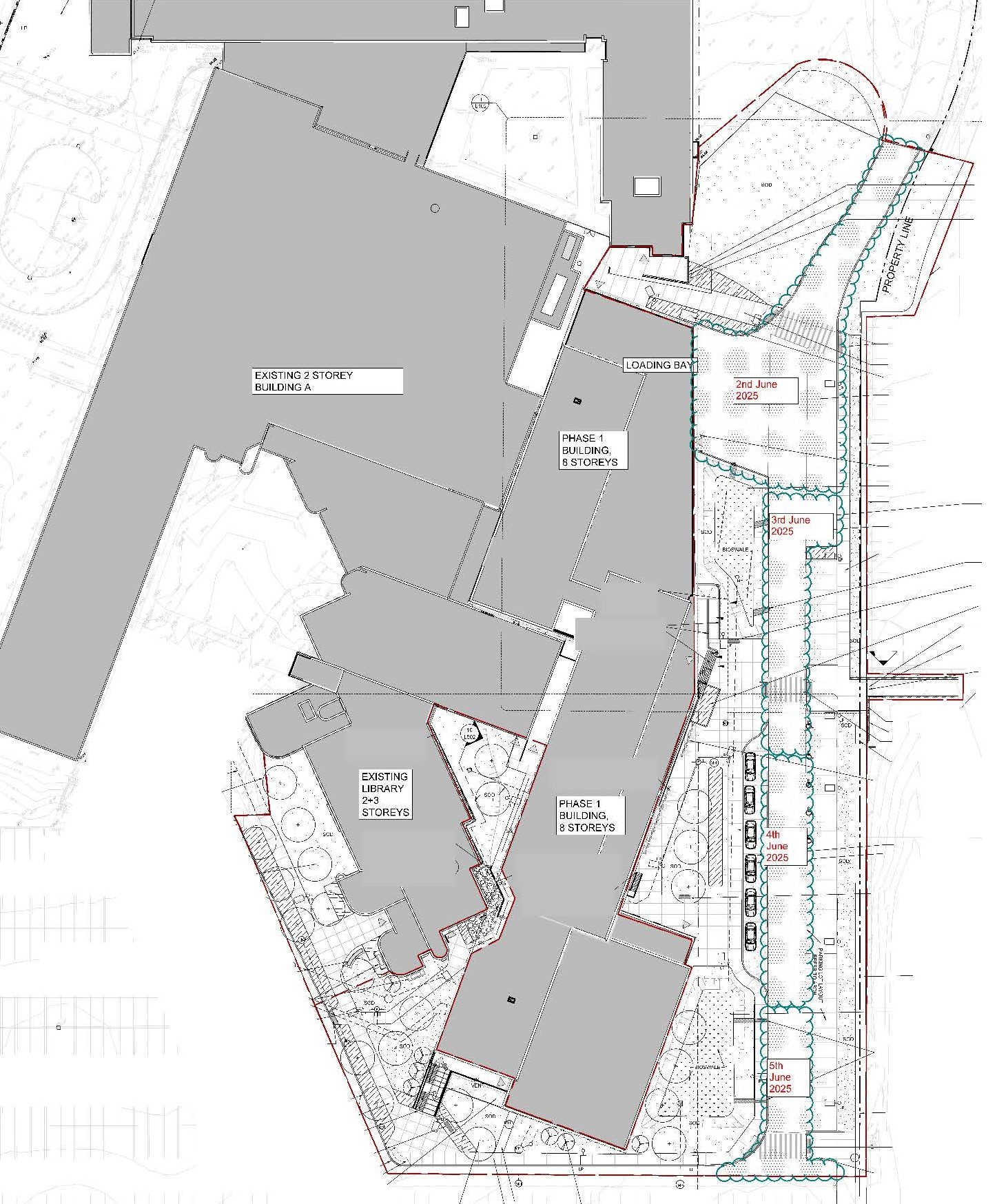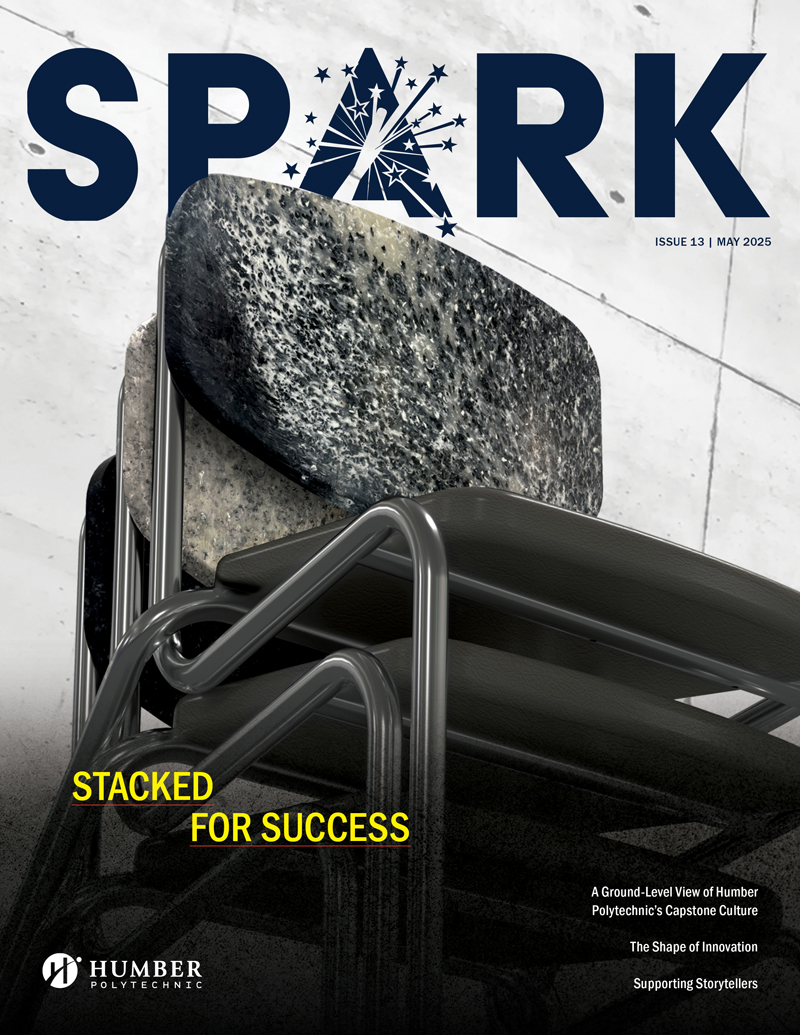Alvina Cassiani has been named the Acting Vice-President of the Marketing, Communications and Advancement Department effective June 2. During this appointment, the Senior Dean, Longo Faculty of Business role will be backfilled.
Alvina’s new role is happening as Tammy Sadinsky concludes her interim appointment as Vice-President, Marketing, Communications and Advancement on Friday, May 30. During her time at Humber, Tammy made significant contributions to the institution including launching Humber's new strategic brand, Building Brilliance, and our new brand campaign, The You You Knew Was In You.
During her 20-year career as the Senior Dean, Longo Faculty of Business, Alvina has led the development and management of a diverse portfolio of more than 50 programs including diploma, bachelor’s degree and post-graduate programs. Throughout her tenure, she has been a steadfast champion of student work-integrated learning and connecting students with key industry partners.
Later this summer, we will initiate a formal search for a permanent VP, Marketing, Communications and Advancement.
Join us as we thank Tammy for her many contributions to Humber and congratulate Alvina on her new appointment.