Add or Update Family and Emergency Contacts
Learn how to perform this action in the HRMS.
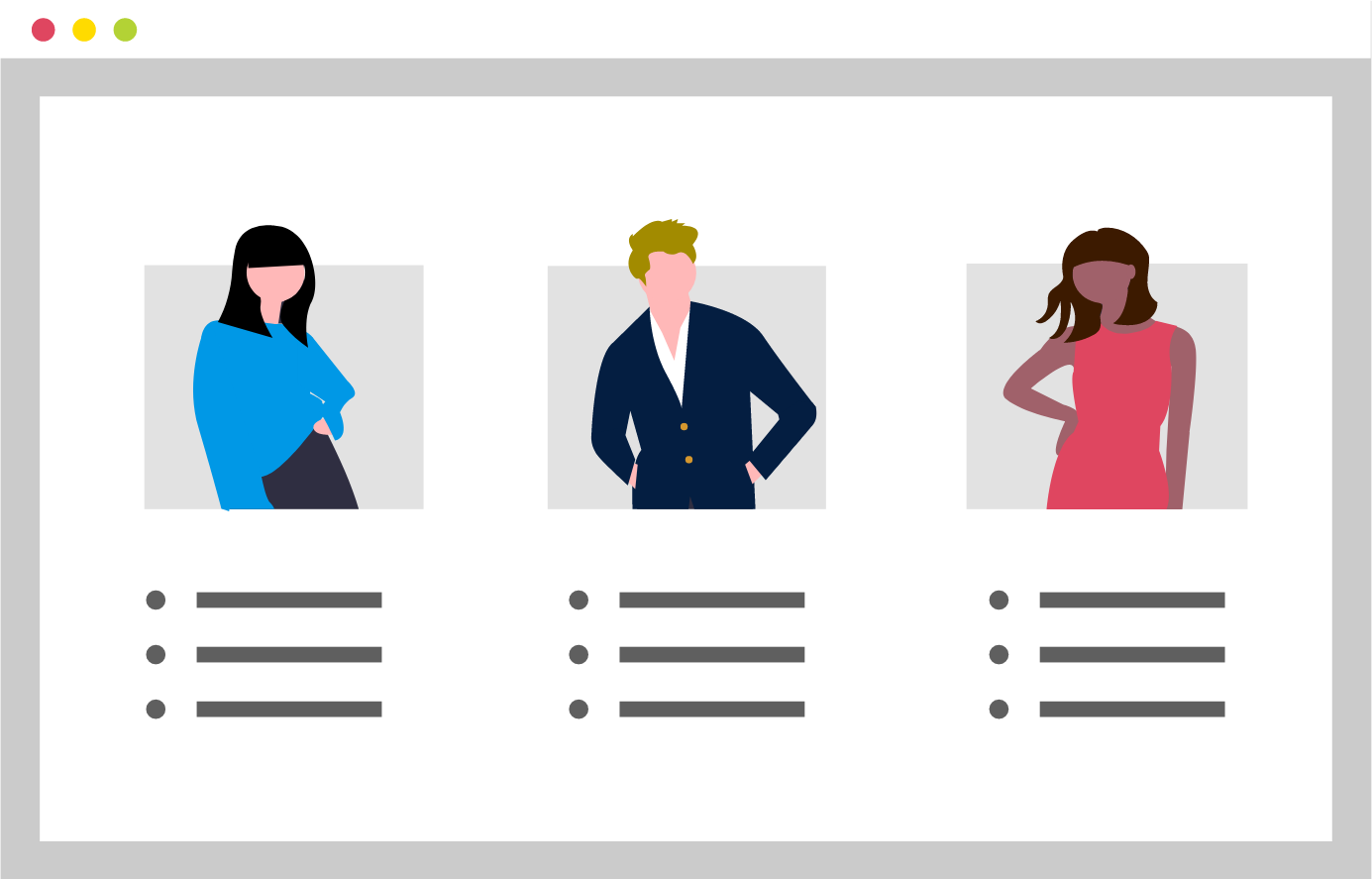
Steps
The purpose of this knowledge article is to show you how to update your family and emergency contacts through HRMS.
1. Sign in to the HRMS using your single sign-on ID and password.
2. Click on ‘Personal Information’.
3. Click on ‘Family and Emergency Contacts’.
4. Click on ‘Add’ and select ‘Create a New Contact’ or ‘Select a Coworker as a Contact’.
5. Complete all the mandatory fields marked by an asterisk (*).
6. Check the box ‘This person is an Emergency Contact’ to identify the family member/person as an emergency contact.
7. Enter details in ‘Basic Information’, ‘Communication’ and ‘Address’, as applicable.
8. Click on ‘Submit’.
9. To edit/update, click on the contact name and then the pencil icon next to the field that you wish to edit.
Note: Information updated here is not automatically transferred to Benefits provider.
What employee information can managers view on HRMS?
Managers will see all information related to their employees such as – assignment details, salary or contract dates, and contact information. Employees will see their own personal information, such as their address, emergency contacts, and employment history.
