Part Time Pension Enrollment
Learn how to perform this action in the HRMS.
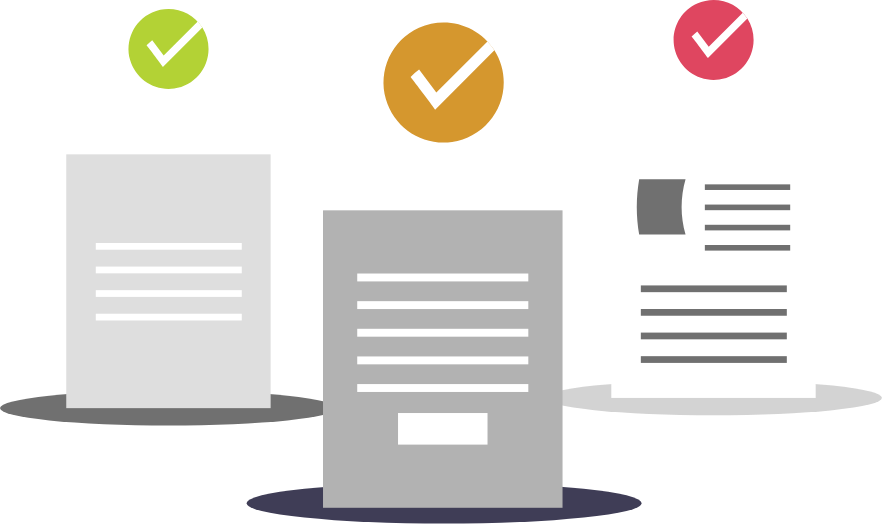
Steps
1. Sign onto HRMS using your single sign-on ID and password.
2. Click on ‘Benefits Administration’ tab.
3. Click on the ‘Enrollment’ icon.
4. Enter ‘Name/Person Number’.
5. Click on the Name of the Person (hyperlink) from the search results.
6. Select Effective As-of Date from Calendar
Note: This can be the same as the date of the new hire.
7. Under Potential Life Events section…
Note: The New Hire life event will appear under Potential Life Events with the status of Detected.
8. Select Evaluate Life Event from the Actions dropdown.
Note: Life event will be processed and Evaluation Results will be displayed, Status of the Life will be Enrollment window started.
9. Click on ‘<‘ (Done) to go back to Benefit Summary Page.
Note: Under Evaluated Life Events, New Hire Life event will be in processed state and Enrollment Window will be open.
10. Under Evaluated Life Events, click Enroll button.
11. Click ‘Edit’ in Pension.
12. Select Covered check box in Part-Time Pension Plan.
13. Click ‘Continue’ and click ‘Submit’.
14. Click on ‘<‘ (Done) to go back to Benefits Summary Page.
15. Follow the Manage certifications for an employee article to finish Certification for Part-Time Pension Plan.
