How to Download the Benefit Election Report
Learn how to perform this action in the HRMS.
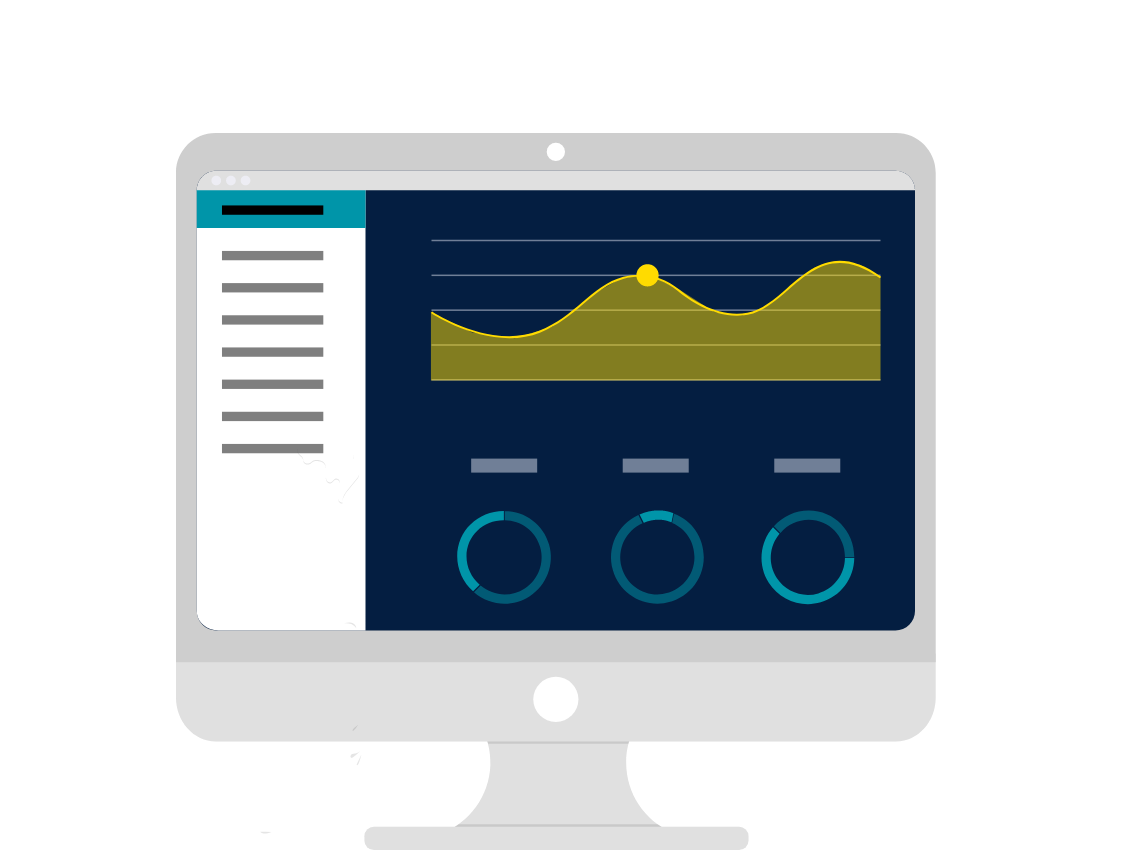
Steps
1. Sign into HRMS using your single sign-on ID and password.
2. Click ‘Reporting’.
3. Click ‘Reports and Analytics’.
4. Click ‘Browse Catalog’ in the top-right corner.
5. In the folders window, on the left side, navigate to the following folder > /Shared Folders/Custom/HR/Benefits.
6. Select RPT108 – Benefit_Election_Report. Click ‘Open’.
7. In the following screen, Dashboard, select User Person Type (Optional), and click ‘Apply’.
8. Report will be downloaded in .xlsx format.
9. Excel Spreadsheet will open with all data and can be filtered.
