Save a Requisition as Open
Lesson for non full-time recruitment process
If required – follow the steps outlined below to save a requisition as open.
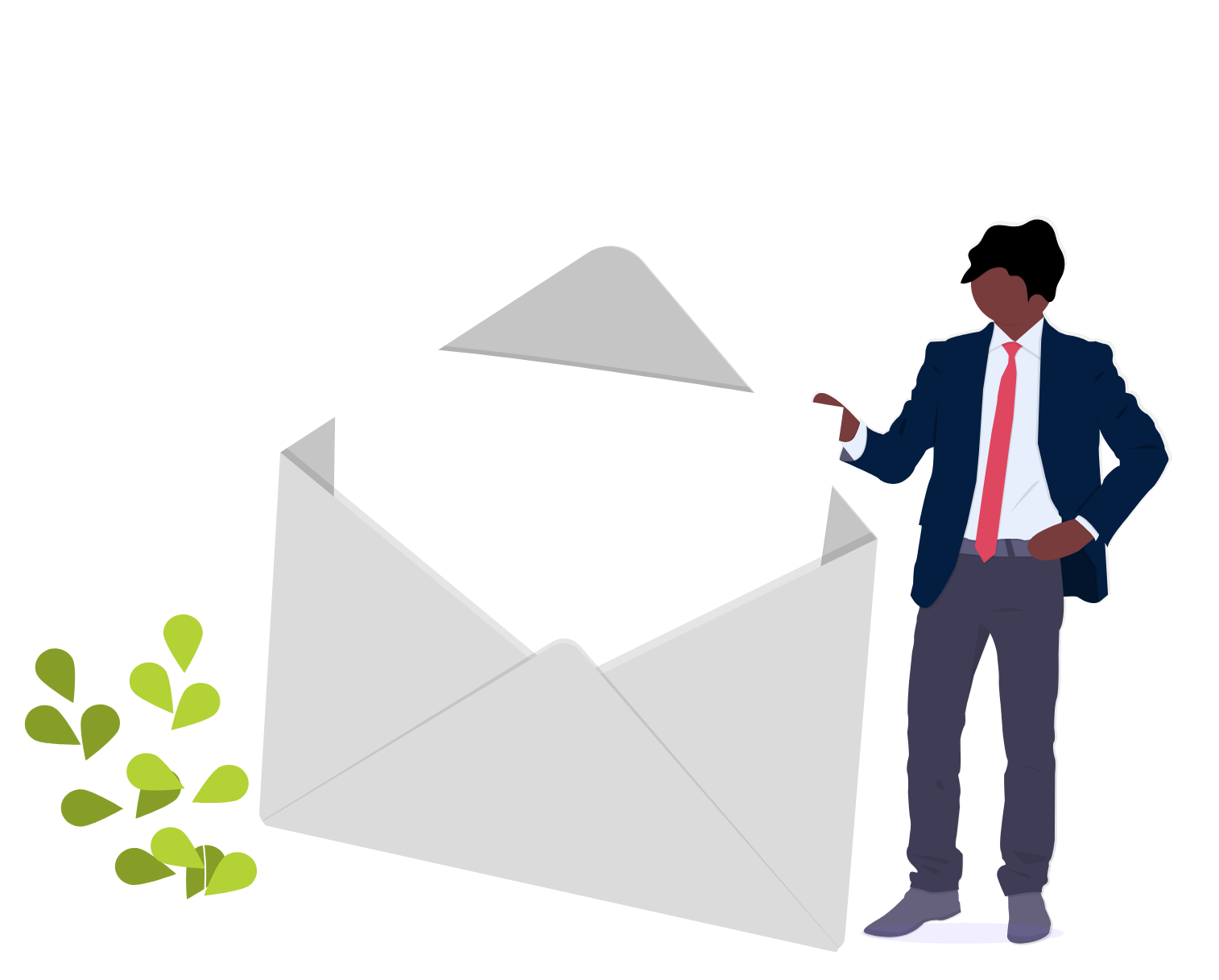
Steps
The purpose of this knowledge article is to show you how to save a requisition as open.
1. Sign into HRMS using your single sign-on ID and password.
2. Click ‘Talent Acquisition’.
3. Click ‘Recruitment’.
4. Click ‘Recruiting’.
5. Click ‘Requisitions’ on the top menu.
6. Search the requisition using various filters available on the left-hand panel.
7. Click ‘Apply Filters’.
8. Click on the hyperlink title of the requisition.
Note: This will open the requisition.
9. From the ‘More Actions’ menu, click ‘Save as Open’.
Note: The manager may add comments here regarding how long the requisition should be posted for and any external job boards it should be posted on.
10. Click ‘Done’.
Note: The status and status details of the requisition will now show as ‘Open/Approved’.
Note: The Talent Acquisition Advisor will now review the requisition and post the job on the internal and external career portals and any external job boards the manager has identified.
