Creating a Profile
If you are an External Candidate and will be starting a new role at Humber or the University of Guelph-Humber, please follow the steps outlined below.
Note – In order for us to create your contract, you are required to create a profile through our Human Resources Management System (HRMS). However, if you have worked for Humber or the University of Guelph-Humber in the past, you are not required to create a profile.
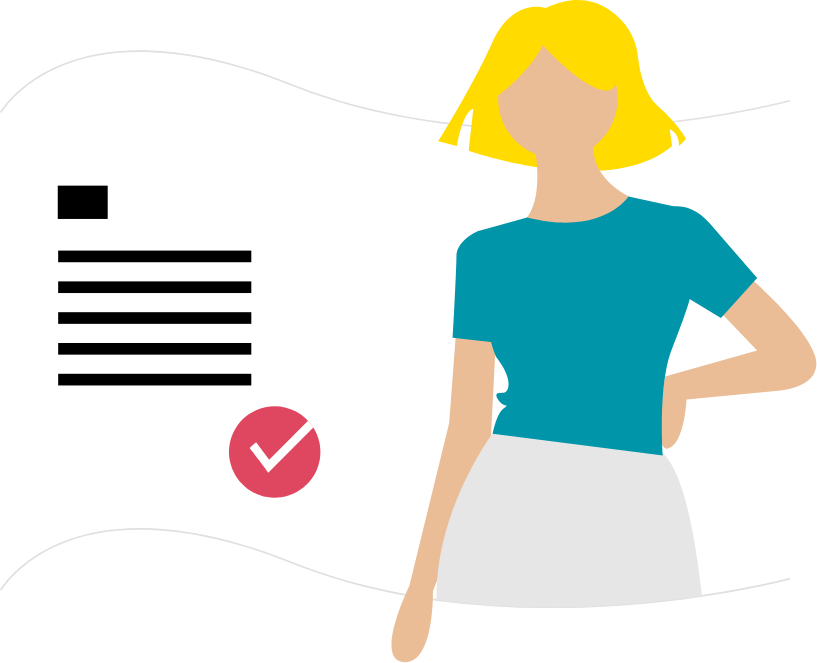
Steps
This knowledge article will show you how to create a profile.
1. Navigate to Humber’s Career Portal.
2. Click Go.
3. Click Sign In.
4. Review the Privacy Agreement and click I Accept.
5. Click New User.
6. Enter the required information for username, password and email address and click Register.
7. Enter a security question and answer and click OK.
Important Note: You will be signed into your Humber Career Portal account. You should take note of this username and password as you will need it to apply for jobs and accept an offer (if applicable).
8. Beside your username on the right side, click the arrow and select Profile.
9. Complete the information for each step within the profile creation process, including uploading a resume, inputting your; personal information, employment history, education, certifications and licenses, employment preferences and file attachments.
Note: Uploading a resume will parse the information into the relevant fields for personal information, employment history and education, certifications and licenses.
10. Review your profile information and click Submit.
Note: You can use the Save as Draft option and complete your profile later.
11. Confirm with your manager once you have created your profile.
