Process a Life Event – New Hire
Learn how to perform this action in the HRMS.
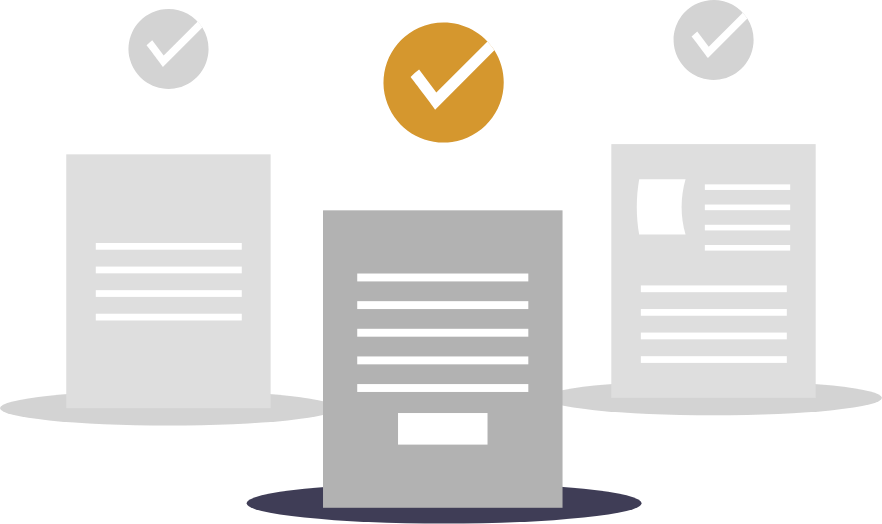
Steps
This knowledge article will show you how to process a life event.
1.Sign into HRMS using your single sign-on ID and password.
2. Click on ‘Benefits Administration’ tab.
3. Click on the ‘Enrollment’ icon.
4. Enter ‘Name/Person Number’.
5. Click on the Name of the Person (hyperlink) from the search results.
6. Select Effective As-of Date from Calendar.
Note: This can be the same as the date of the new hire.
7. Under Potential Life Events Section, select Evaluate Life Event from the Actions dropdown.
Note: Life event will be processed and Evaluation Results will be displayed; status of the Life Event will be Enrollment window started.
8. Click on ‘<‘ (Done) to go back to Benefit Summary Page.
Note: Under Evaluated Life Events, New Hire Life event will be in processed state and Enrollment Window will be open.
9. Click on ‘<‘ (Done) to go back to Benefits Service Center Page.
