Manage Beneficiary Information Enrollment Form
Learn how to perform this action in the HRMS.
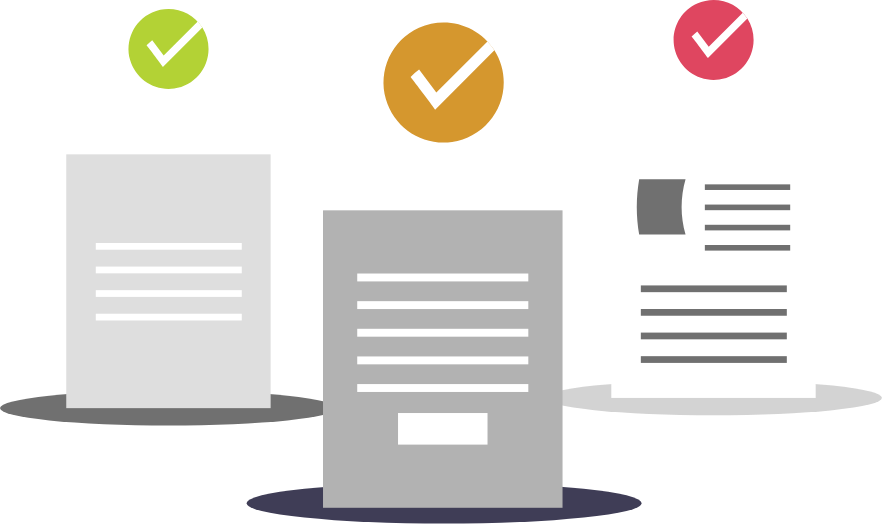
Steps
1. Sign into HRMS using your single sign-on ID and password.
2. Click on ‘Tools’ tab.
3. Click on ‘Reports & Analytics’icon.
4. Click on ‘Browse Catalogue’.
5. Click on ‘Shared Folder’.
6. Click on ‘Custom Folder’.
7. Click on ‘Enrollment Forms’ folder.
8. Click on the report as per the person role (F-T/PT) e.g HBR_F-T_Admin_RPT
9. Enter ‘Person Number’.
10. Click on ‘Apply’.
Note: The enrollment form is downloaded to the device.
11. Print the Form.
12. Go to the ‘Section 5 & 7’ of the form to fill information about the beneficiary.
Note: Employee needs to fill this section manually along with the signature and date.
13. Check the signature and date on the form.
14. Add the form to the employee record or file.
