Run Costing Report
Learn how to perform this action in the HRMS.
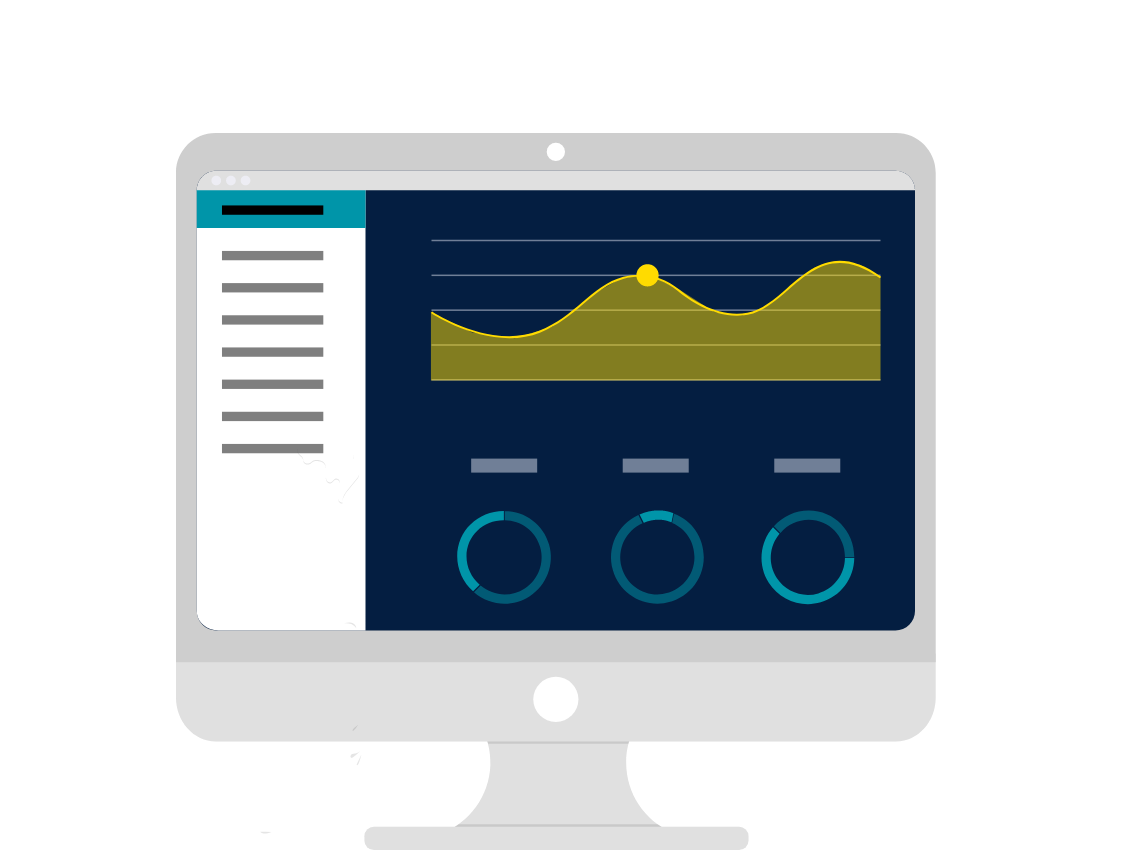
Steps
1. Sign onto HRMS using your single sign-on ID and password.
2. Under ‘Payroll’.
3. Click ‘Accounting Distribution’.
4. On the right-hand side, click ‘Tasks’.
5. Click ‘Submit a Process or Report’.
6. In Legislative Data Group dropdown box, select ‘CA Legislative Data Group’.
7. Under Flow pattern, select ‘Run Payroll Costing Results’.
8. Click ‘Next’.
9. In Payroll Flow, enter ‘HC201906_COST’.
10. In Scope, select ‘Detail’.
11. In Process Start Date, select ‘Pay Date’ from a calendar icon.
12. Next, in Process End Date, enter the same date as in Process Start Date from the previous step.
13. Click ’Submit’.
14. In the confirmation window, click ‘OK and View Checklist’.
15. Click Refresh icon.
Note: Wait for a couple of minutes for the screen to refresh.
16. In the top right-hand corner, click ‘View Process Detail’.
17. In the top right-hand corner, click ‘Actions’ and choose ‘View Results’.
18. In View results screen, click file name ‘Payroll Costing Results.xlsx’.
Note: It is an Excel spreadsheet file.
19. Excel spreadsheet will open.
20. Click the second sheet, it will show the Payroll Costing Details, required for the Finance Dept.
21. You can save the spreadsheet.
