Run Payroll Register Report
Learn how to perform this action in the HRMS.
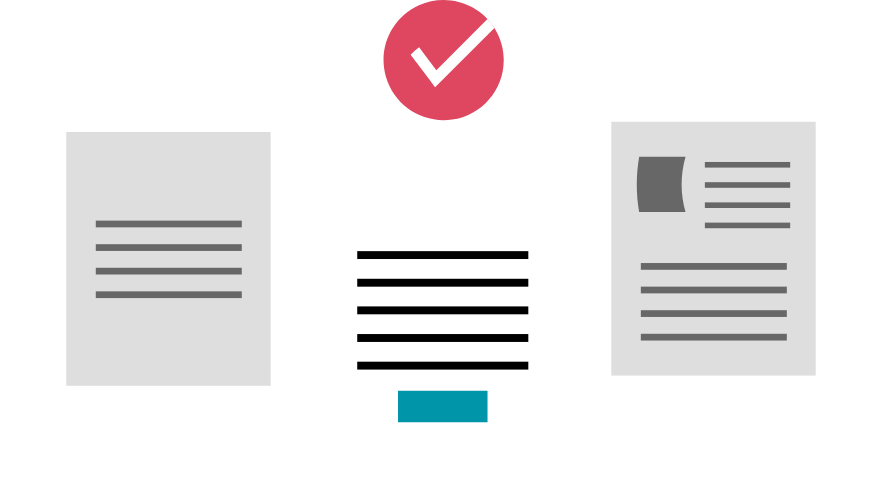
Steps
1. Sign onto HRMS using your single sign-on ID and password.
2. Under ‘Payroll’, click ‘Payment Distribution’.
3. On right-hand side, click Tasks icon.
4. Under Payroll Flow, click ‘Submit a process or Report’.
5. In Legislative Data Group dropdown box, select ‘CA Legislative Data Group’.
6. Under Flow Pattern, click ‘Run Payroll Register Report’.
7. Click ‘Next’.
8. In Payroll flow, enter a value in format e.g., ‘HC201907_Register’.
Note: In ‘HC201907- 2019 is year, 07 is the pay period.
If name already exists, you can add different number at the end of name.
9. In ‘Scope’ dropdown box, select ‘Summary’.
10. In ‘Process start date’ enter Pay date.
11. In ‘Process End Date’ enter same date as in previous step.
12. Click ‘Submit’
13. In Confirmation screen, click ‘OK and View Checklist’.
14. Click Refresh icon.
Note: Wait for a couple of minutes for screen to refresh.
15. Under Tasks, select ‘Run payroll Register’.
16. Under Go to task, click side arrow.
17. On top-right, click ‘Actions’, and select ‘View Results’.
18. In View Results, under File name or URL, click on ‘Payroll register Report.pdf’.
19. You will see a summary of all Earnings and Deductions report as .pdf.
Note: You can save this report to your PC by clicking the ‘Download’ icon.
20. You can close the report window by clicking ‘Close’.
21. Click ‘Done’.
