Run Statutory Deduction Register
Learn how to perform this action in the HRMS.
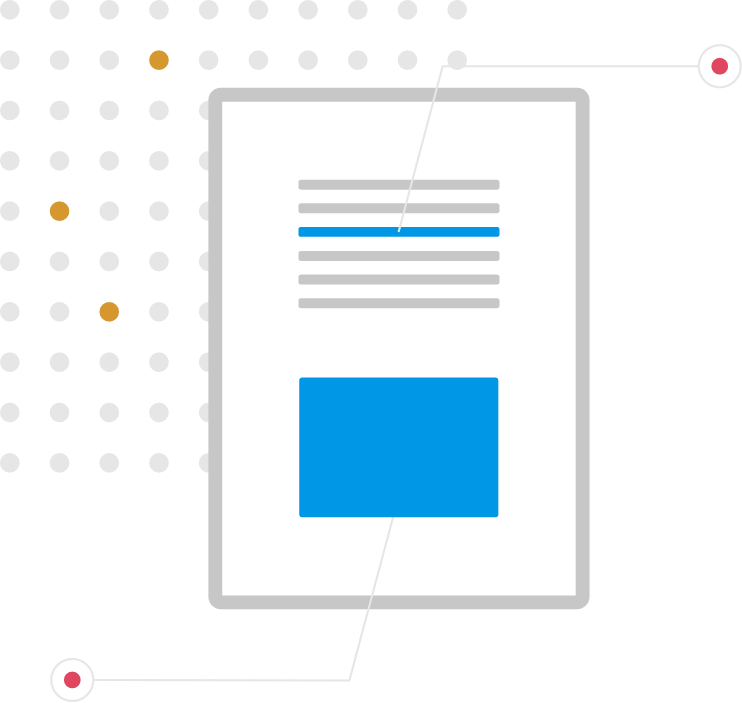
Steps
1. Sign onto HRMS using your single sign-on ID and password.
2. Under ‘Payroll’, click ‘Regulatory and Tax Reporting’.
3. On right-hand side, click Tasks icon.
4. Under Payroll Flow, click ‘Submit a process or Report’.
5. In Legislative Data Group dropdown box, select ‘CA Legislative Data Group’.
6. Under Flow Pattern, click ‘Run Statutory Deduction Register’.
7. Click ‘Next’.
8. In Payroll flow, enter a value in format e.g., ‘HC201907_STAT_DEDN’
Note: In ‘HC201907- 2019 is year, 07 is the pay period.
9. In Scope dropdown box, select ’Summary’.
10. In ‘Process start date’ enter Pay date.
11. In ‘Process End Date’ enter same date as in the previous step.
12. Click ‘Submit’.
13. Click Search icon beside Report Category.
14. Select ‘Statutory deduction register in Excel’.
15. In Confirmation screen, click ‘OK and View Checklist’.
16. Click Refresh icon.
Note: Wait for a couple of minutes for screen to refresh.
17. Under Tasks, select ‘Run Statutory Deduction Register’.
Note: Under Status, there should be a GREEN Checkmark and Complete% will be 100.
18. Under Go to the task, click side arrow.
19. On the next Run Statutory Deduction results screen, if you see ERROR/WARNING as ‘0’, the process was run error-free.
20. On the right-hand side, click ‘Actions’ and select ‘View Results’.
21. On next screen, click on link ’Statutory Deduction Register.xlxs’.
22. Excel spreadsheet will open. Click on second sheet and you will see the details.
23. You can save the spreadsheet on your PC.
