Payroll Exception Report
Learn how to perform this action in the HRMS.
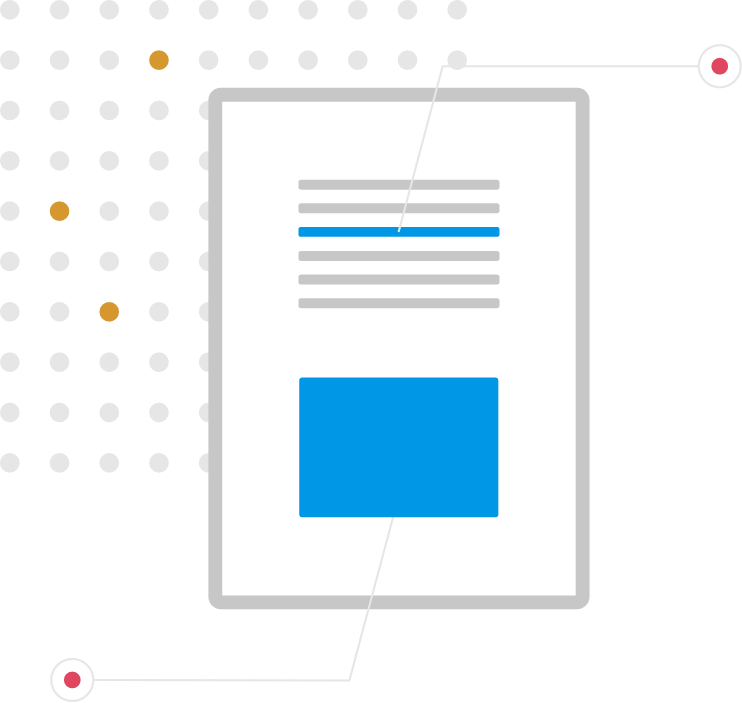
Steps
1. Sign onto HRMS using your single sign-on ID and password.
2. Under ‘Tools’.
3. Click ‘Reports and Analytics’.
4. On Right-hand side Click ‘Browse Catalog’.
5. On Left-hand side, under Shared Folders, below Custom Clean scroll down to HR to Payroll.
6. On Right-hand side, you will see list of Reports.
7. Scroll down to ‘HBR_Payroll_Exception_Report’.
8. Under the above Report Click ‘Open’.
9. On Condition, Dropdown box click down arrow to select ’ALL’.
10. On Process Date Dropdown box click Calendar icon to select PAY Date.
11. Click ‘Apply’.
12. You will see’ Payroll Exception Report’ which has ‘Person Number’,’Employee Name’ and ‘Condition’ to follow up.
Note: You have the option to download and Change the Parameters.
