Banking Updates
Learn how to perform this action in the HRMS.
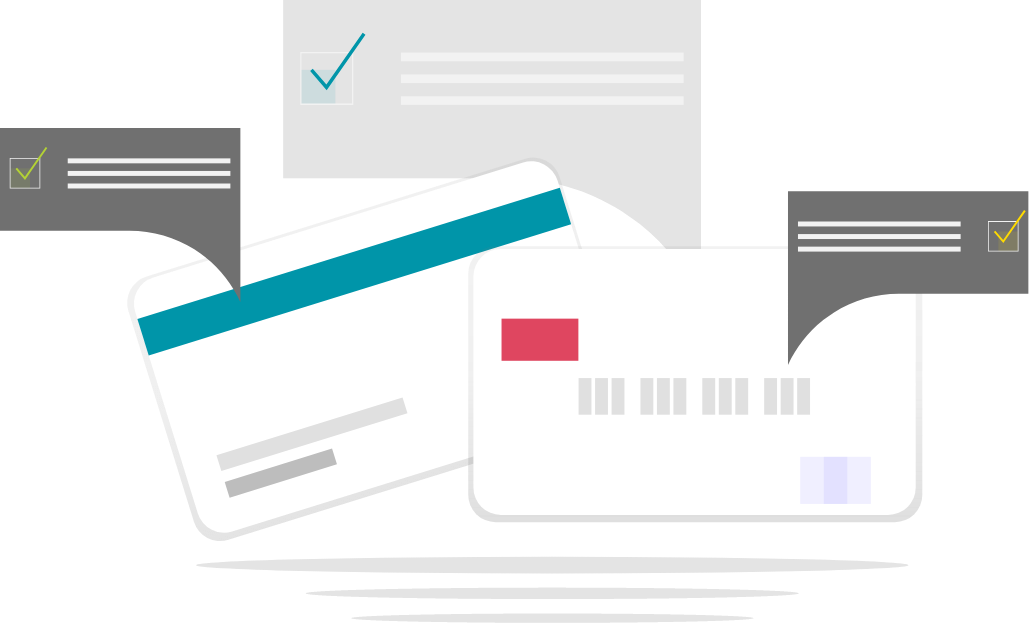
Steps
1. Sign onto HRMS using your single sign-on ID and password.
2. Under ‘Payroll’.
3. Click ‘Payroll Calculation’.
4. On Left-hand side, click ‘Search Person’.
5. Enter Employee ID or Name. Make sure ‘Effective Date’ is correct.
6. Click the Search icon.
7. Besides the required Employee name, click orange dropdown box.
8. Choose ‘Manage Personal Payment Methods’ option.
9. You will see the Manage Personal Payments Methods screen.
10. Click ‘+’.
11. Enter Direct Deposit in ‘Name’.
12. Enter HC Direct Deposit in ‘Organization Payment Method’.
13. Enter Percentage value in ‘Percentage’.
14. Under Bank Accounts, Click ‘+’.
15. You will see Create bank Account, Enter ‘Account Number’.
16. In Bank dropdown box, select a Bank Name. Similarly, Select a branch from Bank Branch dropdown box.
Note: Other fields are auto-populated.
17. Click ‘Save and Close’.
18. Click ‘Submit’.
19. You will see the Overview screen. To verify the entries you made, click ‘HC Direct Deposit’ under Organization Payment Method.
20. Click ‘Done’.
