Run Rollback Report
Learn how to perform this action in the HRMS.
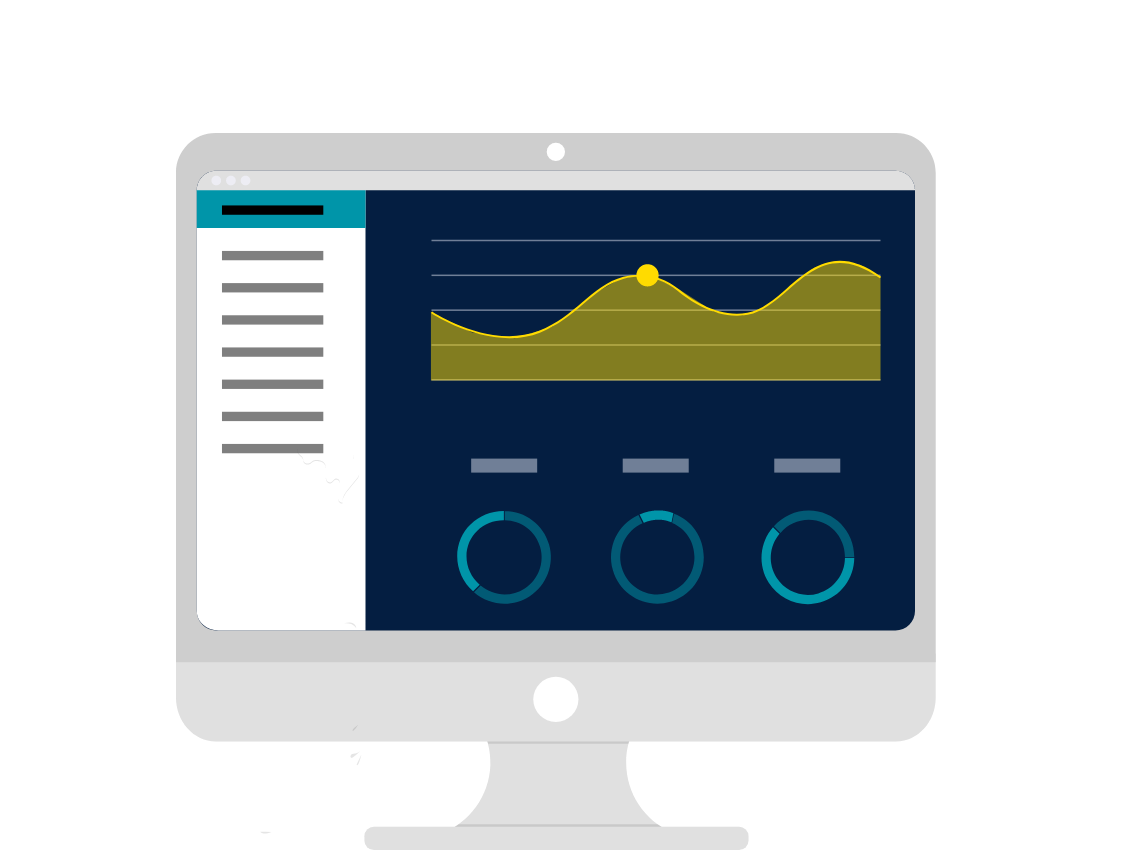
Steps
1. Sign onto HRMS using your single sign-on ID and password.
2. Under ‘Payroll’, Click ‘Payroll Calculation’.
3. On the right-hand side, click the Tasks icon.
4. Under Payroll Flow, click ‘Submit a process or Report’.
5. In the Legislative Data Group dropdown box, select a value ‘CA Legislative Data Group’.
6. Under Flow Pattern, click ‘Run Elements Results Register’.
7. Click ‘Next’.
8. In Payroll flow, enter a value in format. e.g., ‘HC201904_QP_NOT_ROLLED_BACK’.
Note: In ‘HC201904_QP_NOT_ROLLED_BACK’ – 2019 is a year, 04 is Pay Period.
9. In the Process Start date, enter a Pay date value.
10. In the Process End date, enter a future value like 31-Dec-4712.
11. Click ‘Submit’.
12. On the Confirmation screen, click ‘Ok and View Checklist’.
13. Click Refresh icon.
Note: Wait for a couple of minutes for the screen to refresh.
14. On top right-hand corner, click ‘View Process Detail’.
15. On top right-hand corner, click ‘Actions’, choose ‘View Results’.
16. On the View results screen, click file name ‘Element results Register.xlsx’.
Note: It is an Excel spreadsheet file.
17.Excel sheet will open. Click the second tab. You will see a list of Quick Pays that may need to be rolled back prior to the final Payroll run.
