Run Deduction Report – Garnishment
Learn how to perform this action in the HRMS.
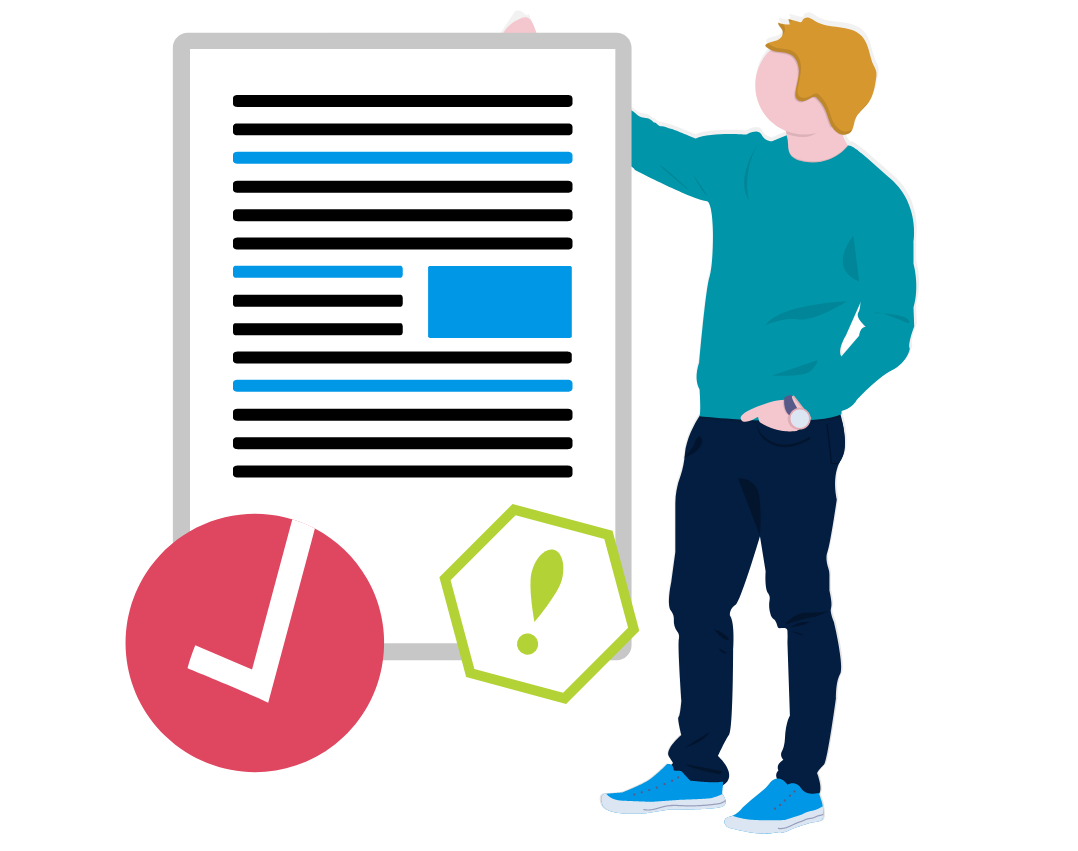
Steps
1. Sign onto HRMS using your single sign-on ID and password.
2. Click ‘Payroll’ tab. Click ‘Payroll Calculation’ icon.
3. On right-hand side, click Tasks icon.
4. Under Payroll Flow, click ‘Submit a process or Report’.
5. In Legislative Data Group dropdown box, select ‘CA Legislative Data Group’.
6. Under Process and Reports, highlight ‘Run Deduction Report’. Click, ‘Next’.
7. On the ‘Enter Parameter’ screen: On the Payroll Flow field, enter HCYYYYPP_GARNISHMENT.
8. Enter ‘Process Start Date’ and ‘Process End Date’. Please note that Process Start / End Date will be = Payment Date.
9. Under Parameter Details, complete the following fields:
Payroll
Consolidation Group
Payroll Statutory Unit
Tax Reporting Unit
Deduction Category <Involuntary Deduction>
Deduction
Payroll Relationship Group
Person, Location
Process Configuration Group
Report Category: <Blank Search> / Humber Report.
10. Click ‘Submit’.
