Manage Work Relationship
Learn how to perform this action in the HRMS.
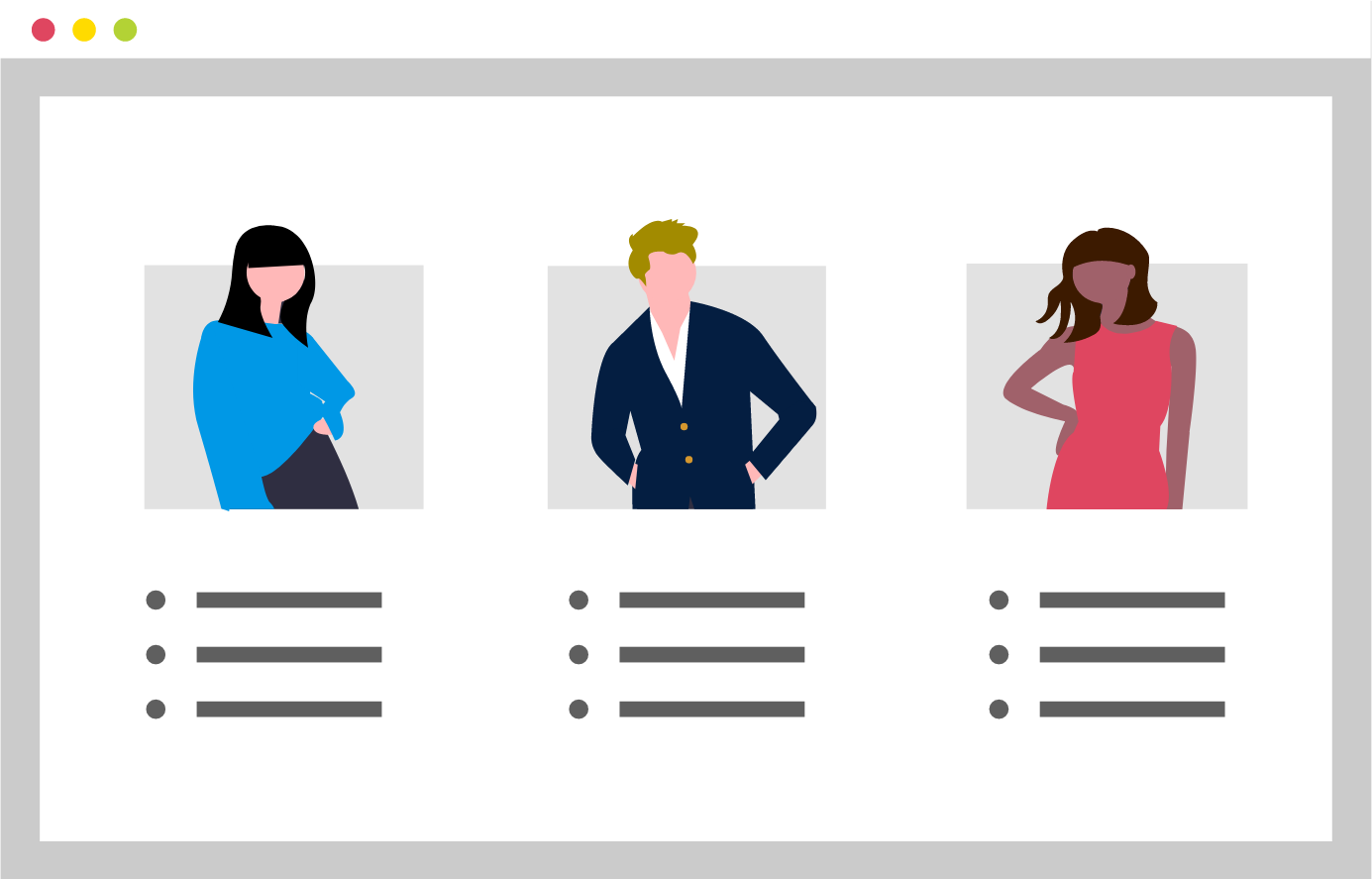
Steps
This knowledge article will show you how to manage a work relationship.
1. Sign into HRMS using your single sign-on ID and password.
2. Click on ‘My Client Groups’ tab.
3. Click on ‘Person Management’ icon.
4. Under Search, enter employee’s name in ‘Name’.
5. Click on ‘Search’.
6. Information pertaining to the employee’s current assignment will appear at bottom of screen.
7. Click on the employee’s name under ‘Name’.
8. You will see Manage Employment, which shows the employee’s relationship including Assignment with HUMBER.
9. On right-hand side, click on ‘Tasks’ tab.
10. Under Personal and Employment, click ‘Manage Work Relationship’.
11. Under Manage Work relationship, in Actions dropdown box, click ‘Terminate’.
12. In next screen, under Termination Details, in Action dropdown box, you will see different options such as: ‘Death’, ’Involuntary Termination’, ’Layoff’, ’Resignation’. ’Retirement’ and ‘Termination’.
13. Click ‘Involuntary Termination’.
14. In Reason dropdown box, various options such as: ‘Dismissal’, ‘Misconduct’, ‘Other’, ‘Probationary release’ etc. are shown. Select the relevant reason.
15. Next, enter ‘Notification Date’ and ‘Termination Date’.
Note: these dates can be the same or Termination Date can be later date than Notification Date.
16. Under User Access, for Revoke User access, select either ‘After Termination’ or ‘Immediately’.
17. On the top right-hand side, click on ‘Review’.
Note: Depending on type of Position, you may see warning message ‘The manager being terminated has direct reports. Do you want to continue?’
18. Click on ‘Yes’or ‘No’.
Note: If you click Yes, by default direct reports will now report to the Manager of person being terminated.
19. Click on ‘Submit’.
