Suspensions – Paid or Unpaid
Learn how to perform this action in the HRMS.
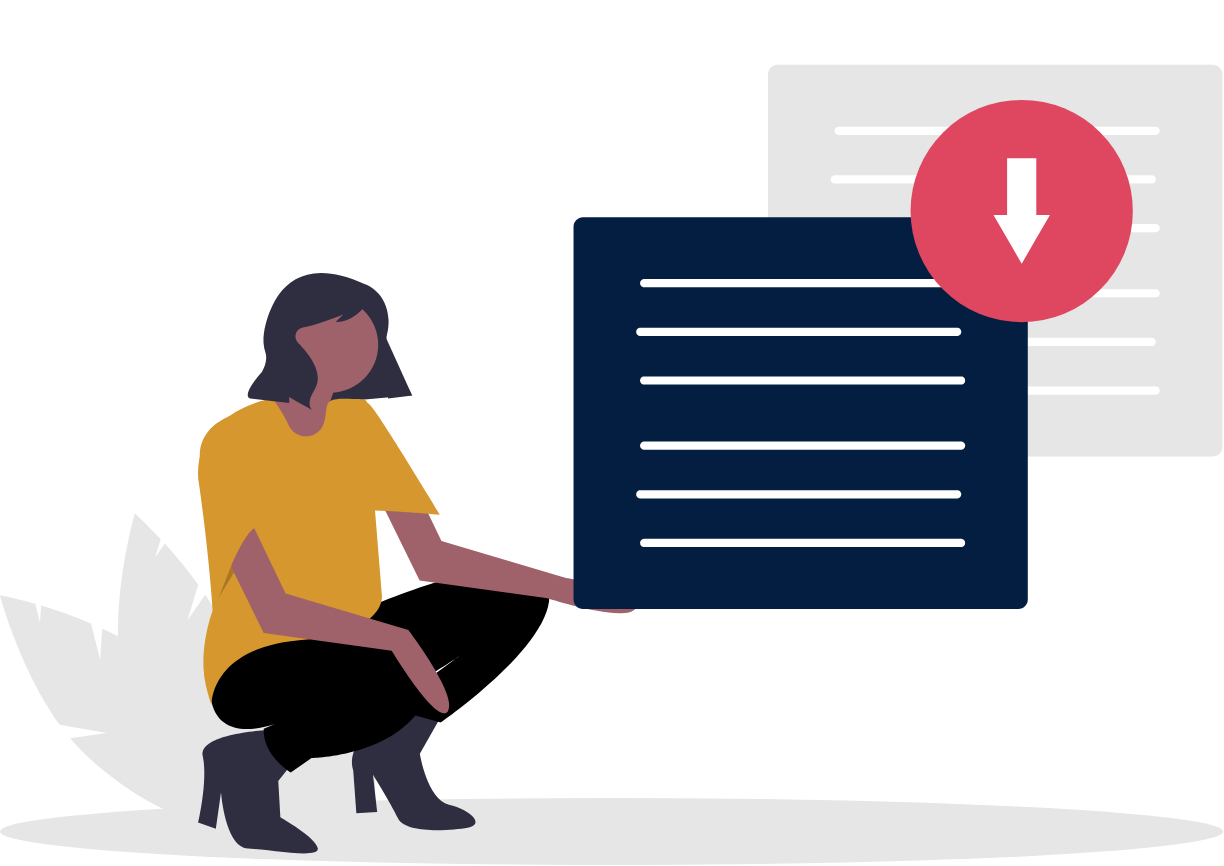
Steps
This knowledge article will show you how to input a suspension.
1. Sign into HRMS using your single sign-on ID and password.
2. Click on ‘My Client Groups’ tab.
3. Click on ‘Person Management’ icon.
4. Enter ‘Effective Date’ (pulls automatically; you can change by selecting a date from the calendar).
5. Enter ‘Name’ or ‘Person ID’.
6. Click on ‘Search’.
7. Click on orange ‘Actions’ tab in the row with the highlighted name.
8. Select ‘Person and Employment’ from the list.
9. Select ‘Manage Employment’ from the list.
10. Click ‘Edit’.
11. Click ‘Update’.
12. Enter ‘Effective Start Date’ or choose the date by clicking on the calendar.
13. Select ‘Suspend Assignment’ from the ‘Action’ dropdown.
14. Select ‘Suspension with Pay’ or ‘Suspension without Pay’ from the ‘Action Reason’ dropdown.
15. Select ‘Assignment Status’, choose either ‘LV- Suspension with pay’ or ‘LV- Suspension without pay’.
16. Click ‘Review’.
17. Click ‘Submit’.
18. Click ‘OK’ in reponse to the confirmation message.
19. Click ‘Done’.
