Update Position
Learn how to perform this action in the HRMS.
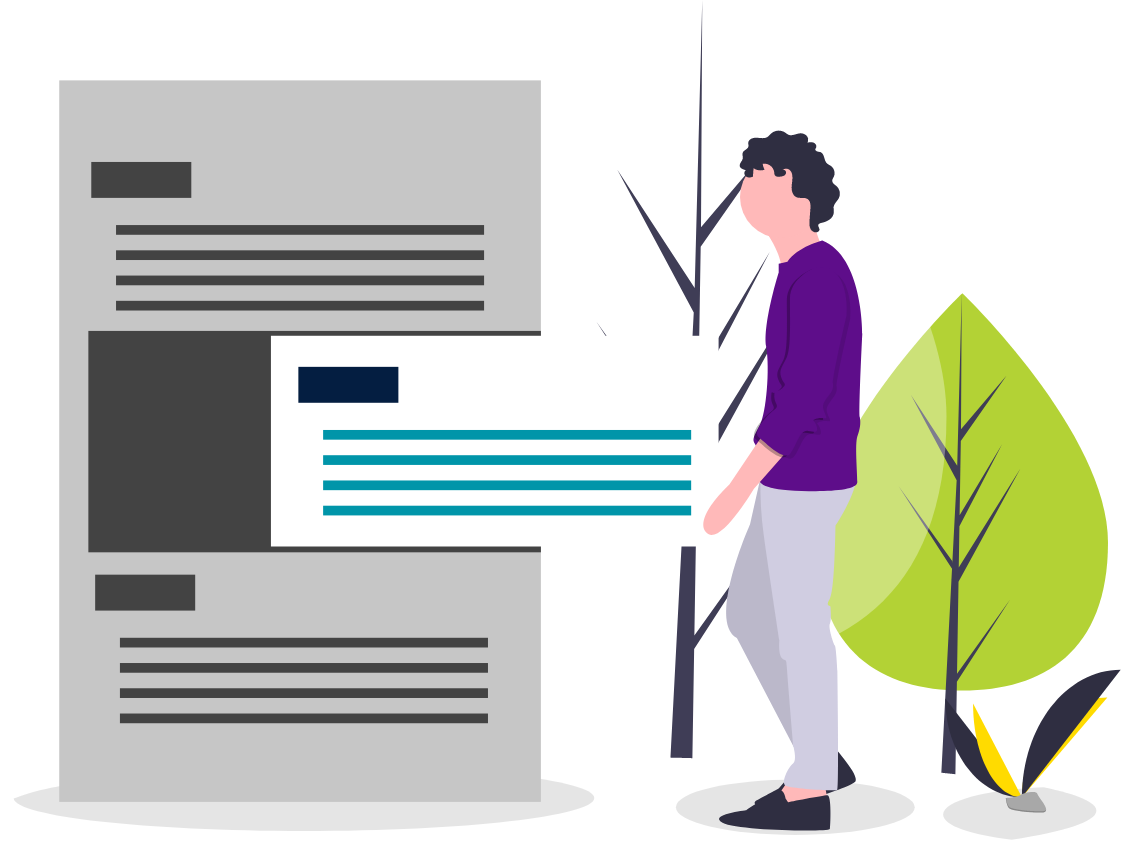
Steps
This knowledge article will show you how to update a position.
1. Sign into HRMS using your single sign-on ID and password.
2. Click on ‘My Client Groups’ tab.
3. Scroll down to click on ‘Workforce Structure’ icon.
4. Click on ‘Manage Positions’ tab.
5. Under Search, enter Position title in ‘Name’.
6. Click on ‘Search’ icon at right side.
7. Under Search results, you will see the Position title, click on Position Title.
8. Select ‘Edit’ dropdown box, click on ‘Update’.
9. You will see Update Position popup window; enter date in ‘Effective Start Date’.
10. Click on ‘OK’.
11. Under Position Description, in Name make required changes to the Position Title or relevant details.
12. Click on ‘Review’ at the top right side.
Note: Under Position description, you will see the Current value and Proposed value.
You can update the Department and under Working Term, update the Grade Ladder and working Hours.
13. Click ‘Submit’.
14. You will see a warning message – ‘Request will be Submitted’, click on ‘Yes’.
15. Click ‘Done’.
