Step 1
Review and Approve an Offer
Lesson for full-time recruitment process
Learn how to review and approve an offer within the HRMS.
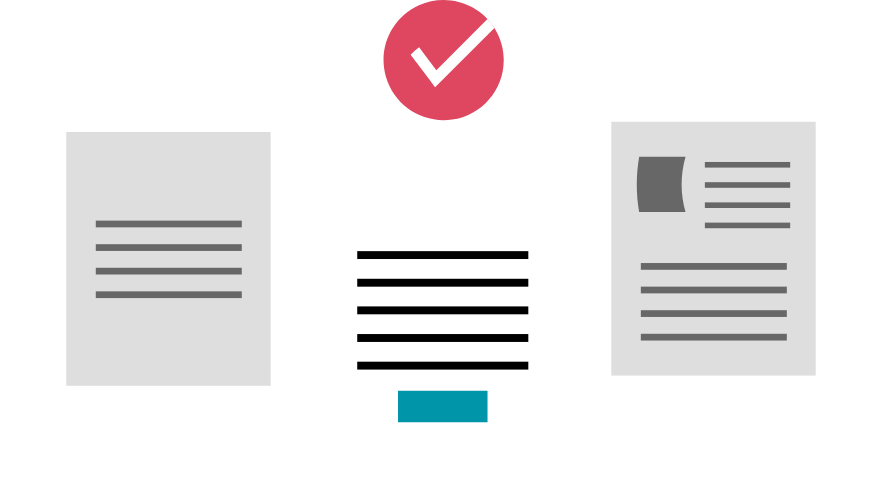
Steps
This knowledge article will show you how to approve an offer.
1. Sign into HRMS using your single sign-on ID and password.
2. Click ‘Talent Acquisition’.
3. Click ‘Recruitment’.
4. Click ‘Recruiting’.
5. Click ‘Requisitions’ on the top menu.
6. Search the requisition using various filters available on the left-hand panel.
7. Click ‘Apply Filters’.
8. Click on the hyperlink title of the requisition.
9. Click on the number of Active Candidates on the left-hand side panel to display the list of applicants.
10. Click on the name of the candidate you are reviewing the offer for.
11. Click on the ‘Offers’ tab to review the offer terms.
Note: Refer to the Offer Matrix which outlines which fields are required on the offer for each hire scenario type. You must ensure all required fields are completed correctly on the offer or the candidate will receive an incomplete or incorrect offer letter.
12. Click the ‘More Actions’ drop-down.
13. Select ‘Decide on Approval’.
Note: If you need to add an approver, select ‘Modify Approval Process’ instead and then click ‘Add Approvers’ to select an additional approver.
14. Select ‘Approved’ from the ‘Decision’ list.
15. Add comments in the comment box.
16. Click ‘Save and Close’.
Note: The candidate’s ‘Step/Status’ will appear as ‘Offer/Approved’. The manager will receive an email indicating the candidate’s offer was approved.
Helpful resources
