Merge Candidate Profiles
Lesson for full-time recruitment process
If required – follow the steps outlined below to merge candidate profiles.
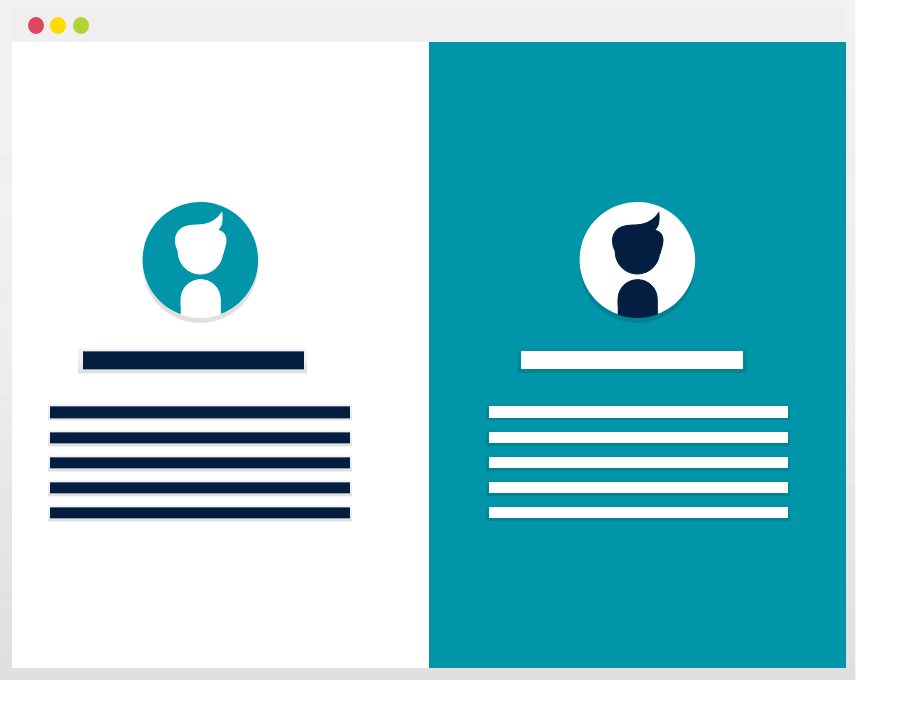
Steps
This knowledge article will show you how to merge candidate profiles. Please note the following:
- Duplicate profile = the incorrect profile
- Master profile = the correct profile that you will merge the duplicate profile into
- If you are merging a candidate’s external profile with their internal profile, the internal profile must always be used as the master profile.
- If an offer has been extended on the duplicate profile, it must be created and extended again on the master profile and then the offer on the duplicate profile must be deleted before the profiles are merged.
1. Sign into HRMS using your single sign-on ID and password.
2. Click ‘Talent Acquisition’.
3. Click ‘Recruitment’.
4. Click ‘Recruiting’.
5. Type in the name of the candidate in the ‘Lookup a Candidate’ field, and click ‘Enter’.
6. Click the candidate’s duplicate profile.
7. Click ‘Edit’.
8. Enter ‘DUPLICATE’ in the ‘First Name’ field.
Note: When you merge the candidate profiles, this will help you ensure you select the correct profile as the master profile.
9. Click ‘Done’.
10. If the candidate has an offer extended/accepted on the duplicate profile, an offer must be extended on the master profile prior to proceeding with the next steps. Once the offer is extended on the master profile, follow steps 11-19 to delete the offer that was extended/accepted on the duplicate profile and then proceed with steps 20 onward. If an offer has not been extended/accepted on the duplicate profile, proceed to step 20.
11. Click the ‘Home’ icon in the top-left corner.
12. Click ‘Onboarding (Transitions)’.
13. Under ‘Process Type’, select ‘E-Offer’.
14. Under ‘Refine by’, select ‘New Hire’.
15. Enter the candidate’s name.
16. Click ‘Refresh’.
Note: Do not click ‘Enter’ on your keyboard; it will not refresh the search. You must click ‘Refresh’.
17. Click on the e-offer process for the duplicate candidate.
Note: If you added ‘DUPLICATE’ to the candidate’s name on their duplicate profile, ensure this is the e-offer process you select. You are about to delete their e-offer so you must ensure you select the duplicate candidate profile.
18. Click ‘Delete’.
19. Click ‘Yes’.
20. Click the ‘Home’ icon in the top left corner.
21. Click ‘Recruiting’.
22. Type in the name of the candidate in the ‘Lookup a Candidate’ field.
23. Click ‘Enter’.
24. Click the check-box to the left of the candidate’s name on the duplicate profile and the master profile.
Note: Checkmarks will appear in the boxes when the candidate profiles are selected.
25. Click the ‘More Actions’ for ‘Merge Candidate files’.
26. Under ‘Order’, select ‘Master’ for the master profile.
Note: If you are merging a candidate’s external profile with their internal profile, the internal profile must always be selected as the master profile. The duplicate profile will show as ‘2’.
Note: If you added ‘DUPLICATE’ to the candidate’s name on their duplicate profile, ensure this is NOT SELECTED as the master profile. Ensure you select the correct profile as the master profile.
27. Add a comment, if applicable.
28. Click ‘Done’.
