Step 3
Print Candidate Applications
Lesson for full-time recruitment process
Learn how to print candidate applications within the HRMS.
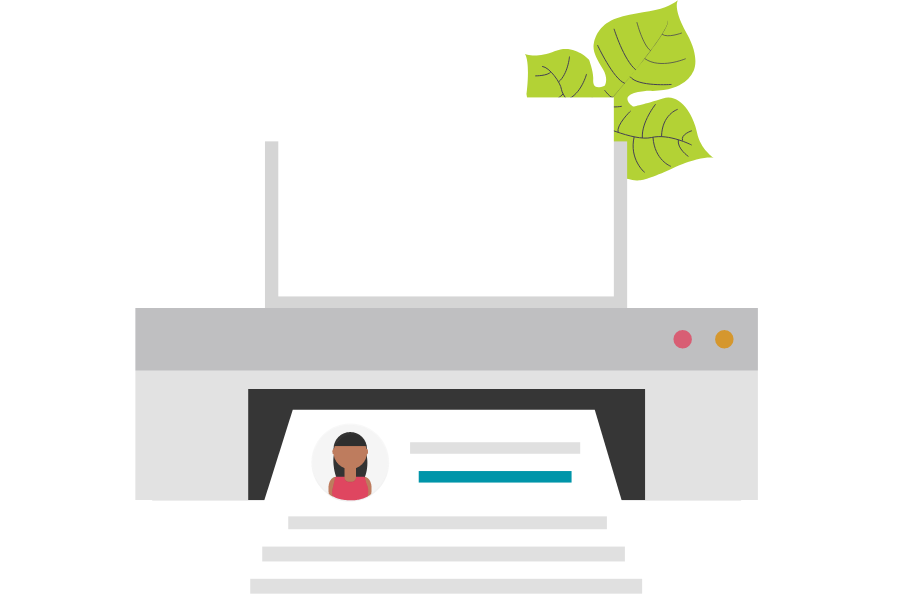
Steps
This knowledge article will show you how to print candidate applications.
1. Sign into HRMS using your single sign-on ID and password.
2. Click ‘Talent Acquisition’.
3. Click ‘Recruitment’.
4. Click ‘Recruiting’.
5. Click ‘Requisitions’ on the top menu.
6. Search the requisition using various filters available on the left-hand panel.
7. Click ‘Apply Filters’.
8. Click on the hyperlink title of the requisition.
9. Click the number of Active Candidates on the left-hand side panel to display the list of applicants.
10. Click on the name of the candidate whose profile you wish to print.
11. Click on the printer icon for ‘Print this submission’.
12. Check the boxes for the files you wish to print.
Note: If you only want to print their attached resume, only select the box for ‘Attachments’.
13. Click ‘Print PDF’.
Note: A PDF version of the candidate information you selected to print is generated.
14. Click the ‘Printer’ icon.
