Review Progress of Onboarding for a Candidate
Lesson for full-time recruitment process
If required – follow the steps outlined below to review progress of onboarding for a candidate.
Steps
This knowledge article will show you how to review the progress of onboarding for a candidate.
1. Sign into HRMS using your single sign-on ID and password.
2. Click ‘Talent Acquisition’.
3. Click ‘Recruitment’.
4. Click ‘Onboarding (Transitions)’ under the Hamburger icon.
5. Under ‘Process Type’, select ‘New Hire’.
6. Under ‘Refine by’, select ‘Keyword’.
7. Enter the employee’s name in the textbox.
8. Click ‘Refresh’.
Note: You must click the refresh button. Clicking Enter on your keyboard will not refresh the page.
9. Next to the employee’s name, you can see the ‘Job Title’ you are looking for their onboarding progress for.
10. Under ‘Progression’, the number is the percentage of the onboarding process they have completed.
Note: The percentage is misleading because it accounts for ALL possible train stops in the system, not just the train stops in the employee’s onboarding process. Therefore, it’s more accurate to use the steps below to see which train stops the employee has not completed.
11. Click the blue hyperlinked name of the employee next to the ‘Job Title’ you are looking for their onboarding progress for.
12. Under ‘Steps’, the blue highlighted names are the onboarding train stops that are part of the employee’s onboarding process.
13. Under ‘Status’ for each of the blue highlighted train stop names, it will show as ‘Completed’ if they have completed the train stop or it will show as ‘Not Started’ if they haven’t completed the train stop.
