Attach a Salary Calculation or Work-Study Approval
Lesson for non full-time recruitment process
If required – follow the steps outlined below to attach a salary calculation or work-study approval.
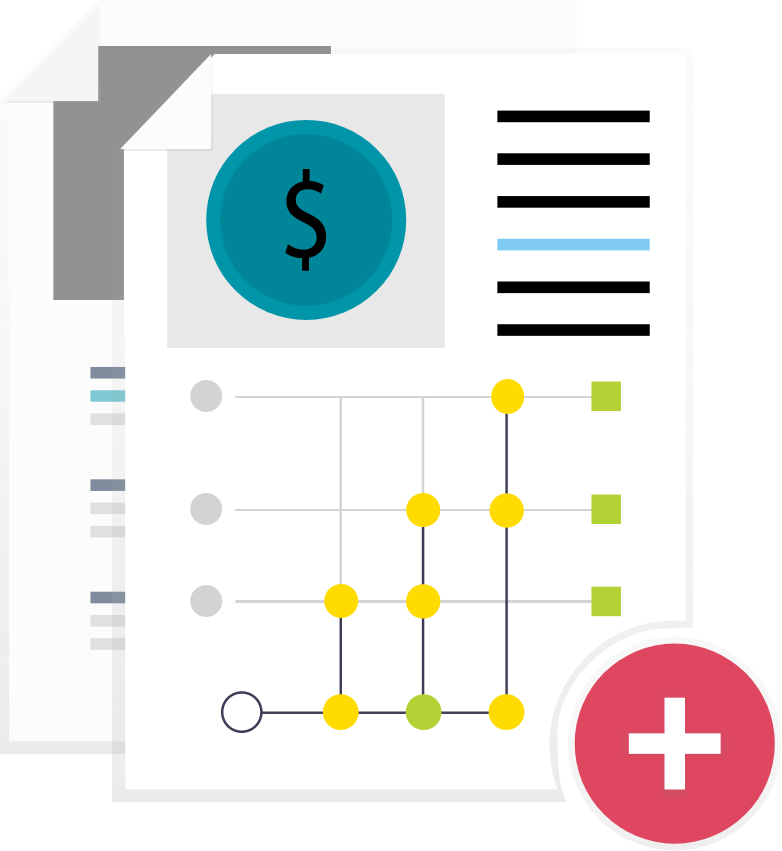
Steps
This knowledge article will show you how to attach a salary calculation or a work-study approval.
1. Sign into HRMS using your single sign-on ID and password.
2. Click ‘Talent Acquisition’.
3. Click ‘Recruitment’.
4. Click ‘Recruiting’.
5. Click ‘Requisitions’ on the top menu.
6. Search the requisition using various filters available on the left-hand panel.
7. Click ‘Apply Filters’.
8. Click on the hyperlink title of the requisition.
9. Click on the number of Active Candidates on the left-hand side panel to display the list of applicants.
10. Click on the name of the candidate.
11. Click the ‘Attachments’ tab.
12. Click the ‘Upload’ link to upload the salary calculation or the workstudy approval document for the candidate.
Note: The salary calculation is completed between the Associate Dean and HRBP outside of HRMS.
Note: Students are required to get workstudy approval prior to managers creating work-study contracts.
13. Click ‘Browse’ and select the document to upload.
14. Add comments about the document (if applicable).
15. Click ‘Upload’.
