Candidate Search
Lesson for non full-time recruitment process
If required – follow the steps outlined below to search for a candidate.
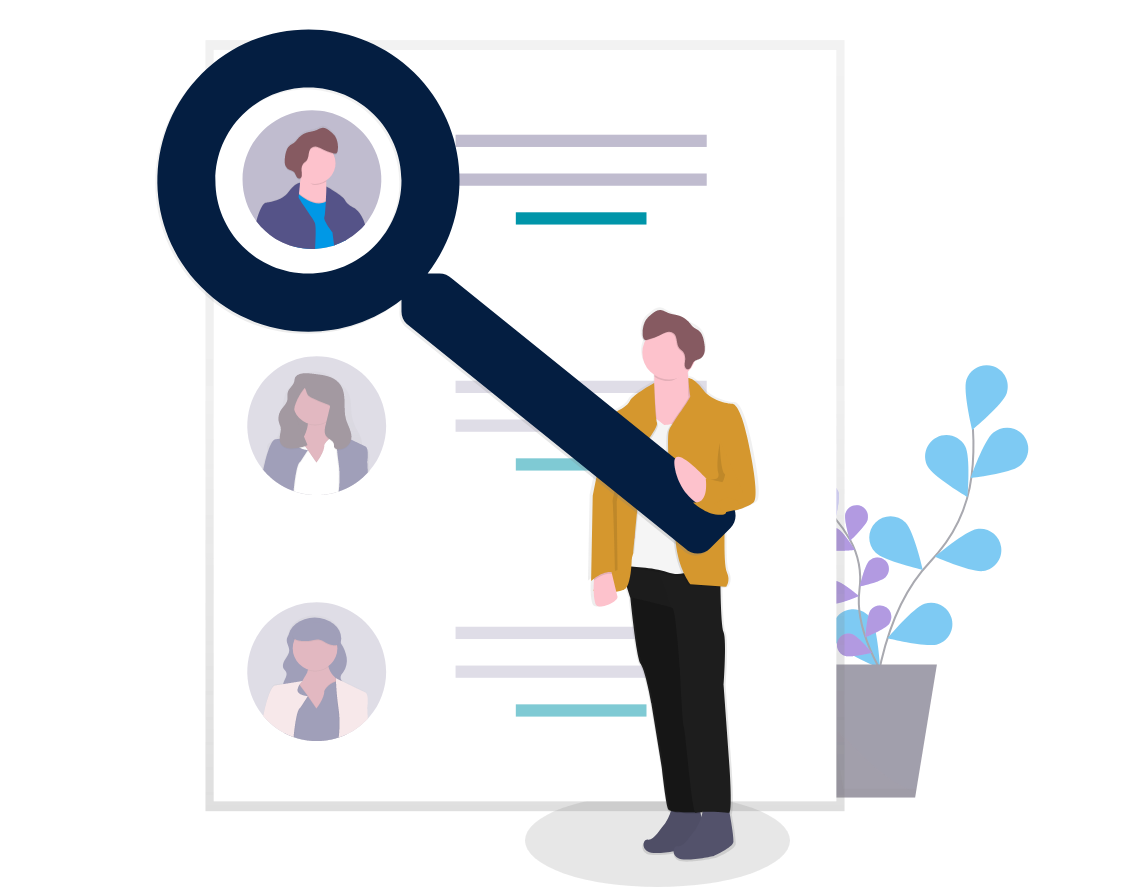
Steps
This knowledge article will show you how to search a candidate.
1. Sign into HRMS using your single sign-on ID and password.
2. Click ‘Talent Acquisition’.
3. Click ‘Recruitment’.
4. Click ‘Recruiting’.
5. Click ‘Candidate Pools’ on the top menu.
6. On the left-hand side, use the ‘Filters’ column to search the candidates.
7. Click the ‘Add Candidate to Folder’ icon.
8. In the filters section, click on ‘Candidates’.
Note: You can narrow your search by clicking the box for the desired option, as well as using the ‘Advanced Filters’ beside ‘Filters’
9. Candidates populate on the screen as per your search criteria.
10. Click on the candidate’s name to go into their candidate profile.
