Create Job Requisition
Lesson for non full-time recruitment process
If required – follow the steps outlined below to create a job requisition.
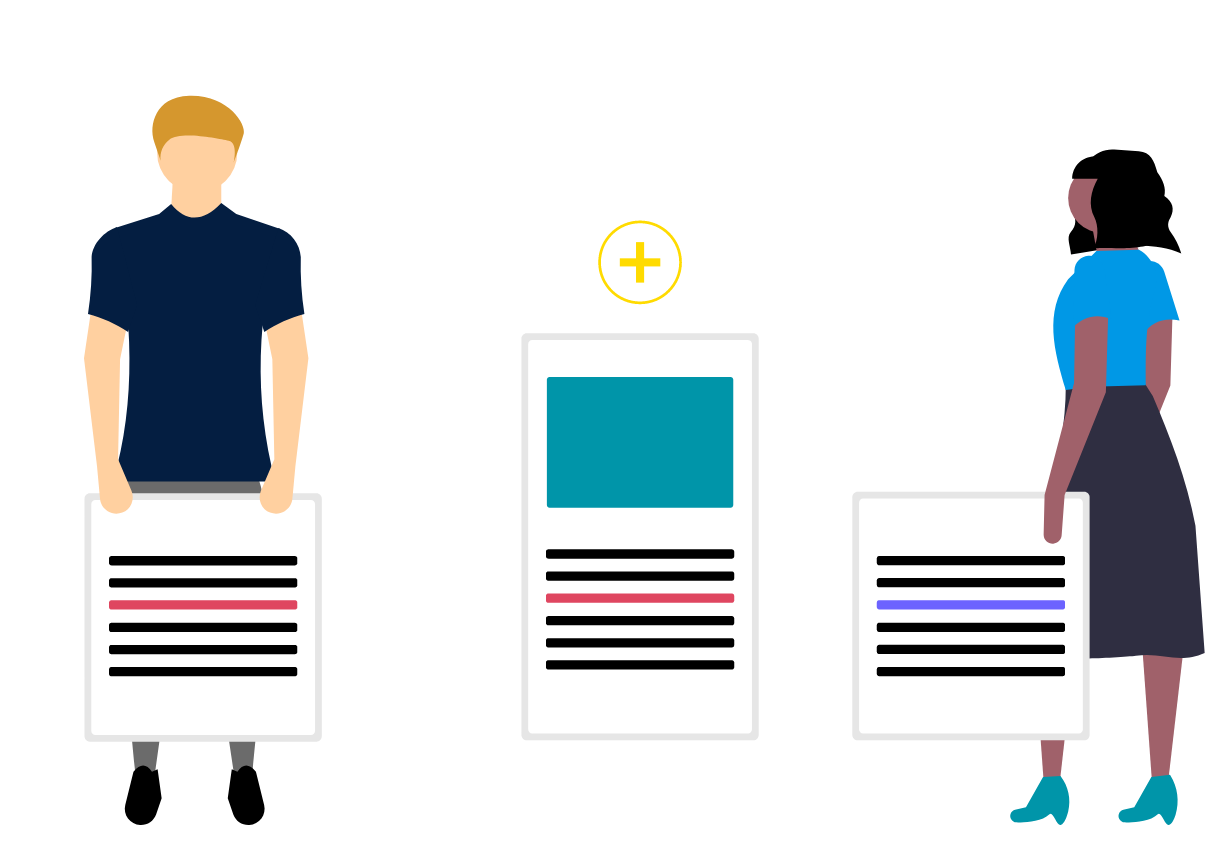
Note
With the implementation of the Human Resource Management System, there are some actions that will require support from HR to complete. These actions pertain to recruitment – Full-Time and Non Full-Time (NFT Contracts). You are required to add either the Talent Acquisition Advisor to your requisitions in order for HR to support you in completing your recruitment activities. Below you will find the listing for your reference as well as a screenshot of where on the requisition these additions need to be made.
- List of Talent Acquisition Advisors who are supporting recruitment.
If you have any questions, please feel free to contact the HR Support Centre.
Steps
This knowledge article will show you how to create a job requisition.
1. Sign into HRMS using your single sign-on ID and password.
2. Click ‘Talent Acquisition’.
3. Click ‘Recruitment’.
4. Click ‘Recruiting’.
5. Click ‘Requisitions’.
6. Click ‘Create Requisition’.
7. Click ‘Use a Template’ to create a requisition.
8. Click ‘Next’.
9. Train Stop 1: Basic Information
10. Select ‘Hire Type’, then click ‘Next’.
11. Train Stop 2: Find Template
12. Choose a requisition template using ‘Select Template’ dropdown.
Note: The requisition templates for non-full-time contracts begin with ‘NFT’ and are named by the contract type. For example, ‘NFT-Partial Load Professor’.
13. Train Stop 3: Specify Attributes
14. Click the icon for ‘Open the Selector’ to select the department and then click ‘Next’.
Note: You can also type the department name or number in the ‘Department’ field to select the department without opening the selector.
Note: The department in this field is the organization from the FOAP. The department selected on a requisition should correspond with the organization from the FOAP, however the department (Org) selected on the requisition does not have an impact on where the salary is paid from. The department (Org) selected on the requisition will appear as the employee’s department on their employee record, but the employee’s salary will always be paid from the FOAP selected on the offer.
Note: The ‘Organization’ will auto-complete from the requisition template.
15. Click the ‘Primary Location’ selector.
16. Select the ‘Primary Location’ from the list and click ‘Select’.
17. Click the ‘Job Field’ selector.
18. Select the ‘Job Field’ from the list and click ‘Select’.
Note: For semester requisitions, it is recommended that the title of the requisition identifies the semester and year, for example, “NFT-Partial Load Professor – Fall Semester 2019”.
Completion of the requisition includes the following fields: Requisition Title, Position Type, Justification, Incumbent Being Replaced (if applicable), Department, Recruiter (Talent Acquisition Advisor), Hiring Manager, and HR Services (HR Business Part).
Note: For Appendix D contracts, please ensure the ‘Position Type’ is ‘PT Support – Appendix D’ and the ‘Schedule’ is ‘Non-Full-Time’.
Note: There are two ‘Position Type’ fields on the requisition. You must select the same value in both fields. The position type for Appendix D contracts will appear as ‘PT Support – Appendix D’ in the first field and ‘Appendix D’ in the second field.
19. Click ‘Done’ when complete.
