Step 2
Match Candidate to a Requisition
Lesson for non full-time recruitment process
Learn how to match candidate to a requisition within the HRMS.
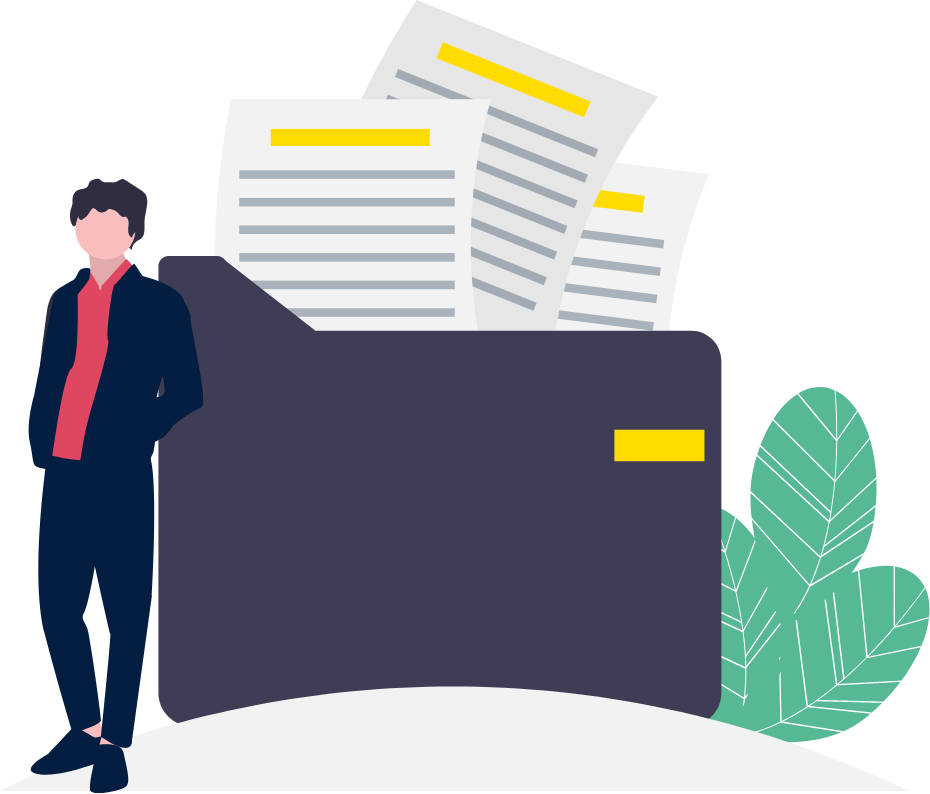
Steps
1. Sign into HRMS using your single sign-on ID and password.
2. Click ‘Talent Acquisition’.
3. Click ‘Recruitment’.
4. Enter the candidate’s name in the ‘Search Candidate’ search bar.
Note: Candidates populate on the screen as per your search criteria.
5. Click the check-box to the left of the candidate’s name.
Note: If two candidates appear with the same name, they may be two (duplicate) profiles for the same candidate. Please click here for assistance to avoid an issue later in the hiring process.
Note: A checkmark will appear in the box when the candidate is selected.
6. Click ‘More Actions’.
7. Click ‘Link to Requisition’.
8. Click ‘Select’ for the required requisition.
Note: The selected requisition will appear under ‘Selected Requisitions’.
9. Click ‘Link to Requisition’.
Note: If you complete the steps to match the candidate to the requisition but you don’t see them on the requisition, contact your Talent Acquisition Advisor for assistance. The Talent Acquisition Advisor needs to change the step/status of the candidate to ‘Hiring Manager Review’.
