View Time Entry Report Details
Learn how to perform this action in the HRMS.
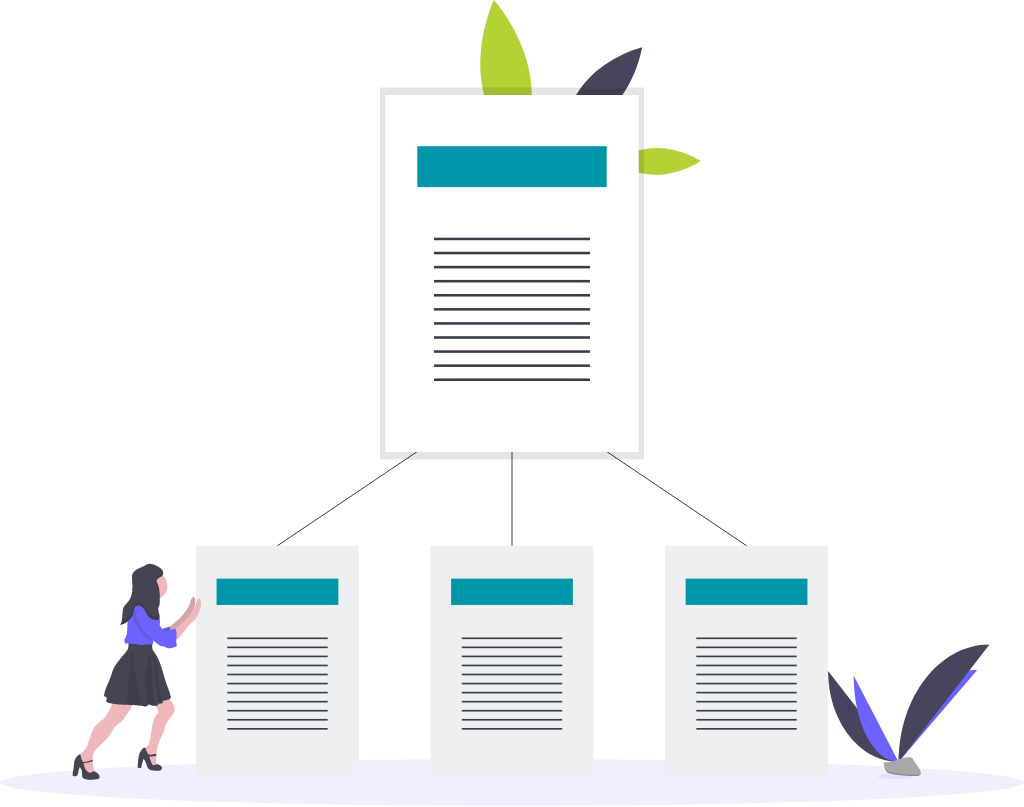
Steps
A step-by-step overview video exists for this lesson. Please take a few minutes to watch it now.
Note: You can search by the date range or a specific employee by entering the person number.
6. Click on ‘Apply’ to generate the report.
7. To print or export the report, click on ‘Page Options’ icon and select ‘Print’ or ‘Export to Excel’.
8. An additional window will pop up, click on ‘OK’.
Note: The defaulted option is to export using Excel. You have the option of exporting to other applications by selecting the dropdown arrow.
9. Click on ‘X’ to close the tab.
