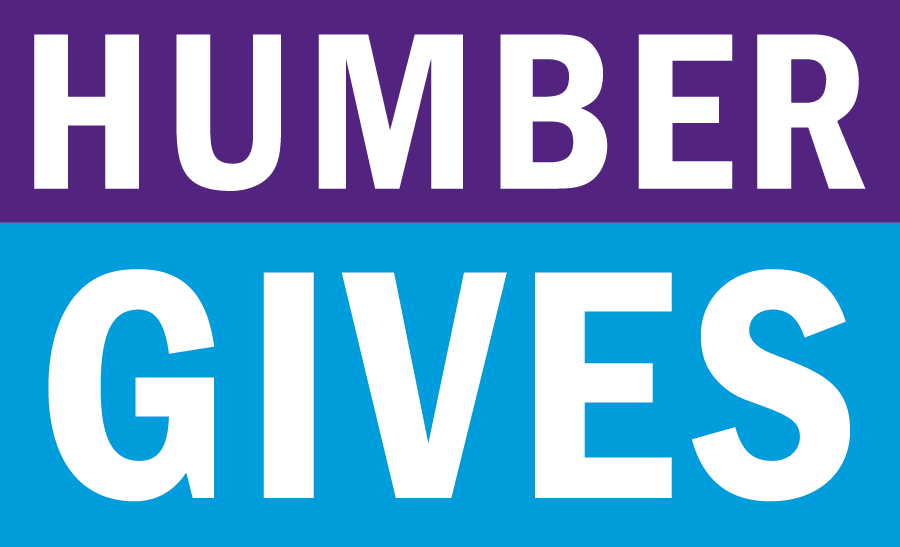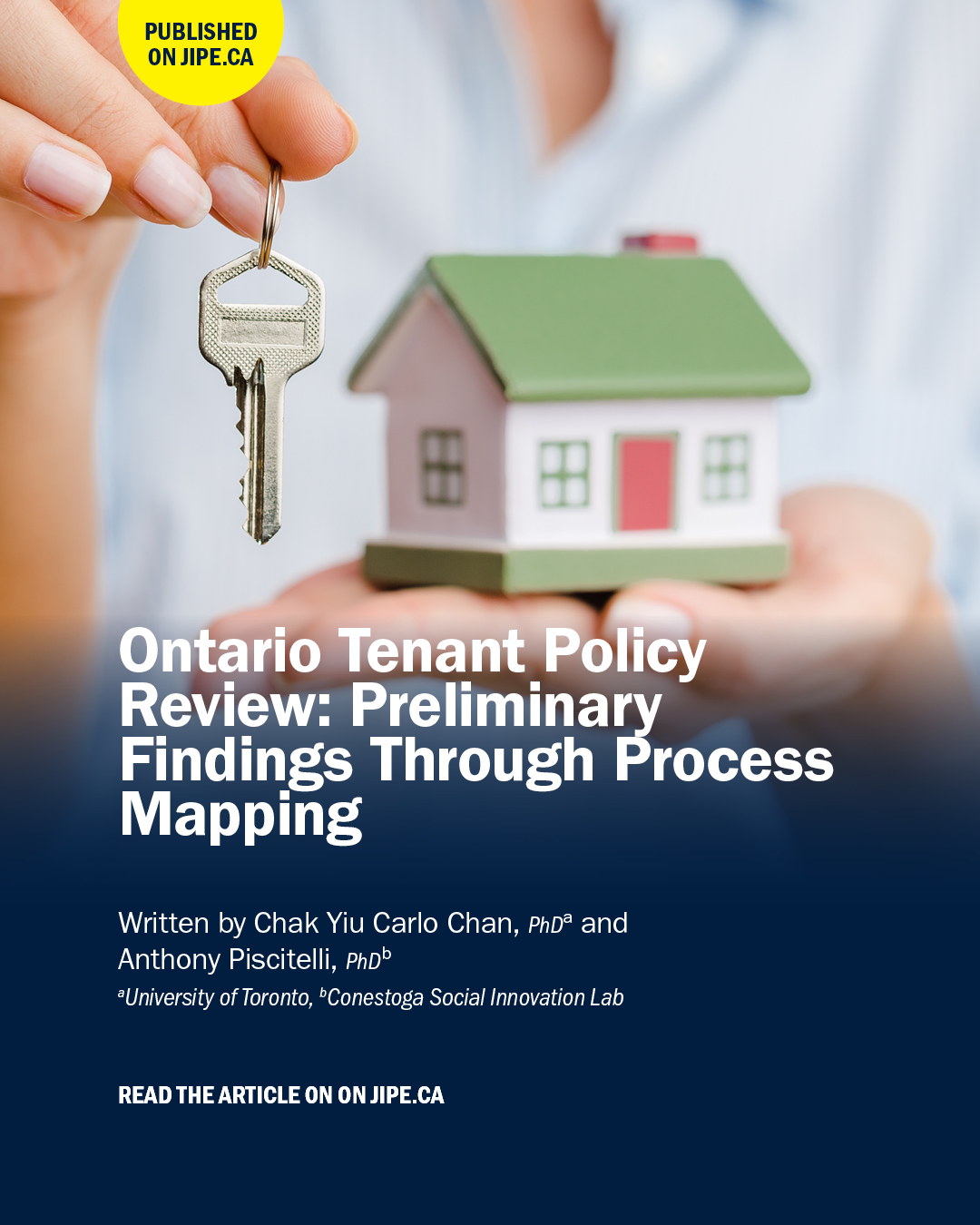An assembly of faculty, support staff, students, and administrators, Humber Polytechnic Council (HPC) is Humber’s collective employee voice, making suggestions to Humber Polytechnic’s President as it relates to long and short‐term institutional priorities.
COMMUNITY INTEGRATION THROUGH CO-OPERATIVE EDUCATION CERTIFICATE PROGRAM
Marianne Milakovic, CICE Integration Facilitator
The CICE certificate program is a two-year program that provides a college experience for students with intellectual disabilities. Students choose programs that meet their interests and learning needs and are supported by Humber staff throughout their program. Faculty are exempt from additional work as a result of their participation (including entering grades). The program is transformative for the students, who otherwise would not have access to post-secondary programming. This fall, Humber has doubled the program enrolment, with 90 participating this year, and will be reaching out to Program Coordinators and faculty regarding participation.
BUILDING BRILLIANCE DRIVING IMPACT
Tyler Charlebois, Director, Centres of Innovation Network
Driving Impact represents Humber’s Building Brilliance Vision’s third pillar and focuses on increasing Humber’s impact. Examples include Humber’s:
- Net zero commitment: Significantly accelerating Integrated Energy Master Plan initiatives to reach a net zero carbon target by 2029.
- Free Tuition for Indigenous learners: Becoming the first college in Canada to offer free tuition to Indigenous students from eight First Nations communities. Twenty-three learners were supported in 24/25.
- Sustainability Vision and EDIB Roadmap: Launching a new sustainability vision and EDIB roadmap to push Humber forward and continue to demonstrate our leadership position within these areas.
- Climate Action MOOC: Launching a three to five-hour climate action massive open online course that melds Canadian and Indigenous perspectives and provides a structured path to climate action.
PROGRAM DEVELOPMENT
Dr. Gina Antonacci, Senior Vice-President, Academic, and Nichole Molinaro, Dean, Program Planning, Development & Renewal
Humber is developing new programs at all credential levels. The credential development decision-making process was shared, along with new program offerings currently under review by the Provincial Government and hence, not published here.
LIBRARY VISION & ACTION PLAN
Alexandra Ross, Director, Humber Polytechnic & The University of Guelph-Humber Library
Humber is in the process of developing its inaugural Library Vision & Action Plan. A consultation was held with HPC to gather their insights on the future of The Library.
NEXT HPC MEETING The next HPC meeting will be held in person in September 2025 (exact day TBD).
QUESTIONS/COMMENTS about HPC meeting highlights, contact regan.mancini@humber.ca. For all other inquiries, contact sana.mahmood@humber.ca.