Step 2
Extending an Offer
Lesson for full-time recruitment process
Learn how to extend an offer to a candidate within the HRMS.
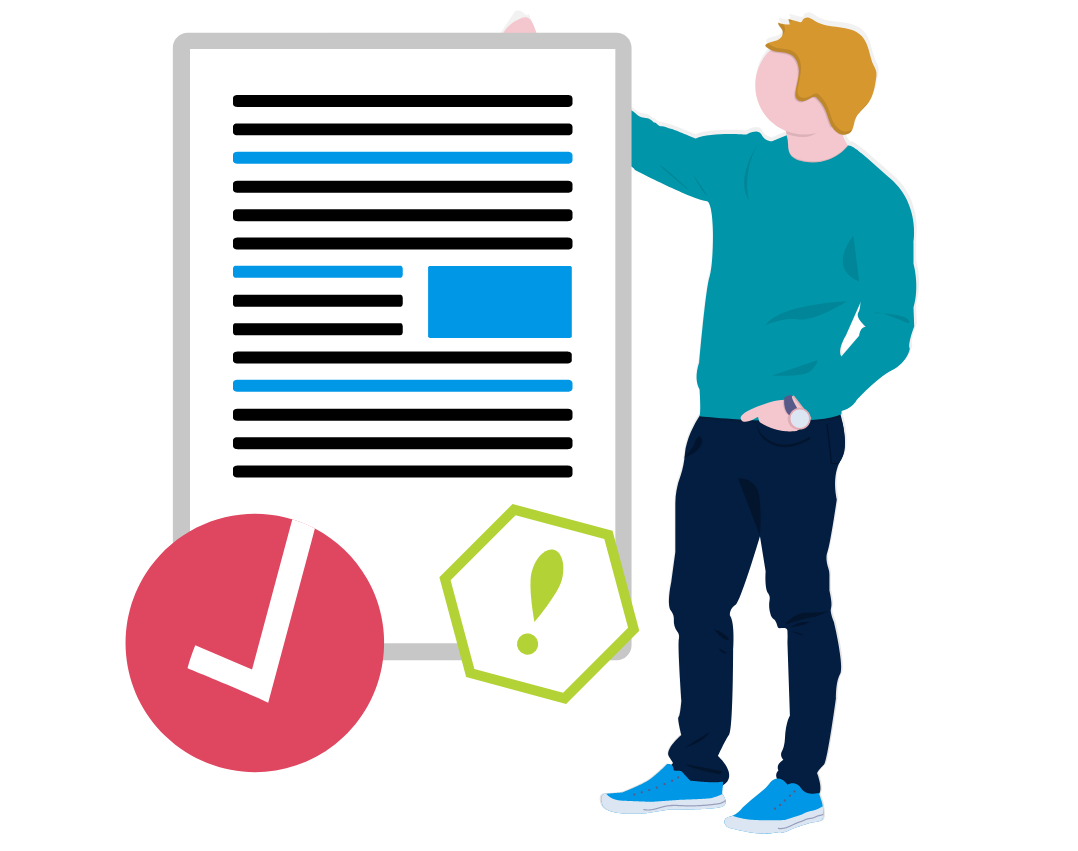
Steps
This knowledge article will show you how to extend an offer to a candidate.
1. Sign into HRMS using your single sign-on ID and password.
2. Click ‘Talent Acquisition’.
3. Click ‘Recruitment’.
4. Click ‘Recruiting’.
5. Click ‘Requisitions’ on the top menu.
6. Search the requisition using various filters available on the left-hand panel.
7. Click ‘Apply Filters’.
8. Click on the hyperlink title of the requisition.
9. Click on the number of Active Candidates on the left-hand side panel to display the list of applicants.
10. Click on the name of the candidate you are extending an offer to.
Note: Candidate’s Step/Status should be ‘Offer/Approved’.
11. Click the ‘More Actions’ drop-down.
12. Click ‘Extend Offer’.
13. Select ‘E-offer’ and then click ‘Next’.
14. Select ‘Offer / Contract Message template’ and then click ‘Select Template’.
15. Click ‘Extend Offer’.
Note: The candidate’s ‘Step/Status’ will show as ‘Offer/Extended’.
