Rescind an Offer
Lesson for full-time recruitment process
If required – follow the steps outlined below to rescind an offer.
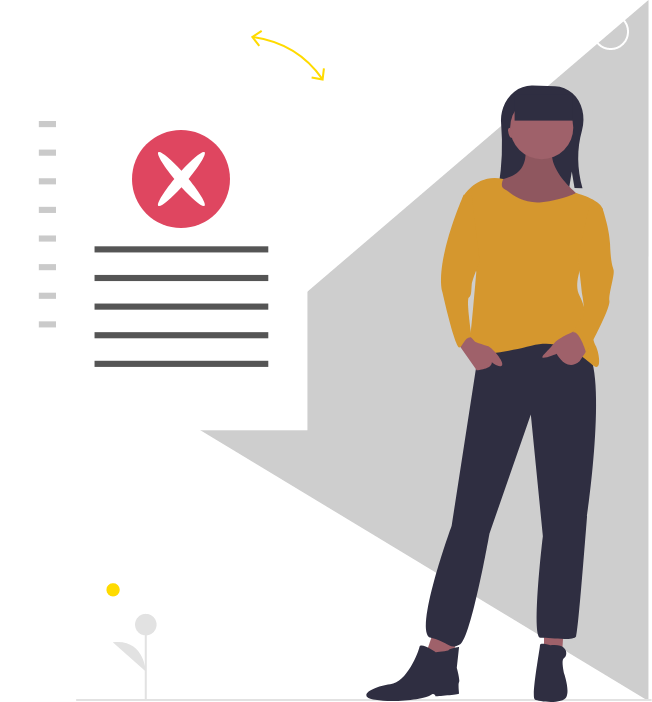
Steps
This knowledge article will show you how to rescind an offer.
1. Sign into HRMS using your single sign-on ID and password.
2. Click ‘Talent Acquisition’.
3. Click ‘Recruitment’.
4. Click ‘Recruiting’.
5. Click ‘Requisitions’ on the top menu.
6. Search the requisition using various filters available on the left-hand panel.
7. Click ‘Apply Filters’.
8. Click on the hyperlink title of the requisition.
9. Click on the number of Active Candidates on the left-hand side panel to display the list of applicants.
10. Click on the name of the candidate you are rescinding the offer from.
11. Click the ‘More Actions’ drop-down.
12. Select ‘Rescind Offer’.
13. Add comments in the comment box.
Note: The comments should include the reason the offer is being rescinded. These comments will show in the candidate’s history on that requisition.
14. Click ‘Rescind Offer’.
Note: The candidate’s ‘Step/Status’ will show as ‘Offer/Rescinded’.
