Step 4
Move Candidate to New Step/Status
Lesson for full-time recruitment process
Learn how to move a candidate to a new step or status within the HRMS.
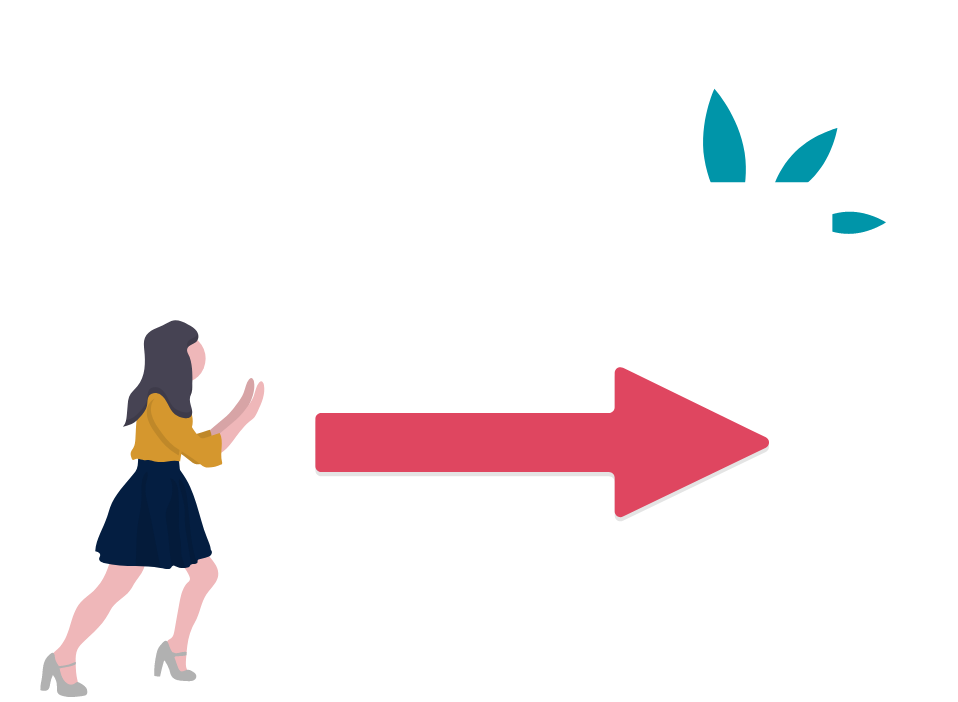
Steps
This knowledge article will show you how to move a candidate to a new step/status.
1. Sign into HRMS using your single sign-on ID and password.
2. Click ‘Talent Acquisition’.
3. Click ‘Recruitment’.
4. Click ‘Recruiting’.
5. Click ‘Requisitions’ on the top menu.
6. Search the requisition using various filters available on the left-hand panel.
7. Click ‘Apply Filters’.
8. Click on the hyperlink title of the requisition.
9. Click the number of Active Candidates on the left-hand side panel to display the list of applicants.
10. Select one or more candidates (multiple candidates must be in the same step/status).
11. Click the ‘More Actions’ drop-down.
12. Click ‘Change Step/Status’.
13. Select the new step and/or new status from the options in the drop-downs.
14. Click ‘Apply and Close’.
