Share a Candidate
Lesson for full-time recruitment process
If required – follow the steps outlined below to share a candidate.
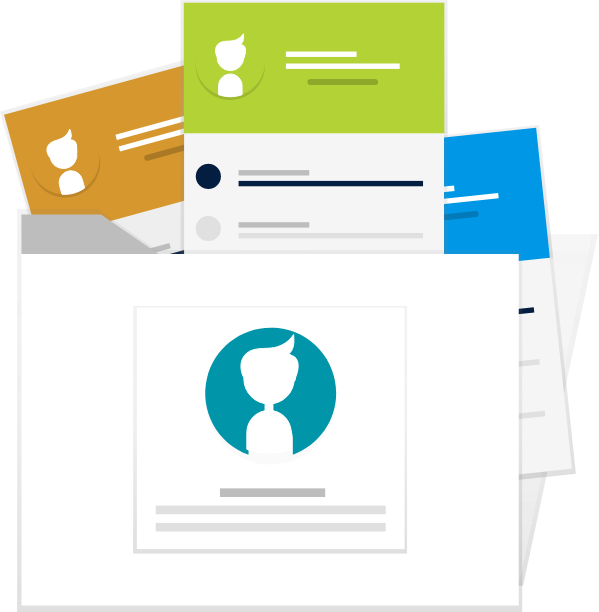
Steps
This knowledge article will show you how to share a candidate.
1. Sign into HRMS using your single sign-on ID and password.
2. Click ‘Talent Acquisition’.
3. Click ‘Recruitment’.
4. Click ‘Recruiting’.
5. Click ‘Requisitions’ on the top menu.
6. Search the requisition using various filters available on the left-hand panel.
7. Click ‘Apply Filters’.
8. Click on the hyperlink title of the requisition.
9. Click on the number of Active Candidates on the left-hand side panel to display the list of applicants.
10. Check the box beside the candidate’s names you wish to share.
Note: A checkmark will appear in the box when the candidate is selected.
11. Click on ‘More Actions’ dropdown and click ‘Share Candidate’.
12. Under ‘Filters’, type the name of the person with whom you wish to share the candidate. Click ‘Apply Filters’.
13. Click the check box to select the correct name on the list.
Note: The name of the person you selected to share the candidate with will appear under ‘Recipients’.
14. Click ‘Next’
15. Select the specific information you want to share
For example: ‘Education and Experience’
16. Enter any ‘Comments’
17. Click ‘Share Candidate’
