Step 2
Fill a Requisition with a Limited Number of Openings
Lesson for full-time recruitment process
Learn how to fill a requisition with a limited number of openings within the HRMS.
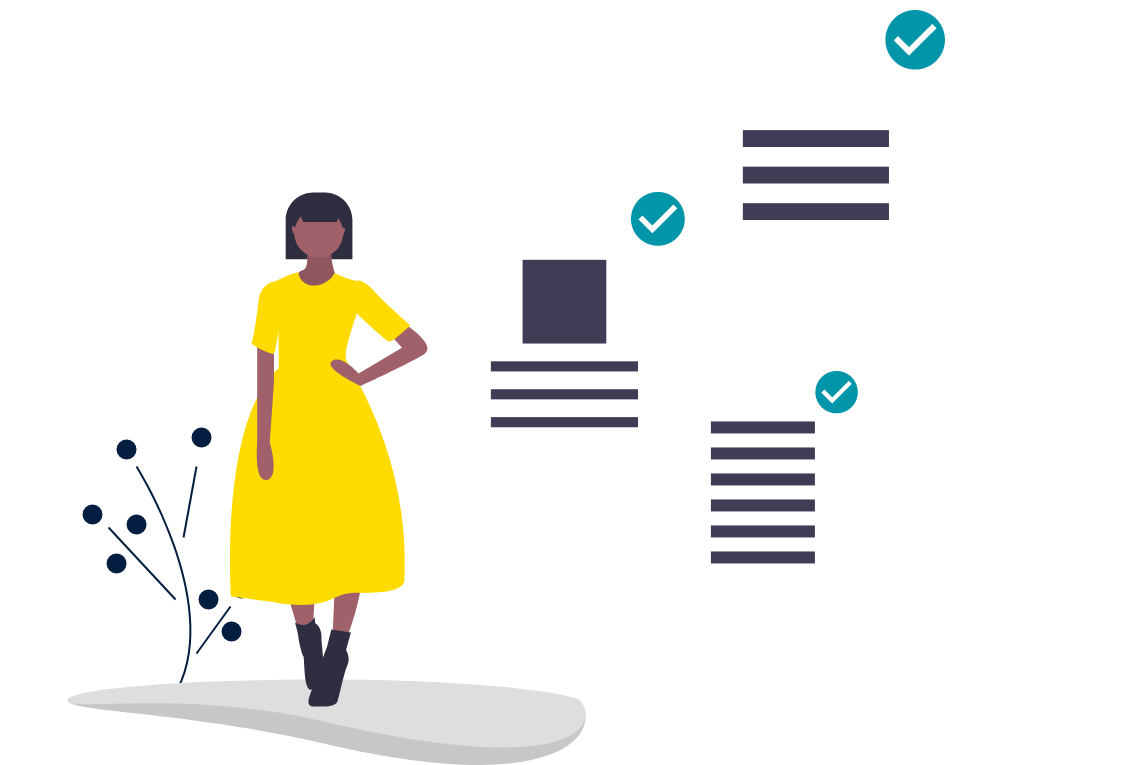
Steps
This knowledge article will show you how to fill a requisition with a limited number of openings.
1. Sign into HRMS using your single sign-on ID and password.
2. Click ‘Talent Acquisition’.
3. Click ‘Recruitment’.
4. Click ‘Recruiting’.
5. Click ‘Requisitions’ on the top menu.
6. Search the requisition using various filters available on the left-hand panel.
7. Click ‘Apply Filters’.
8. Click on the hyperlink title of the requisition.
9. Click on the number of Active Candidates on the left-hand side panel to display the list of applicants.
10. Click on the name of the candidate who has been hired.
11. Click the ‘More Actions’ drop-down.
12. Select ‘Change Step/Status’.
13. Under ‘New Step’, ensure ‘Hire’ is selected.
14. Under ‘New Status’, select ‘Hired’.
15. Click ‘Apply and Close’.
Note: The status of the requisition will automatically change to ‘Filled’ once the number of candidates in the ‘Hire/Hired’ ‘Step/Status’ matches the ‘Number of Openings’ identified on the requisition. If the number of openings is unlimited, please refer to the job aid for ‘Fill a Requisition with an Unlimited Number of Openings’.
