Step 3
Posting a Requisition on the Career Portals
Lesson for full-time recruitment process
Learn how to post a requisition on the career portals within the HRMS.
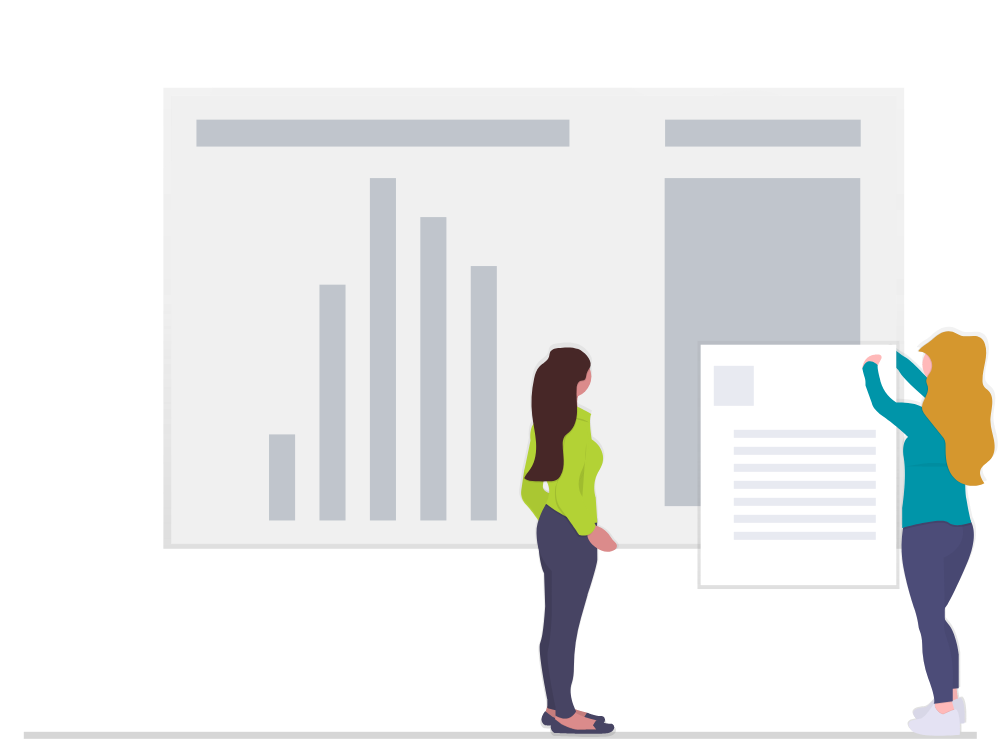
Steps
Note:
- Prior to creating a requisition, managers must consult with their Dean or Director, Vice-President and HR Business Partner to discuss if any changes need to be made to the vacant position or job description. Details of these conversations must be added to the ‘Additional Information’ section when the requisition is created. In the case of overlapping incumbents in a position, managers must complete an ‘Overlapping Incumbent Form’ and attach it to the job requisition.
- The Talent Acquisition Advisor must review the requisition prior to posting it to ensure the correct position number was selected, to confirm why the position is vacant, the reason the position is vacant, and confirm consultation notes have been detailed on the requisition by the manager.
- If the position is not vacant, the manager should have attached a signed ‘Overlapping Incumbent Confirmation’ form to the requisition.
- The Talent Acquisition Advisor must add the details of these checks on the requisition underneath the manager’s notes in the ‘Additional Notes’ section.
1. Sign into HRMS using your single sign-on ID and password.
2. Click ‘Talent Acquisition’.
3. Click ‘Recruitment’.
4. Click ‘Recruiting’.
5. Click ‘Requisitions’ on the top menu.
6. Search the requisition using various filters available on the left-hand panel.
7. Type in the name of the requisition or the requisition number in the ‘Search Requisition’ field.
8. Click ‘Apply Filters’.
9. Click on the hyperlink title of the requisition.
Note: This will open the requisition.
10. Click on the ‘Sourcing’ tab.
11. Under ‘Career Sections’, click ‘Add career sections’.
Note: The status of the requisition must be ‘Open’ in order to post it.
12. Select a ‘Post from’ and ‘Post to’ for the job posting on the ‘Humber – External’ and ‘Humber – Internal’ career sections.
13. Click ‘Save and apply’.
Note: The status of the requisition will appear as ‘Posted’.
