Request Contribution on a Requisition
Lesson for full-time recruitment process
If required – follow the steps outlined below to request contribution on a requisition.
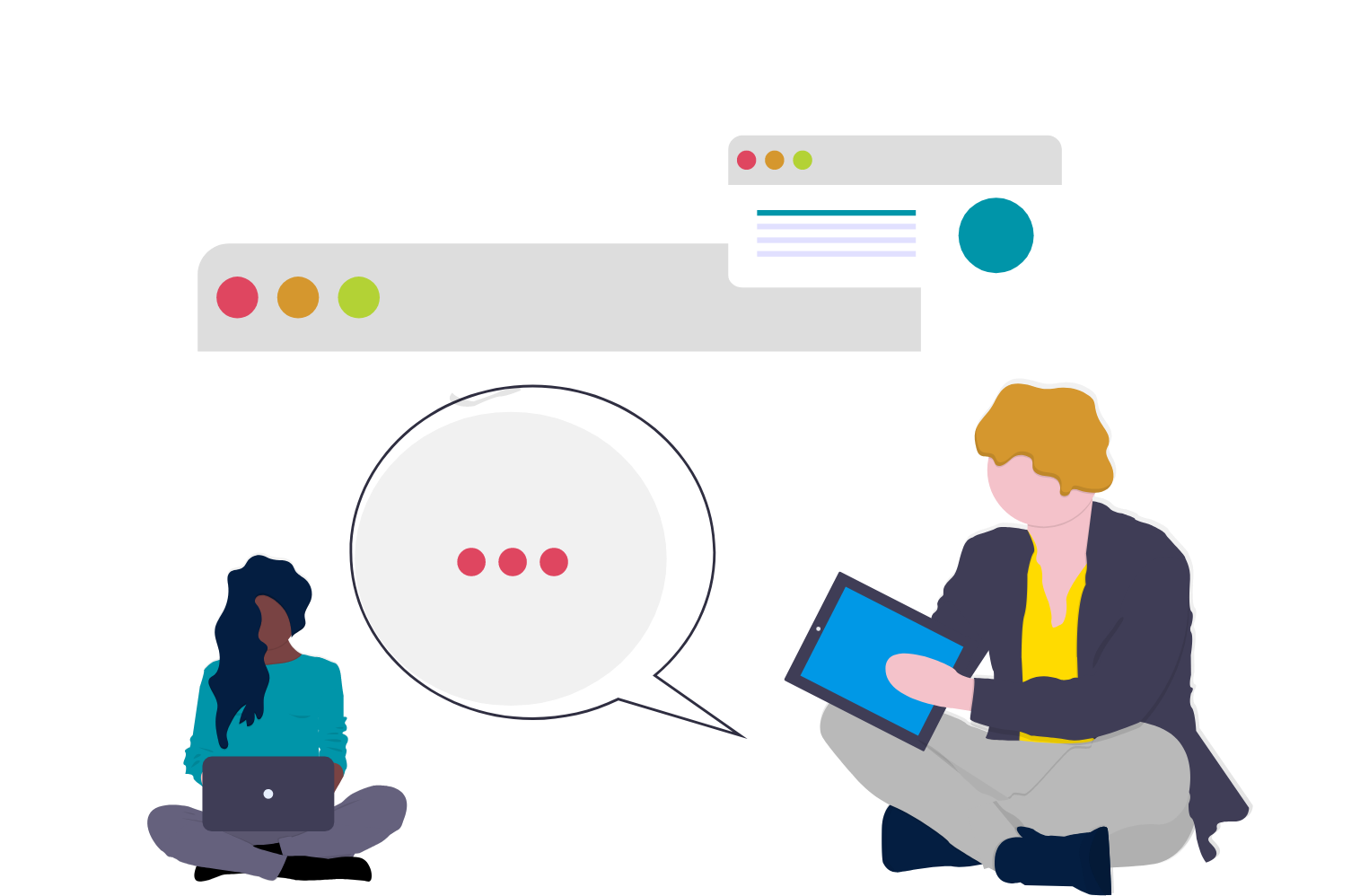
Steps
The purpose of this knowledge article is to show you how to request contribution on a requisition.
1. Sign into HRMS using your single sign-on ID and password.
2. Click ‘Talent Acquisition’.
3. Click ‘Recruitment’.
4. Click ‘Recruiting’.
5. Click ‘Requisitions’ on the top menu.
6. Search the requisition using various filters available on the left-hand panel.
7. Click ‘Apply Filters’.
8. Click on the hyperlink title of the requisition.
Note: This will open the requisition.
10. Click the ‘More Actions’ drop-down.
11. Click ‘Request For Contribution’.
12. Use Filters on the left-hand panel to search for the right contributor.
13. Click ‘Select’.
Note: You have the option to checkmark the box ‘Add this assignee to the list of collaborators for this requisition’.
14. Enter your comments in the Comments box.
15. Click ‘Request for Contribution’.
Note: The person you requested contribution from will receive an email requesting their input with the comments you entered.
