Create and Edit an Offer
Lesson for non full-time recruitment process
If required – follow the steps outlined below to create and edit an offer.
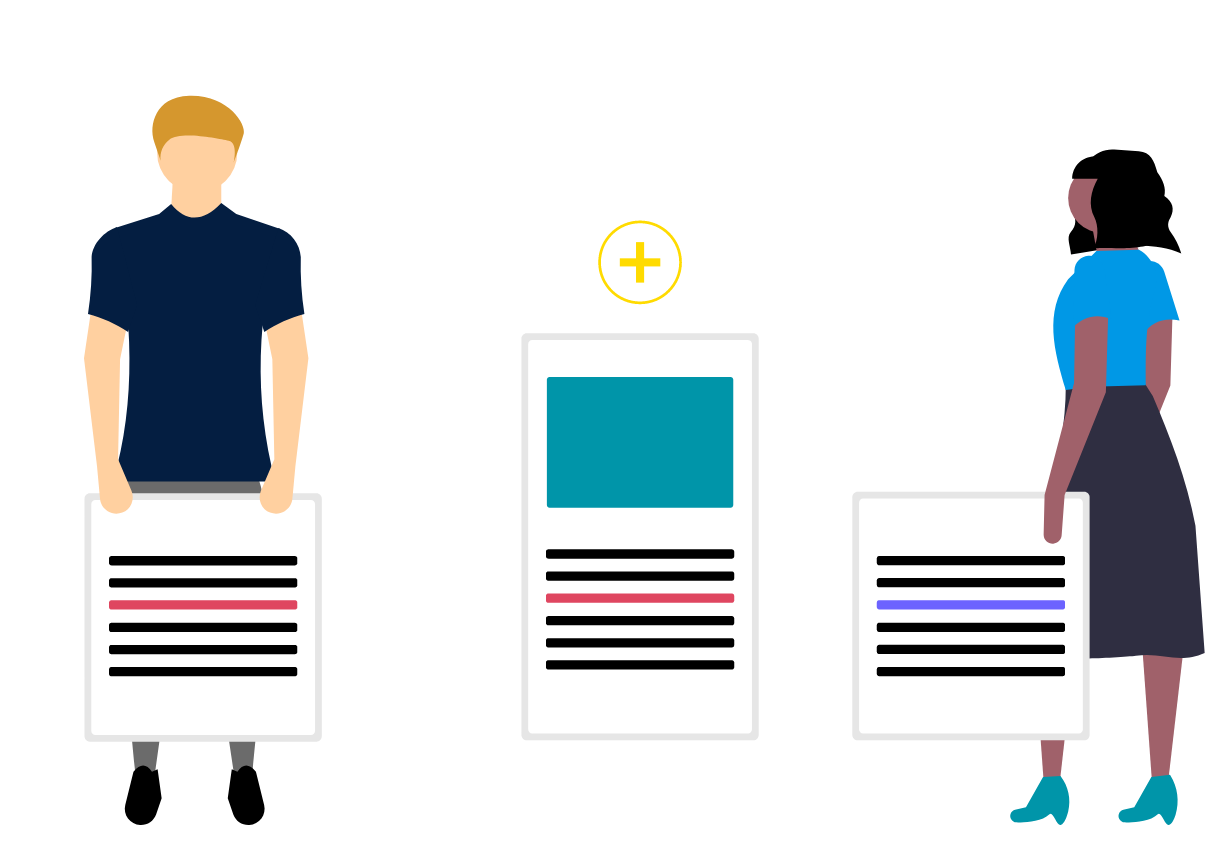
Steps
This knowledge article will show you how to create and edit an offer.
1. Sign into HRMS using your single sign-on ID and password.
2. Click ‘Talent Acquisition’.
3. Click ‘Recruitment’.
4. Click ‘Recruiting’.
5. Click ‘Requisitions’ on the top menu.
6. Search the requisition using various filters available on the left-hand panel.
7. Click ‘Apply Filters’.
8. Click on the hyperlink title of the requisition.
9. Click on the number of Active Candidates on the left-hand side panel to display the list of applicants.
10. Click on the name of the candidate for whom you are creating the offer.
Note: Candidate ‘Step/Status’ should be ‘Offer/Offer to be made’.
11. Click ‘More Actions’.
12. Click ‘Create Offer’.
13. Hover under ‘Requisition’ in the ‘Requisitions’ column and click the icon for ‘Copy all values from the Requisition over to the Offer (New)’ to populate the information on the offer from the requisition.
Note: You can use ‘Full Screen’ and ‘Collapse All’ options for ease to create offers.
14. Under the ‘Offer’ column, enter the required fields.
Note: Refer to the ‘Offer Matrix’ document which outlines which fields are required on the offer for each hire scenario type.
15. Click ‘Save and Close’.
16. To edit the offer, click ‘Edit’ and make the required changes.
Note: An offer can only be edited when the ‘Step/Status’ is ‘Offer/Draft’.
17. Click ‘Save and Close’.
Helpful resources
