Declining Approval for an Offer
Lesson for non full-time recruitment process
If required – follow the steps outlined below to decline an approval for an offer.
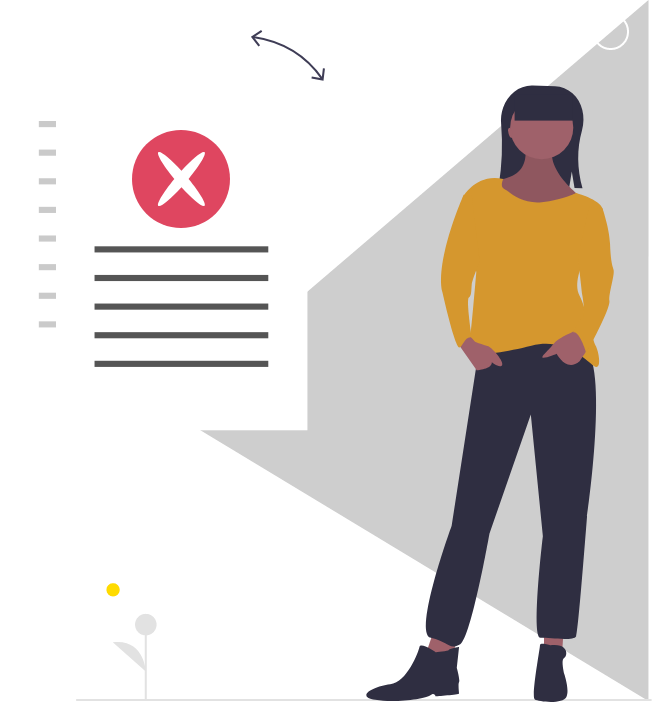
Steps
This knowledge article will show you how to decline approval for an offer.
1. Sign into HRMS using your single sign-on ID and password.
2. Click ‘Talent Acquisition’.
3. Click ‘Recruitment’.
4. Click ‘Recruiting’.
5. Click ‘Requisitions’ on the top menu.
6. Search the requisition using various filters available on the left-hand panel.
7. Click ‘Apply Filters’.
8. Click on the hyperlink title of the requisition.
9. Click on the name of the candidate you are reviewing the offer for.
10. Click on the ‘Offers’ tab to review the offer terms.
Note: Refer to the Offer Matrix which outlines which fields are required on the offer for each hire scenario type. You must ensure all required fields are completed correctly on the offer or the candidate will receive an incomplete or incorrect offer letter.
11. Click ‘More Actions’ drop-down.
12. Select ‘Decide and Approval’.
13. Select ‘Reject’ from the ‘Decision’ list.
14. Add comments in the comment box.
Note: In the comments, you should include detailed reasons as to why the offer was rejected, as well as information about what the manager needs to do to correct the offer so it can be approved and extended to the candidate. The manager will receive an email indicating the candidate’s offer was rejected and the email will include your comments.
15. Click on ‘Done’.
Note: The candidate’s ‘Step/Status’ will appear as ‘Offer/Approval Rejected’.
