Withdraw a Candidate
Lesson for non full-time recruitment process
If required – follow the steps outlined below to withdraw a candidate.
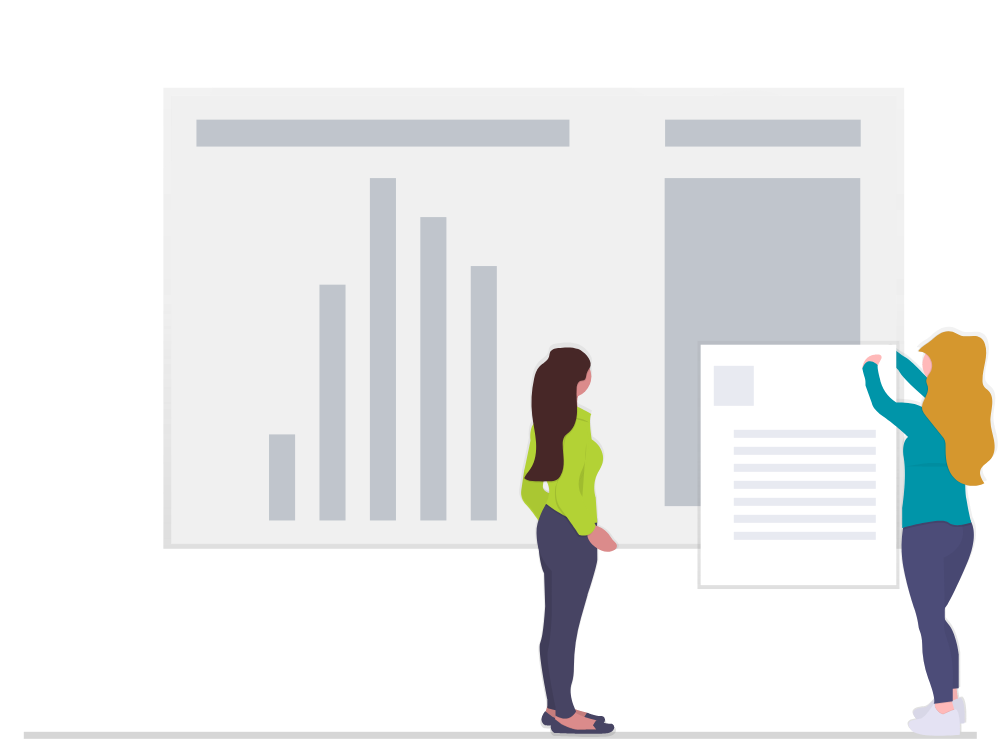
Steps
This knowledge article will show you how to withdraw a candidate.
1. Sign into HRMS using your single sign-on ID and password.
2. Click ‘Talent Acquisition’.
3. Click ‘Recruitment’.
4. Click ‘Recruiting’.
5. Click ‘Requisitions’ on the top menu.
6. Search the requisition using various filters available on the left-hand panel.
7. Click ‘Apply Filters’.
8. Click on the hyperlink title of the requisition.
9. Click on the number of Active Candidates on the left-hand side panel to display the list of applicants.
10. Check the box beside all the candidate’s names you wish to withdraw.
Note: Multiple candidates must be in the same step/status.
11. Click on ‘More Actions’.
12. Click ‘Change Step/Status’.
13. Select ‘Candidate has Withdrawn’ from the ‘New Status’ drop-down.
14. Select the reason from the ‘Details or Disposition’ list.
15. Add comments, if required.
16. Click ‘Apply and Close’.
Note: You can review the step at which they became unsuccessful on the list of candidates under ‘Step, Status, Icon’.
