Compare Candidate Profiles
Lesson for full-time recruitment process
If required – follow the steps outlined below to compare candidate profiles.
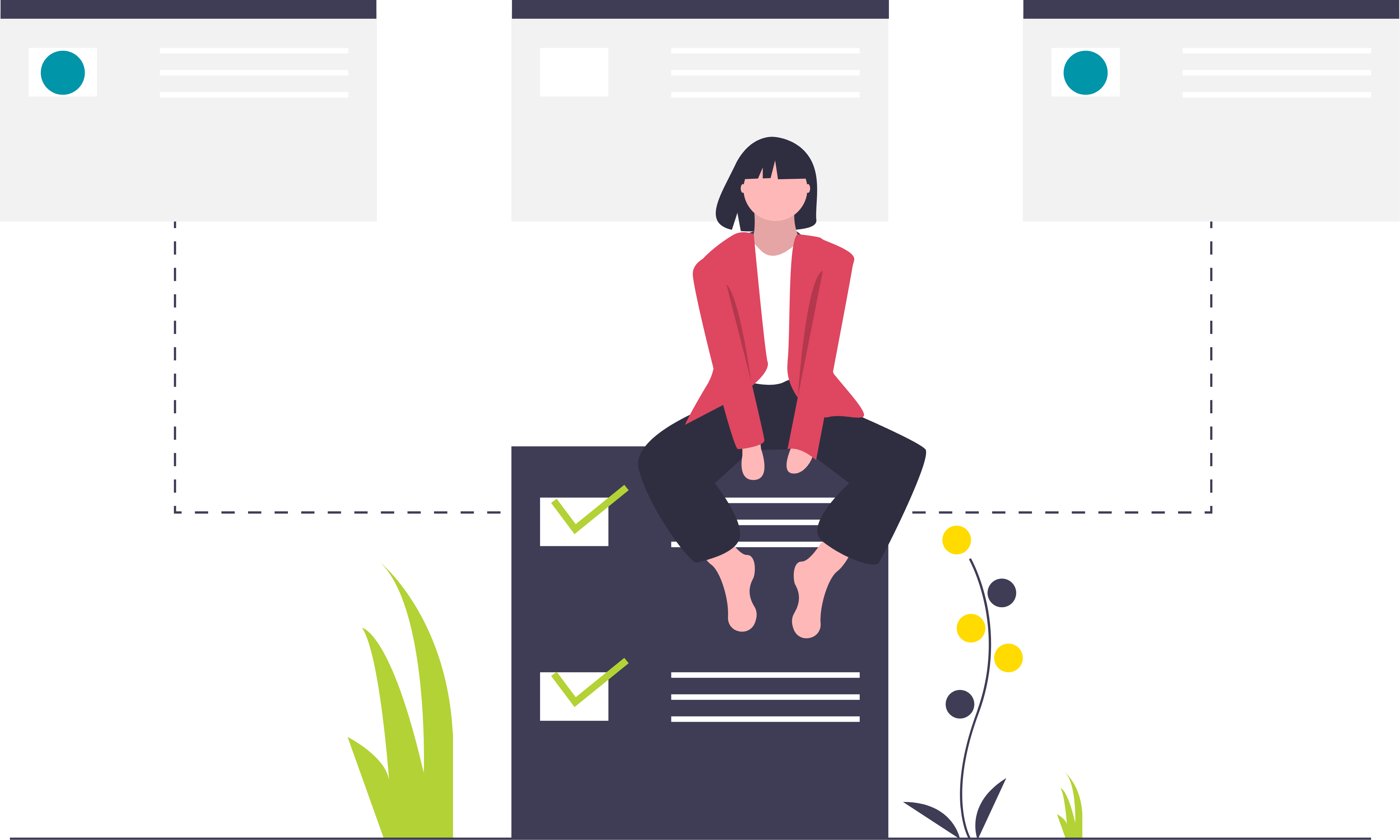
Steps
1. Sign in to the HRMS using your single sign-on ID and password.
2. Click ‘Talent Acquisition’.
3. Click ‘Recruitment’.
4. Click ‘Recruiting’.
5. Click ‘Requisitions’ on the top menu.
6. Search the requisition using various filters available on the left-hand panel.
7. Click ‘Apply Filters’.
8. Click on the hyperlink title of the requisition.
9. Click the number of Active Candidates on the left-hand side panel to display the list of applicants.
10. Click the check-box beside all the candidate’s names you wish to compare.
Note: The check-box will display a check mark when it is selected.
11. Click ‘More Actions’.
12. Click ‘Compare’.
Note: The candidate profiles will be ordered in a table for comparison of selected candidates.
13. Click arrows to view the next page of candidates to compare.
