Review Candidate Resumes and Applications
Lesson for non full-time recruitment process
If required – follow the steps outlined below to review candidate resumes and applications.
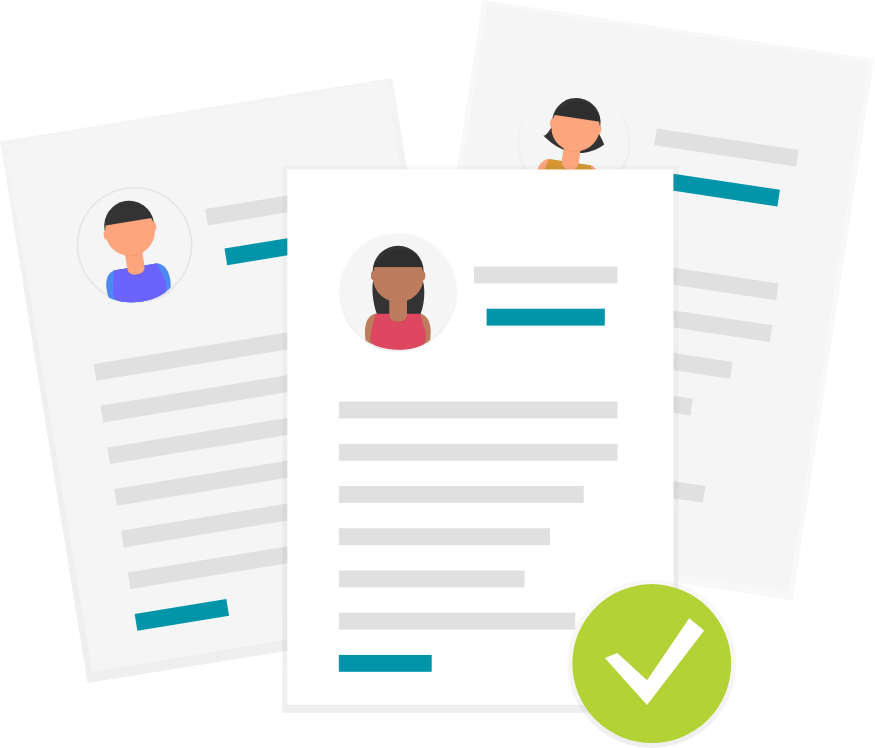
Steps
1. Sign in to the HRMS using your single sign-on ID and password.
2. Click ‘Talent Acquisition’.
3. Click ‘Recruitment’.
4. Click ‘Requisitions’.
5. Type in the name of the requisition in the ‘Requisition Title’ field.
Note: Quick Filters can be used to complete an advanced search.
– Use the filtering options to the left side of screen to filter requisitions.
– Requisitions can be filtered by ownership, status (active/inactive, draft, pending, open, etc.), primary location, job field, requisition title.
6. Click ‘Enter’.
7. Click the number to the left of the requisition title to display the list of applicants.
8. Click on the candidate’s name to view their application.
Note: Pre-screened applicants will be displayed under the ‘Hiring Manager Review’ step in the ‘Step, Status, Icon’ column. You can also view the Internal Status and Seniority Date for internal candidates here.
9. Click on the Profile, Experience and Credentials and Questionnaire sections to review the applicant’s information.
10. Click on the ‘Attachments’ tab to view the candidate’s Submission-specific Attachments (resume, cover letter, etc.).
11. Click the arrows to ‘View the next candidate in the list’.
