Attach a Salary Calculation or Work-Study Approval
Lesson for non full-time recruitment process
If required – follow the steps outlined below to attach a salary calculation or work-study approval.
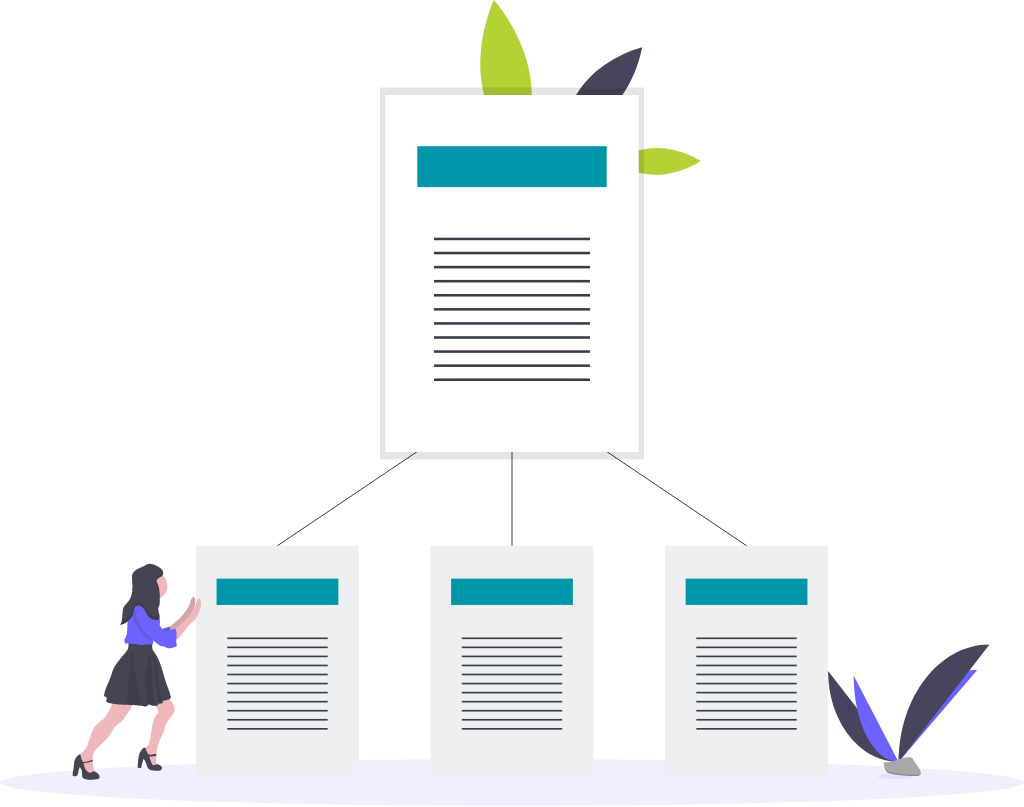
Steps
1. Sign in to the HRMS using your single sign-on ID and password.
2. Click ‘Talent Acquisition’.
3. Click ‘Recruitment’.
4. Click ‘Requisitions’.
5. Type in the name of the requisition in the ‘Requisition Title’ field.
Note: Quick Filters can be used to complete an advanced search.
– Use the filtering options on the left side of screen to filter requisitions.
– Requisitions can be filtered by ownership, status (active/inactive, draft, pending, open, etc.), primary location, job field, and requisition title.
6. Click ‘Enter’.
7. Click the number to the left of the requisition title to display the list of applicants.
8. Click on the name of the candidate.
9. Click the ‘Attachments’ tab.
10. Click the ‘Upload Attachments’ icon to upload the salary calculation or the Work Study approval document for the candidate.
Note: The salary calculation is completed between the Associate Dean and HRBP outside of HRMS.
Note: Students are required to get Work Study approved prior to managers creating Work Study contracts.
11. Click ‘Browse’ and select the document to upload.
12. Add comments about the document (if applicable).
13. Click ‘Upload Attachments’.
