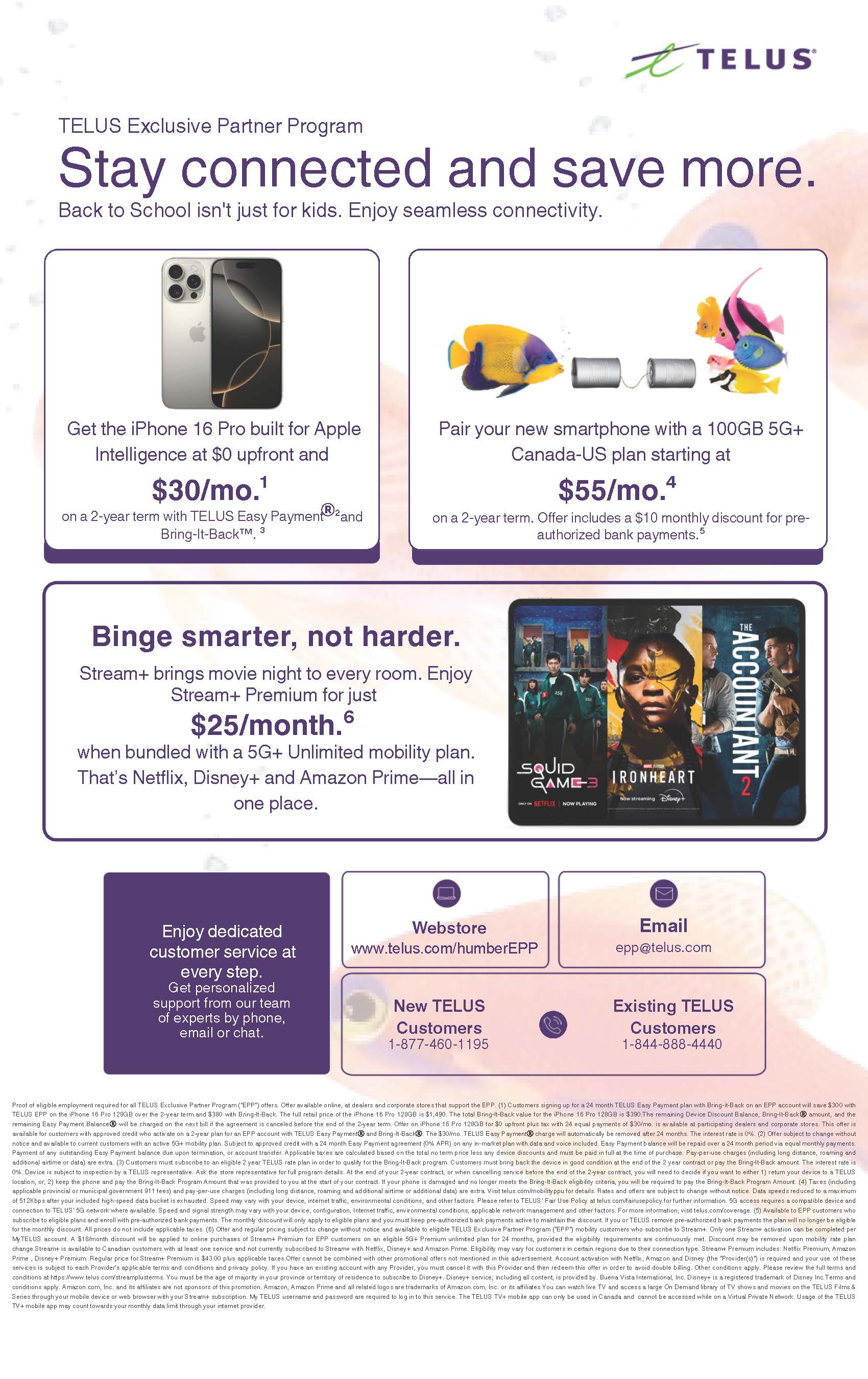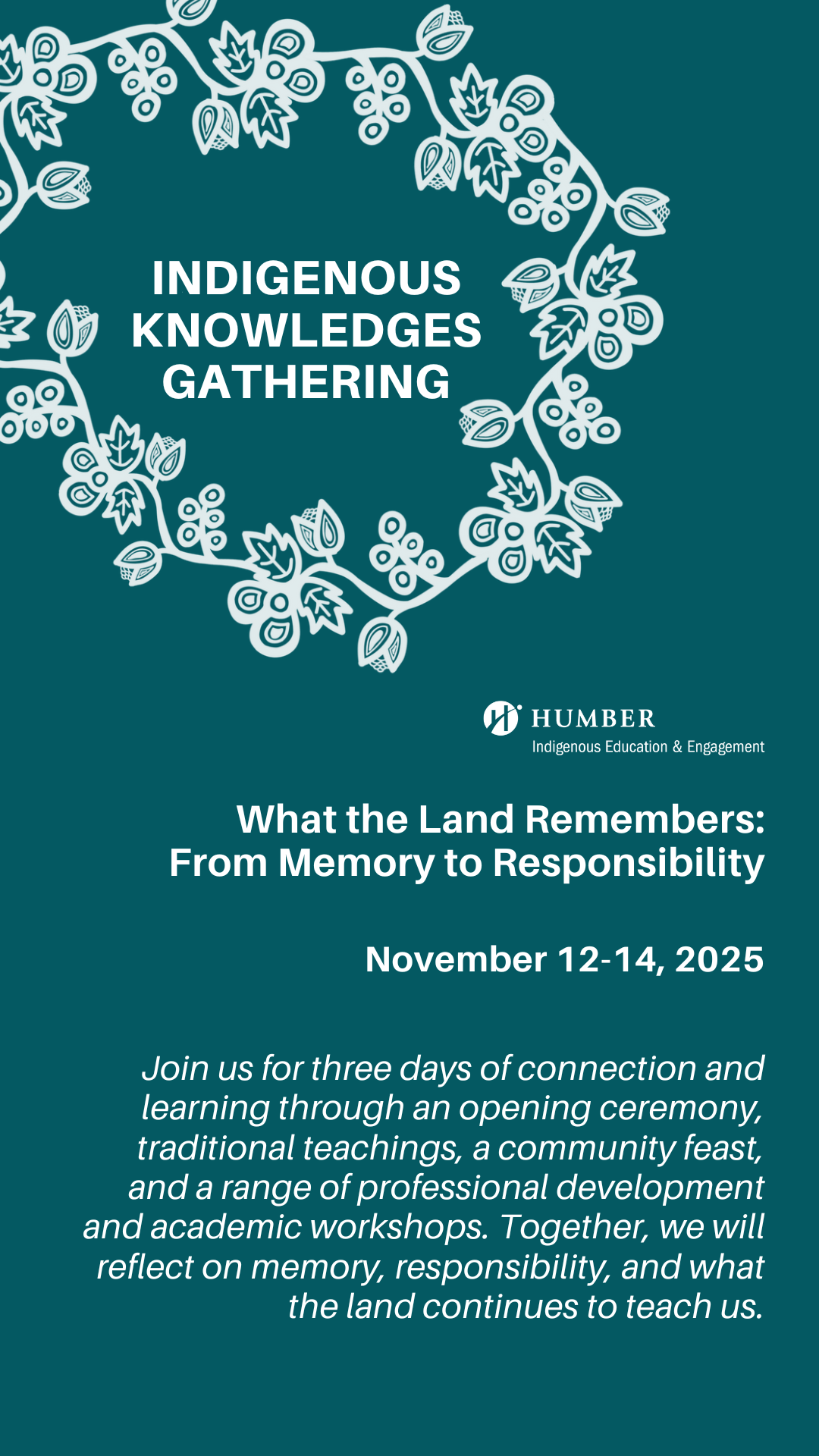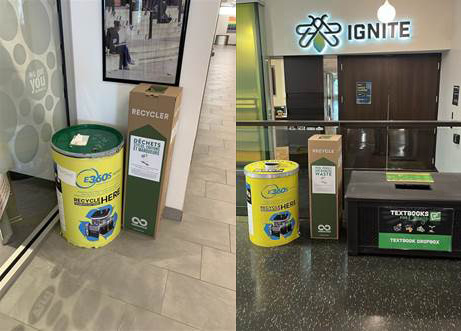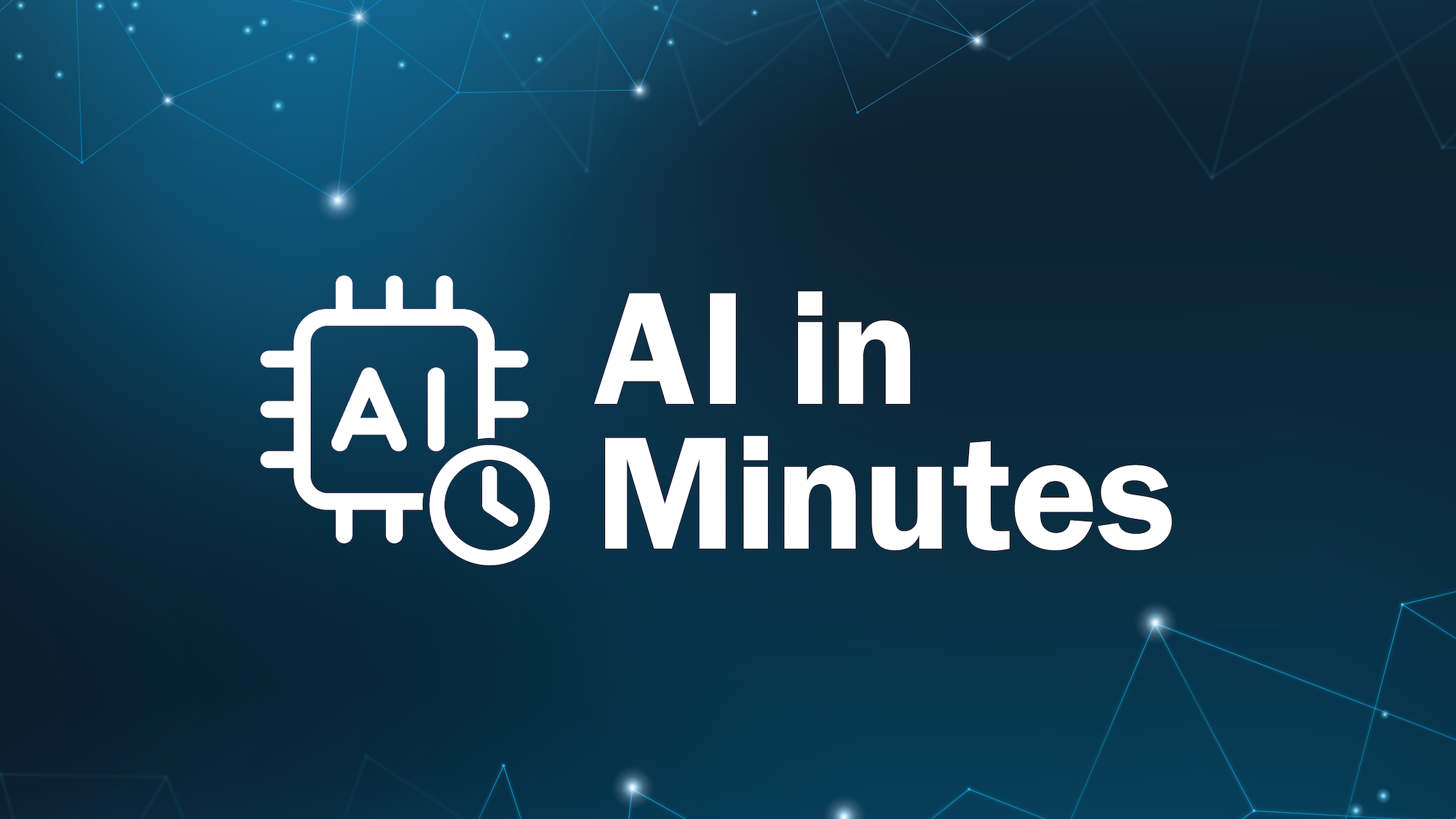Welcome to the Fall 2025 semester! The following are highlights of faculty questions Innovative Learning received throughout the month of August. These are not necessarily the most frequently asked questions, but helpful for all faculty members as you prepare and kick off the term.
Question: How do I setup the overall grade for my course?
Answer:
Complete the How to Setup the Overall Grade in the Gradebook module. Alternatively, the following are the specific steps to setup the overall grade.
-
If you haven’t done anything in your Gradebook, at the bottom of the Gradebook you will see the Set it up option. The overall grade page will open up.

-
Select the Overall Grade Calculation option. Please select Weighted.

-
Read the instructions located at the top of the screen. These instructions describe the function of each symbol within the overall grade calculation.

-
Please select how gradable items within the category should be distributed. By selecting proportionally, items are distributed based on their total points. For example, an item with 100 points will have twice the weight of an item with 50 points. Equally will ignore the total point and equally distribute weight for each item.

-
If grading by category, input the correct weights of each category in their respective areas. Categories that are not being used can be exempted (grayed out row with a purple icon on the right as in the Homework category below).

-
If grading by individual items, unlink them from their associated category. This can be done by selecting the dropdown of the category and selecting the unlink icon next to the item that needs to be separated.

-
The item should now have a separate place to enter it’s individual weight.

Note: The overall grade allows you to include both category and individual items in the calculation if desired.
-
Once all the appropriate weights have been entered, there are additional settings to the right of the screen. Here, you can dictate whether you want overall grade calculated based on the total of points earned.
Note: if these settings are not selected, the overall grade calculation will be a non-running total, and students are not able to view it. If you select Percentage, you can show the current running total in percentage.

Question: I want to add myself to a course as an instructor. How do I do this?
Answer:
Instructors are added to live Blackboard courses by the Faculty Scheduler in Banner or Destiny One. Once they are added through Banner or Destiny One, access is immediate. Associate Deans can request the instructor be assigned through their faculty scheduler. Only faculty who are assigned teaching contracts can be assigned the “instructor” status in Blackboard.
The Innovative Learning Support Centre can only add instructors to courses from a previous semester and only with approval from an Associate Dean for the purpose of accessing old course content.
Question: How can I complete a course copy?
Answer:
If you are copying an entire course and putting all of it into another course, please follow these steps:
-
Open the destination course – the course where you want to copy the content.
-
Click on the three dots in the top-right corner. You will see a menu where you can click on Copy Items to go to the Copy Items Page.

-
Find the course that needs to be copied from and select the checkbox next to it.
-
On the right panel, click on “Start Copy” at the bottom. It may take some time to complete the copy process.
Once this is complete, you will see all of the items in your new course.
Please note: When copying a course, be sure to copy the entire course rather than just the content in the course. Copying only the content may result in styling and formatting issues as it may not automatically copy over items referenced by the selected item.
Learn more about Copying a Blackboard Ultra course.
Question: I'm teaching multiple sections of the same course. Can I combine or merge them?
Answer:
Yes, you can merge course sections together! When an instructor is assigned to multiple sections of the same course, it may be convenient for the instructor to merge the sections. The graphic below illustrates the idea of merging. In this example, an instructor has three sections of the same course. By requesting to merge three courses (Child course 1, Child course 2 and Child course 3), the courses will be as shown in the illustration. As a result, an empty parent course is created. The name of the parent course starts with XL, and we also call it an XL site.

Once a merge is complete, the instructor will see the XL site in Blackboard. The instructor will no longer access the individual course sections (child courses). Students will continue to see the original name of the registered course section but will have access to the content of the XL site; the XL site will be created with no content. It is the instructor’s responsibility to add content to the newly-created XL site. Below are some pros and cons of merging course sections together:
Question: How do I create groups in Blackboard? How do I grade group assignments?
Answer:
There are a few different kinds of groups available for you to create:
-
Custom – You manually create groups and assign students to each group.
-
Randomly assigned – Students are automatically assigned evenly to groups.
-
Self-enrollment – This must be a visible group. Once created, it generates an announcement to notify students to sign up to a group. Students must self-enroll to a group to become part of it before a group assignment.
-
Reuse groups – You can reuse an existing course group or group set you had previously created in your course.
Learn more about grading group assignments.
Question: How do I give a student an Accommodation, Exception, or an Exemption in Blackboard?
Answer:
-
An Exception (learn more about Granting Exceptions for Tests and Assignments) applies to a specific assessment for a specific student, where you can change the visibility dates, or the number of attempts for that student, to allow them to resubmit an assessment. (If the student already has the Accommodation that covers the Exception you want to apply, you do not need to set it again.)
If you need further support, please contact the Innovative Learning Support Centre. We are here to help!