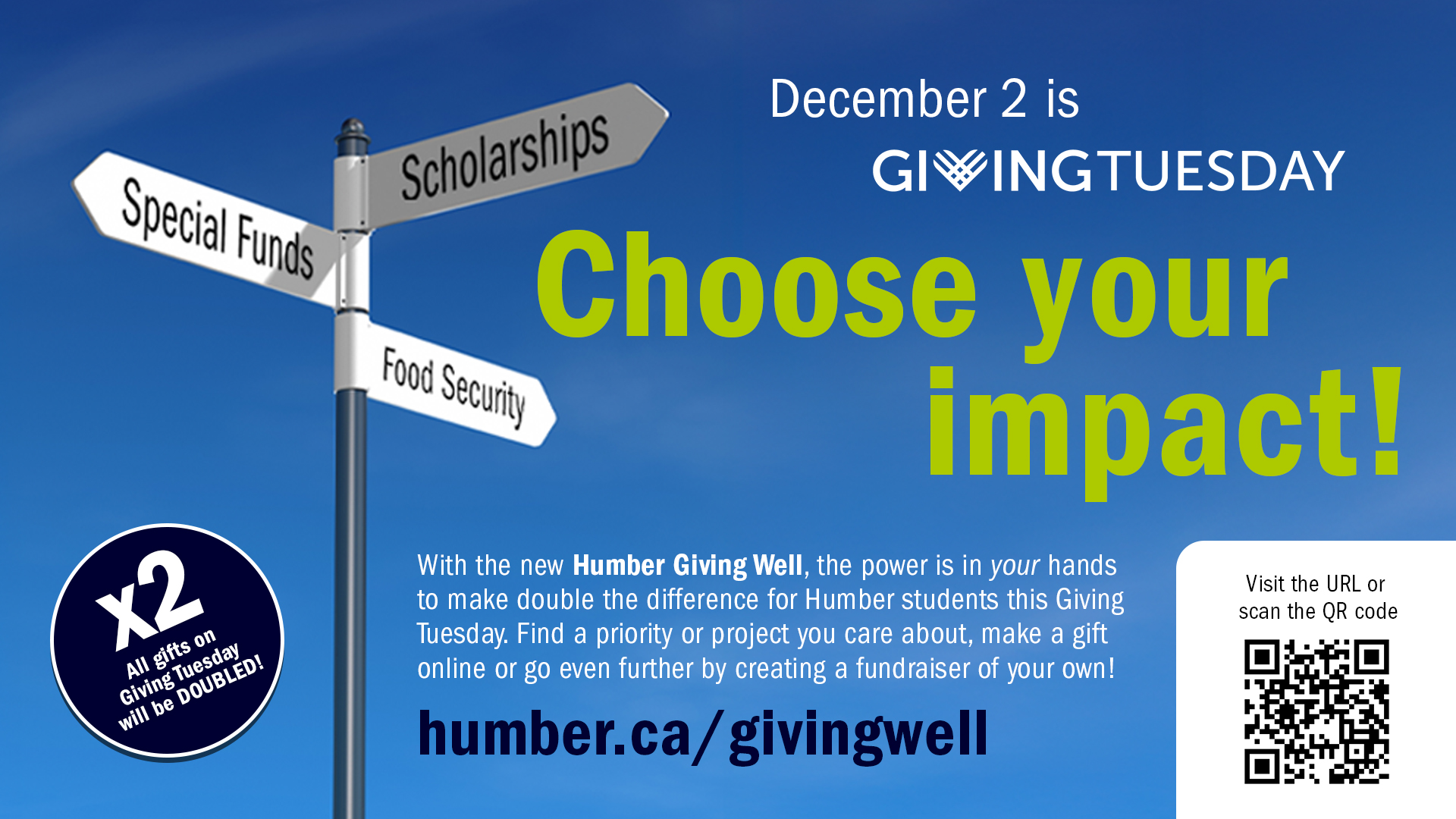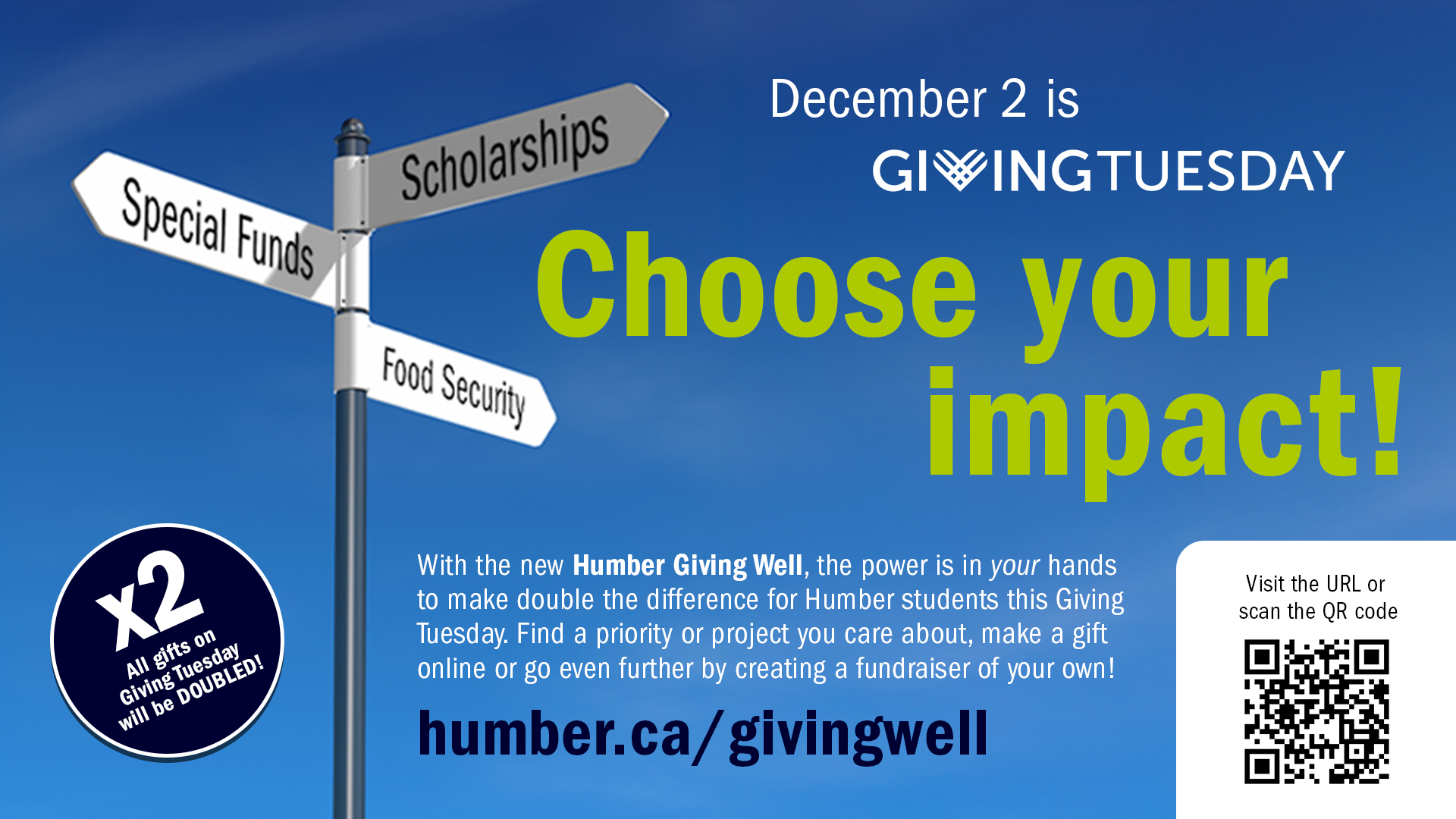Here are the highlights of faculty questions from November. These are not necessarily the most frequently asked questions, but helpful for all faculty members to know! Contact the Innovative Learning Support Centre if you need support with anything mentioned below.
Question: How do I ensure my test is secure in Blackboard?
Answer:
Innovative Learning recommends using Blackboard’s features to secure your assessment in lower stakes assessment. There are a few ways you can secure your tests in Blackboard, without the use of any additional tools:
ol {margin-bottom:0in;margin-top:0in;}ul {margin-bottom:0in;margin-top:0in;}li {margin-top:.0in;margin-bottom:8pt;}ol.scriptor-listCounterResetlist!list-e2b11441-3822-41e5-8f55-69360547c5ee0 {counter-reset: section;}ol.scriptor-listCounterlist!list-e2b11441-3822-41e5-8f55-69360547c5ee0 {list-style-type:bullet;}li.listItemlist!list-e2b11441-3822-41e5-8f55-69360547c5ee0::before {counter-increment: section;content: none; display: inline-block;}
Respondus Lockdown Browser is also available for instructors. The purpose of the Lockdown Browser is to lock down student computers to uphold academic integrity while taking a test in Blackboard. Here are some of the key features of the Respondus Lockdown Browser:
ol {margin-bottom:0in;margin-top:0in;}ul {margin-bottom:0in;margin-top:0in;}li {margin-top:.0in;margin-bottom:8pt;}ol.scriptor-listCounterResetlist!list-e2b11441-3822-41e5-8f55-69360547c5ee1 {counter-reset: section;}ol.scriptor-listCounterlist!list-e2b11441-3822-41e5-8f55-69360547c5ee1 {list-style-type:bullet;}li.listItemlist!list-e2b11441-3822-41e5-8f55-69360547c5ee1::before {counter-increment: section;content: none; display: inline-block;}
- Assessments are displayed full-screen, cannot be minimized, and cannot be exited until the student submits it for grading
- The internet browser menu and toolbar options are removed, except for Back, Forward, Refresh and Stop,
- Prevents access to other applications including messaging, screen-sharing, virtual machines, and remote desktops,
- Printing and screen capture functions are disabled for the student,
- Copying and pasting anything to or from an assessment is prevented.
Please review Innovative Learning's 'Using the Respondus Lockdown Browser' for more information on how to setup Respondus, how to enable spreadsheets, calculators, or view specified files during a Respondus-enabled test, as well as some information for students and other considerations.
Question: How do I use Release Conditions?
Answer:
Release conditions can be applied to all content items and assessments. With release conditions, you can set a combination of these rules:
ol {margin-bottom:0in;margin-top:0in;}ul {margin-bottom:0in;margin-top:0in;}li {margin-top:.0in;margin-bottom:8pt;}ol.scriptor-listCounterResetlist!list-e2b11441-3822-41e5-8f55-69360547c5ee2 {counter-reset: section;}ol.scriptor-listCounterlist!list-e2b11441-3822-41e5-8f55-69360547c5ee2 {list-style-type:bullet;}li.listItemlist!list-e2b11441-3822-41e5-8f55-69360547c5ee2::before {counter-increment: section;content: none; display: inline-block;}
- Which course members or groups have access.
- When the course content is accessible, visible, and hidden.
- What student performance is required, such as submitting an assignment or scoring above a threshold on a test.
Assigning release conditions allows you to:
ol {margin-bottom:0in;margin-top:0in;}ul {margin-bottom:0in;margin-top:0in;}li {margin-top:.0in;margin-bottom:8pt;}ol.scriptor-listCounterResetlist!list-e2b11441-3822-41e5-8f55-69360547c5ee3 {counter-reset: section;}ol.scriptor-listCounterlist!list-e2b11441-3822-41e5-8f55-69360547c5ee3 {list-style-type:bullet;}li.listItemlist!list-e2b11441-3822-41e5-8f55-69360547c5ee3::before {counter-increment: section;content: none; display: inline-block;}
Please review Innovative Learning's resource on 'Setting up Release Conditions' to learn more.
Question: How do I export my course?
Answer:
Here are the step-by-step instructions for exporting your course. You can learn more by visiting Innovative Learning's 'Exporting or Archiving your Blackboard Course' resource.
ol {margin-bottom:0in;margin-top:0in;}ul {margin-bottom:0in;margin-top:0in;}li {margin-top:.0in;margin-bottom:8pt;}ol.scriptor-listCounterResetlist!list-e2b11441-3822-41e5-8f55-69360547c5ee4 {counter-reset: section;}ol.scriptor-listCounterlist!list-e2b11441-3822-41e5-8f55-69360547c5ee4 {list-style-type:numbered;}li.listItemlist!list-e2b11441-3822-41e5-8f55-69360547c5ee4::before {counter-increment: section;content: counters(section, ".") ". "; display: inline-block;}
- In the top-right corner of the Course Content area, select More options for course content ellipsis (…) > Export Course Package.

ol {margin-bottom:0in;margin-top:0in;}ul {margin-bottom:0in;margin-top:0in;}li {margin-top:.0in;margin-bottom:8pt;}ol.scriptor-listCounterResetlist!list-e2b11441-3822-41e5-8f55-69360547c5ee4 {counter-reset: section;}ol.scriptor-listCounterlist!list-e2b11441-3822-41e5-8f55-69360547c5ee4 {list-style-type:numbered;}li.listItemlist!list-e2b11441-3822-41e5-8f55-69360547c5ee4::before {counter-increment: section;content: counters(section, ".") ". "; display: inline-block;}
- This opens up the side panel. There are automatically backed up packages available. If you would like to download the most recent one, you can do so. However, if you want to generate a manual package, click on the arrow.

ol {margin-bottom:0in;margin-top:0in;}ul {margin-bottom:0in;margin-top:0in;}li {margin-top:.0in;margin-bottom:8pt;}ol.scriptor-listCounterResetlist!list-e2b11441-3822-41e5-8f55-69360547c5ee4 {counter-reset: section;}ol.scriptor-listCounterlist!list-e2b11441-3822-41e5-8f55-69360547c5ee4 {list-style-type:numbered;}li.listItemlist!list-e2b11441-3822-41e5-8f55-69360547c5ee4::before {counter-increment: section;content: counters(section, ".") ". "; display: inline-block;}
- In the Include student activity data in your export? prompt, select:
ol {margin-bottom:0in;margin-top:0in;}ul {margin-bottom:0in;margin-top:0in;}li {margin-top:.0in;margin-bottom:8pt;}ol.scriptor-listCounterResetlist!list-e2b11441-3822-41e5-8f55-69360547c5ee5 {counter-reset: section;}ol.scriptor-listCounterlist!list-e2b11441-3822-41e5-8f55-69360547c5ee5 {list-style-type:bullet;}li.listItemlist!list-e2b11441-3822-41e5-8f55-69360547c5ee5::before {counter-increment: section;content: none; display: inline-block;}
- No to export only the course content. Innovative Learning recommends selecting ‘No’, because even if you choose to include student enrollment and data, that information will not be added to another or the same Ultra course if you choose to import the content.

When the file is ready, the status will change to display the file name (eg. ArchiveExFile_CourseName.zip) under Manual. Also, Blackboard may send an email or send a message when the export process is complete.
ol {margin-bottom:0in;margin-top:0in;}ul {margin-bottom:0in;margin-top:0in;}li {margin-top:.0in;margin-bottom:8pt;}ol.scriptor-listCounterResetlist!list-e2b11441-3822-41e5-8f55-69360547c5ee6 {counter-reset: section;}ol.scriptor-listCounterlist!list-e2b11441-3822-41e5-8f55-69360547c5ee6 {list-style-type:numbered;}li.listItemlist!list-e2b11441-3822-41e5-8f55-69360547c5ee6::before {counter-increment: section;content: counters(section, ".") ". "; display: inline-block;}
- To download the file to your computer, select the file name. Depending on your browser settings, the file may automatically download to a specified folder, or you may be prompted to save it. (CAUTION: Do not open the ZIP file after its been downloaded—doing so may corrupt the file.)
Question: How do I export or download my grades or student submissions from Blackboard's Gradebook?
Answer:
You can learn more in the steps that follow or by visiting Innovative Learning's 'Downloading Grades from the Gradebook' resource.
ol {margin-bottom:0in;margin-top:0in;}ul {margin-bottom:0in;margin-top:0in;}li {margin-top:.0in;margin-bottom:8pt;}ol.scriptor-listCounterResetlist!list-e2b11441-3822-41e5-8f55-69360547c5ee7 {counter-reset: section;}ol.scriptor-listCounterlist!list-e2b11441-3822-41e5-8f55-69360547c5ee7 {list-style-type:numbered;}li.listItemlist!list-e2b11441-3822-41e5-8f55-69360547c5ee7::before {counter-increment: section;content: counters(section, ".") ". "; display: inline-block;}
- In the Gradebook, select the down arrow icon. The Download Grades panel will open on the right.

ol {margin-bottom:0in;margin-top:0in;}ul {margin-bottom:0in;margin-top:0in;}li {margin-top:.0in;margin-bottom:8pt;}ol.scriptor-listCounterResetlist!list-e2b11441-3822-41e5-8f55-69360547c5ee7 {counter-reset: section;}ol.scriptor-listCounterlist!list-e2b11441-3822-41e5-8f55-69360547c5ee7 {list-style-type:numbered;}li.listItemlist!list-e2b11441-3822-41e5-8f55-69360547c5ee7::before {counter-increment: section;content: counters(section, ".") ". "; display: inline-block;}
- In the Download Grades panel, you must first select Download Options. If you select Full Gradebook, you are presented with the option to select items (and you are also presented with a toggle to include hidden Gradebook items), and whether or not to include feedback for the selected item.

ol {margin-bottom:0in;margin-top:0in;}ul {margin-bottom:0in;margin-top:0in;}li {margin-top:.0in;margin-bottom:8pt;}ol.scriptor-listCounterResetlist!list-e2b11441-3822-41e5-8f55-69360547c5ee7 {counter-reset: section;}ol.scriptor-listCounterlist!list-e2b11441-3822-41e5-8f55-69360547c5ee7 {list-style-type:numbered;}li.listItemlist!list-e2b11441-3822-41e5-8f55-69360547c5ee7::before {counter-increment: section;content: counters(section, ".") ". "; display: inline-block;}
- If you select Grade History, you must select which items to download, whether or not to include deleted items, and last modified date. The last modified date is a pull-down menu with the following options; All Time, 6 Months, 30 Days, 14 Days, 7 Days, and 1 Day. When you include deleted items, these won’t show up in the list of selectable items, but these will be included in the downloaded file.

ol {margin-bottom:0in;margin-top:0in;}ul {margin-bottom:0in;margin-top:0in;}li {margin-top:.0in;margin-bottom:8pt;}ol.scriptor-listCounterResetlist!list-e2b11441-3822-41e5-8f55-69360547c5ee7 {counter-reset: section;}ol.scriptor-listCounterlist!list-e2b11441-3822-41e5-8f55-69360547c5ee7 {list-style-type:numbered;}li.listItemlist!list-e2b11441-3822-41e5-8f55-69360547c5ee7::before {counter-increment: section;content: counters(section, ".") ". "; display: inline-block;}
- You also need to select File Type and Save Location for the file. Click Download when you are satisfied with your selections.

Contact the Innovative Learning Support Centre if you need support. We are here to help!