Step 3
Save a Requisition as Open
Lesson for full-time recruitment process
Learn how to save a job requisition as open within the HRMS.
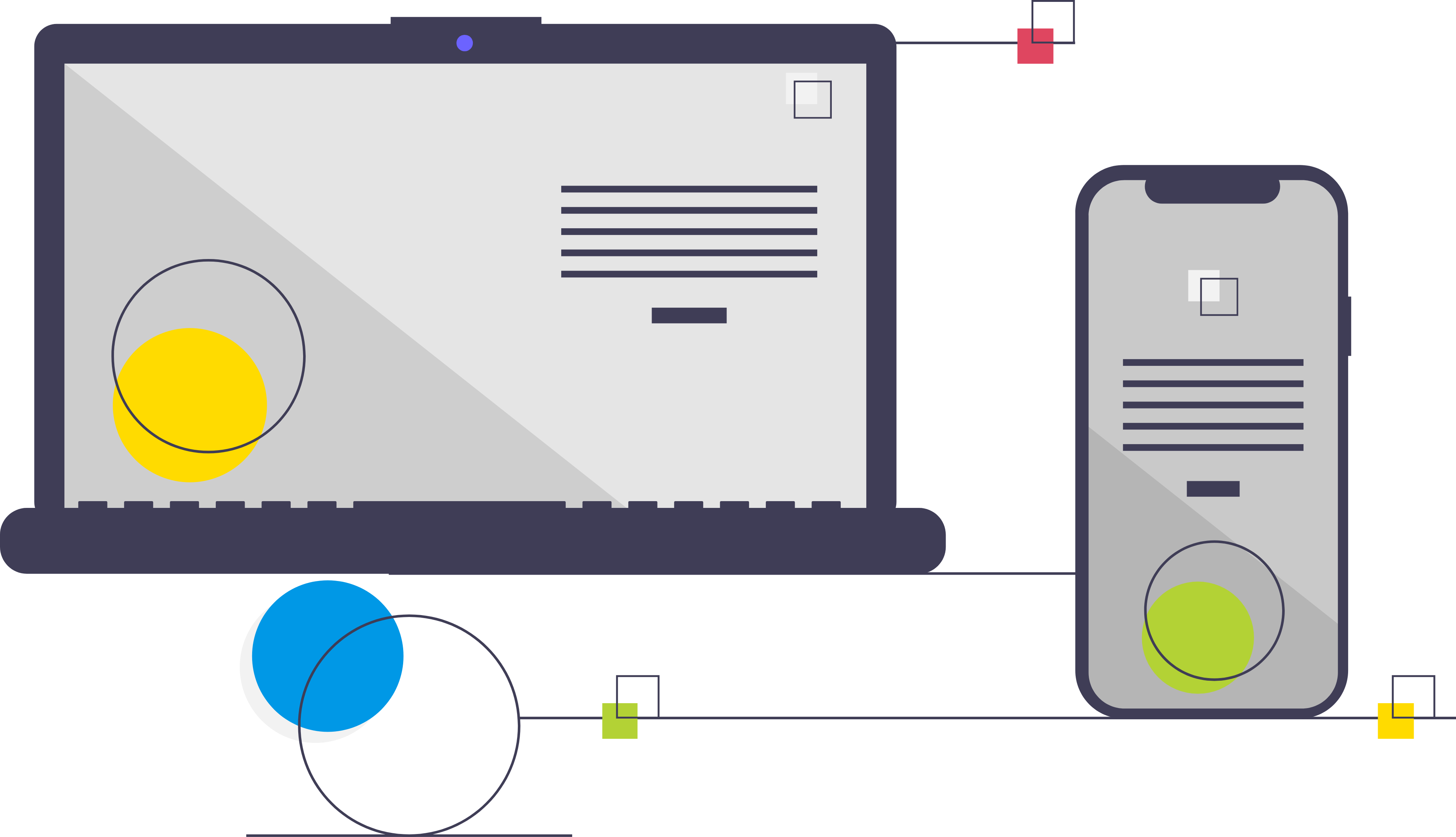
Steps
Note: In the case of overlapping incumbents in a position, meaning there will be two people in one position for a specified time period, you must complete an Overlapping Incumbent Form and attach it to the Job Requisition prior to saving the requisition as open.
1. Sign in to the HRMS using your single sign-on ID and password
2. Click ‘Talent Acquisition’.
3. Click ‘Recruitment’.
4. Click ‘Requisitions’.
5. Type in the name of the candidate in the ‘Requisition Title’ field.
6. Click ‘Enter’
7. Click on the hyperlink title of the requisition.
Note: This will open the requisition.
8. From the ‘More Actions’ menu, click ‘Save as Open’.
9. If applicable, add comments regarding how long the requisition should be posted for and any external job boards if should be posted on.
10. Click ‘Done’.
11. The status and status details of the requisition will now show as ‘Open/Approved’.
Note: The Talent Acquisition Advisor will now review the requisition and post the job on the internal and external career portals and any external job boards you have identified.
