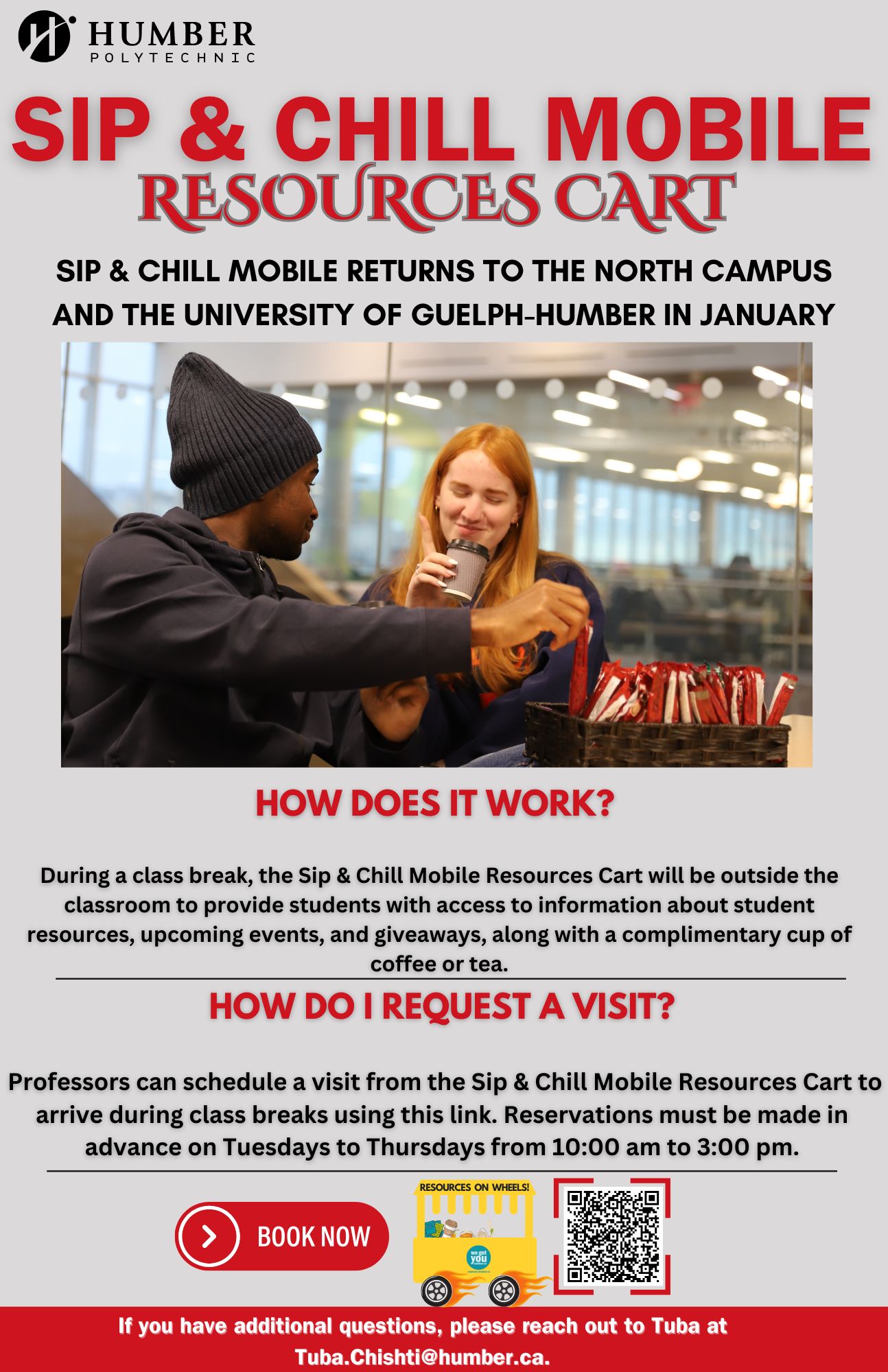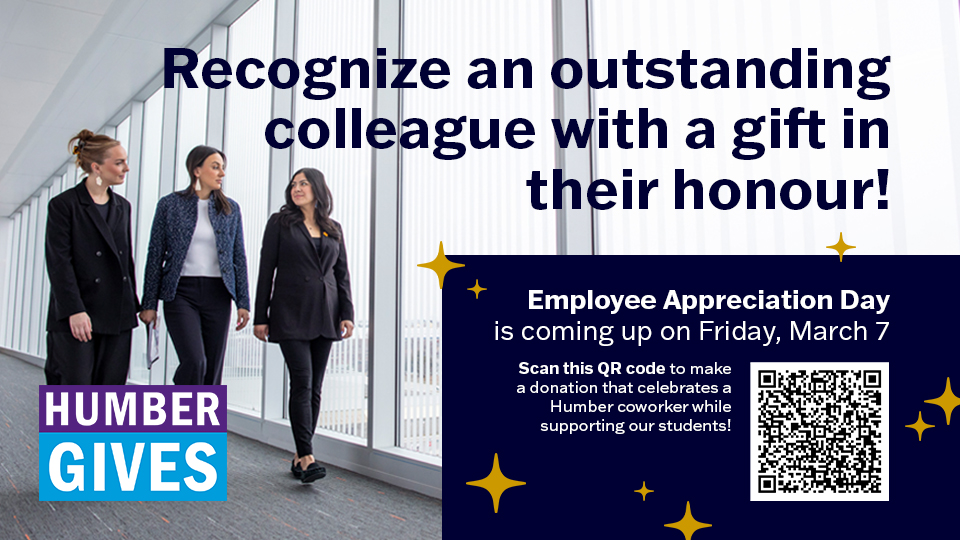Dear Humber Community,
As we reflect on Black Heritage Month, I want to extend my deepest gratitude to Black Student Support & Engagement (BSSE) for their leadership in curating a month of powerful events that fostered learning, community-building, and action. This year’s theme, "Roots & Rhythms: Celebrating Black Culture, Creativity, and Community," honoured the deep legacies, artistic expressions, and collective strength of Black communities.
Through this lens, BSSE and our campus partners created spaces for engagement, reflection, and celebration—reinforcing Humber Polytechnic’s commitment to equity, diversity, inclusion, and belonging (EDIB). This work is both meaningful and necessary, especially at a time when so many organizations are scaling back their Black Heritage Month celebrations. Humber remains steadfast in its commitment to recognizing and uplifting Black voices, histories, and contributions—not just in February, but throughout the year.
Black Heritage Month: Advancing Belonging
Aligned with Humber’s Building Brilliance framework and our EDIB Action Plan, Black Heritage Month fostered a powerful sense of connection, culture, and celebration, making a tangible impact across our community.
- Opening Ceremonies: Over 310 attendees gathered for a dynamic kickoff, setting an inspiring tone for the month ahead.
- BSSE-Led Programming: More than eight impactful events created spaces for learning, empowerment, and joy. Highlights included Basketball & Community, where the Black Heritage Humber Hawk jerseys were unveiled, the BSSE Melanin Market, showcasing 12+ Black-owned local businesses, and Battle of Jollof, which engaged over 350 students in a celebration of culture and culinary pride.
- Campus Partnerships: 10+ meaningful collaborations with campus partners helped elevate Black culture and heritage across Humber, strengthening our collective commitment to belonging.
Sustaining the Momentum: Black Heritage 365
Black Heritage Month may be over, but the work of honouring Black brilliance, advancing equity, and fostering meaningful change continues year-round. We encourage you to stay engaged, keep learning, and actively support the Black community—not just in February, but every day.
Here are some ways you can continue to be part of this important work:
-
Attend Upcoming Events:
- Monday, March 24 – Celebrating Black Brilliance: Creativity as a Catalyst for Community Empowerment (Lakeshore)
- Wednesday, March 26 – Afro-Indigenous Histories & Identities (Virtual)
-
Explore the Black Student Library Guide
The Black Student Library Guide offers a curated collection of resources, books, and research materials that celebrate Black history, culture, and excellence. -
Support Black Students Through the BA-ERG Visionary Scholarship Program
Invest in the future of Black students at Humber by donating to the Black & African-Employee Resource Group Visionary Scholarship Program, which provides financial support to Black students pursuing their education.
How to Donate:
- New payroll gift: Make a donation. Choose “Other” as the designation and enter “BAERG SCHOLARSHIP.”
- Modify an existing payroll gift: Email sussie.mugre@humber.ca to request a change in designation to the BAERG Scholarship.
I want to personally acknowledge the dedication and effort of those who take on this work—not just in organizing events, but in creating spaces for critical dialogue, celebration, and connection. Your contributions are invaluable, and they help move our institution forward in meaningful ways.
Thank you to BSSE, our campus partners, and all who participated in driving this work forward. Black Heritage Month exemplifies our collective commitment to fostering an inclusive, innovative, and community-driven learning environment. Let’s continue to build brilliance together—honouring Black heritage, championing equity, and shaping a future where all voices thrive.
Yasmin Razack
Dean, Inclusion & Belonging
Humber Polytechnic