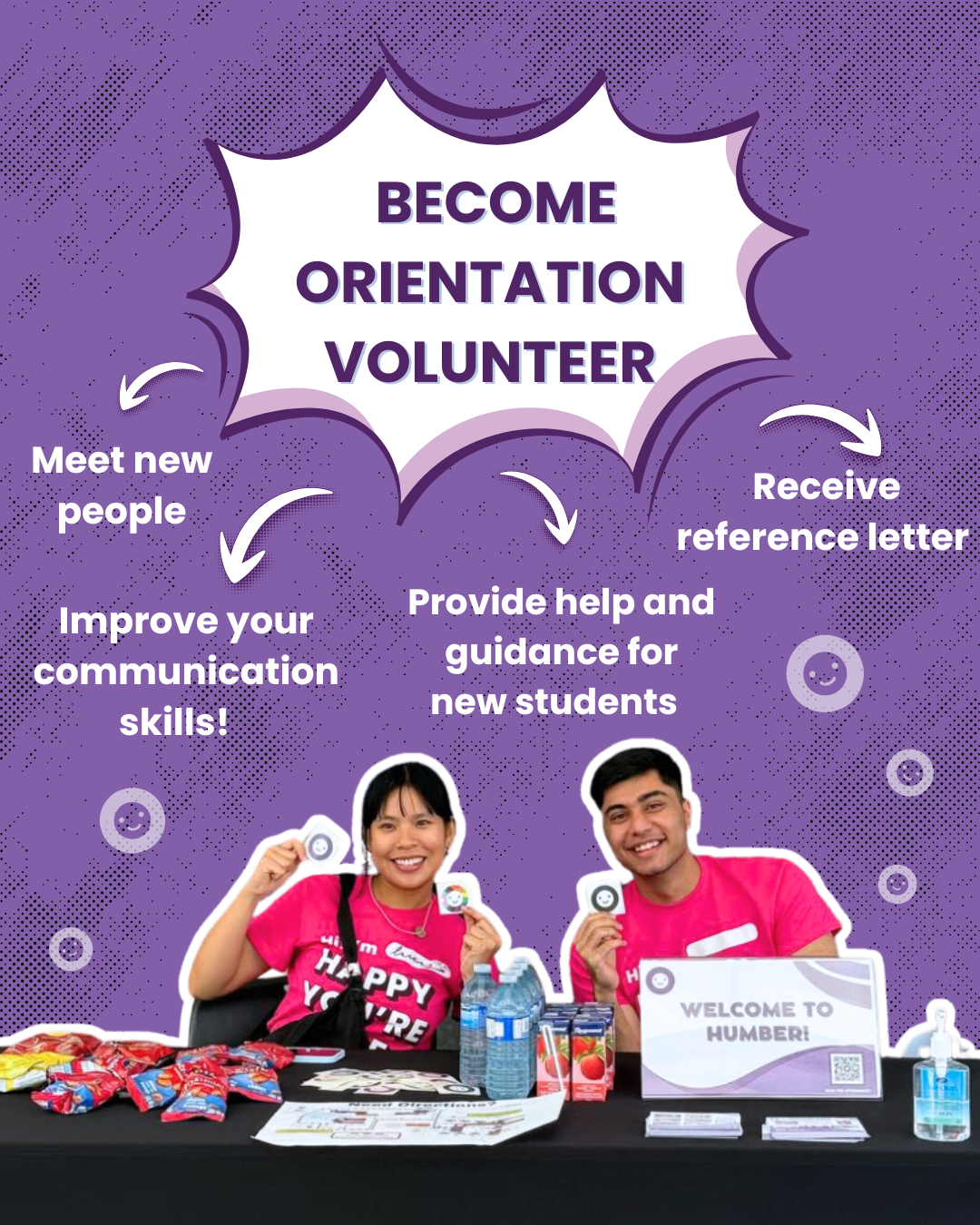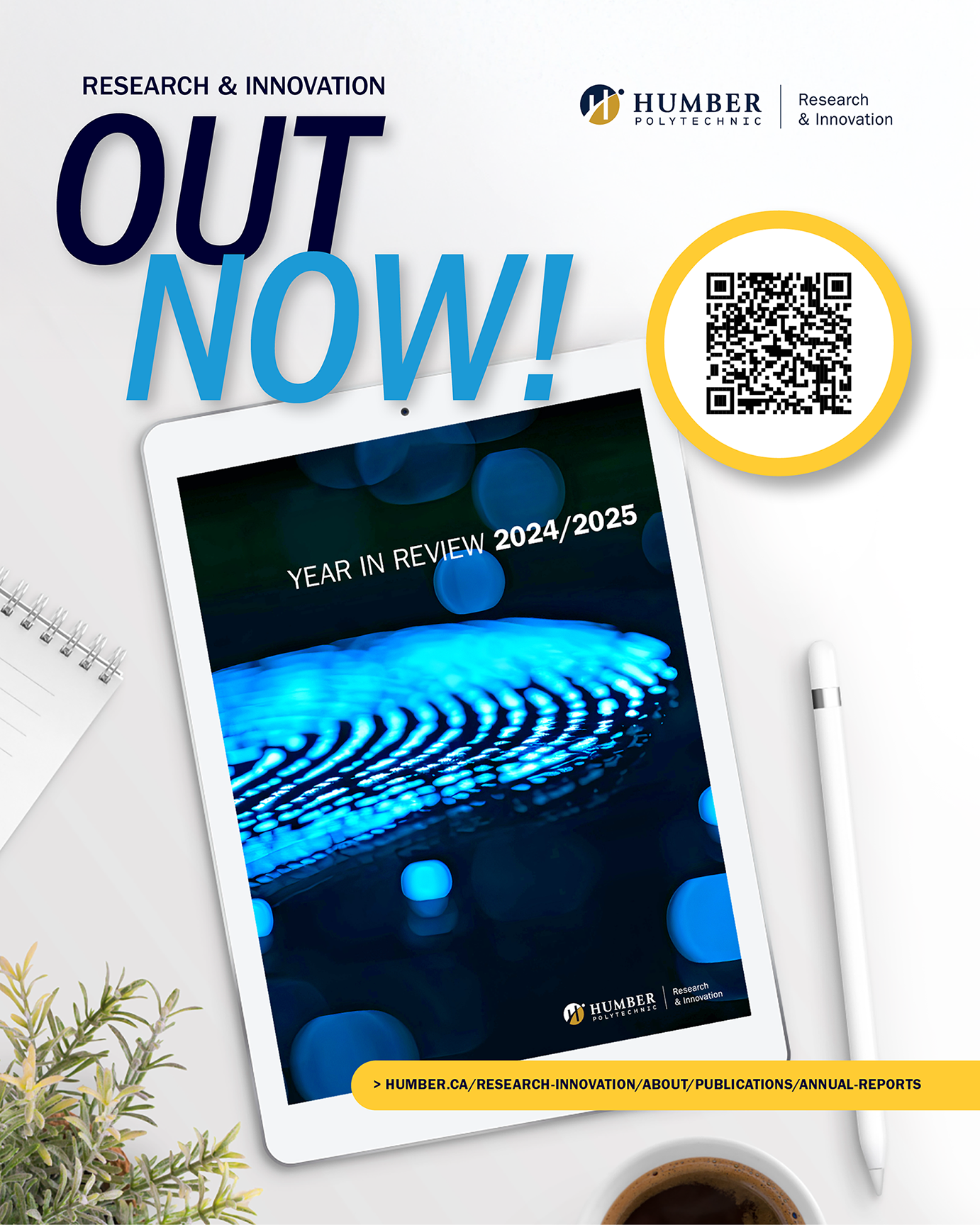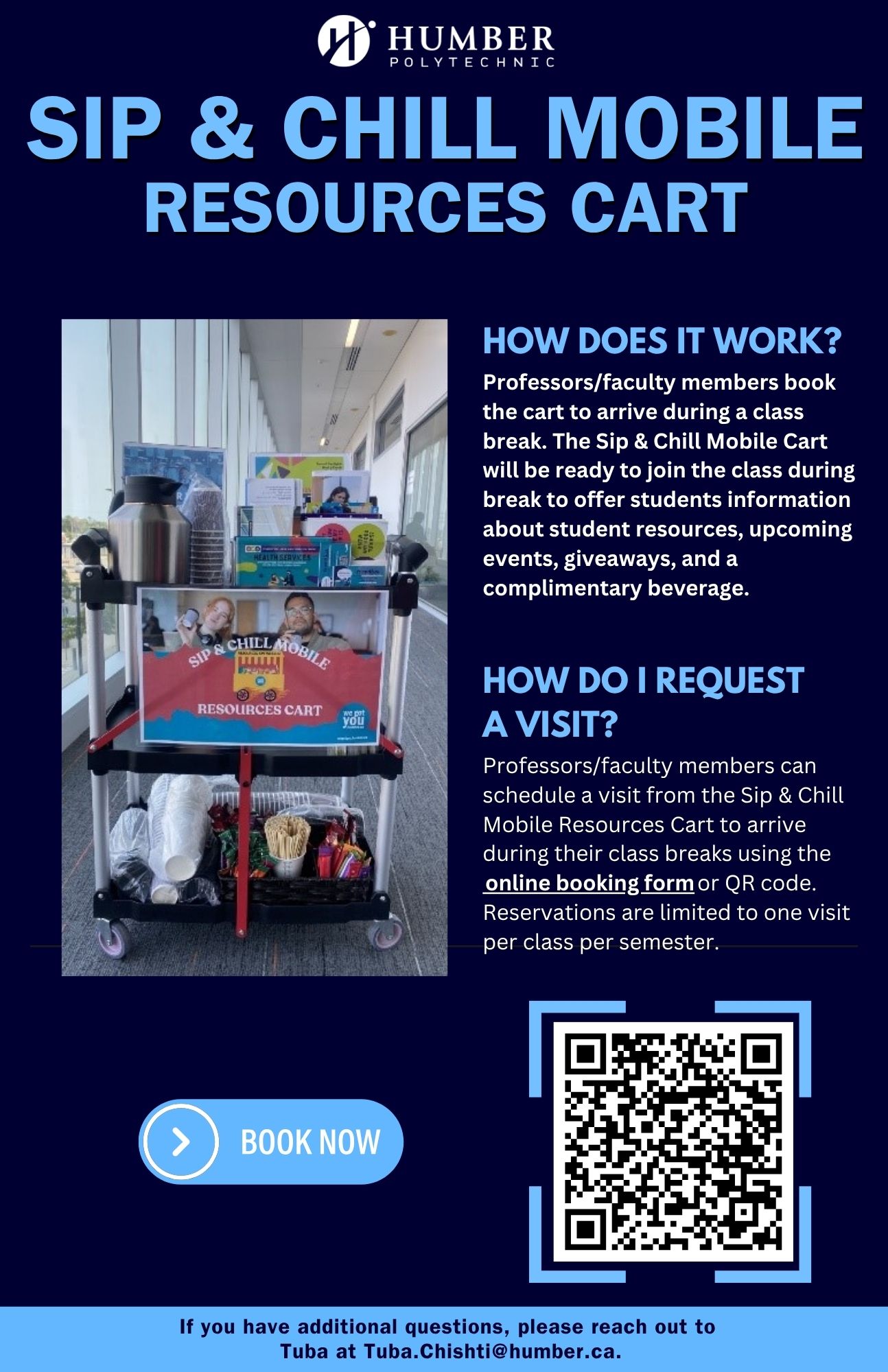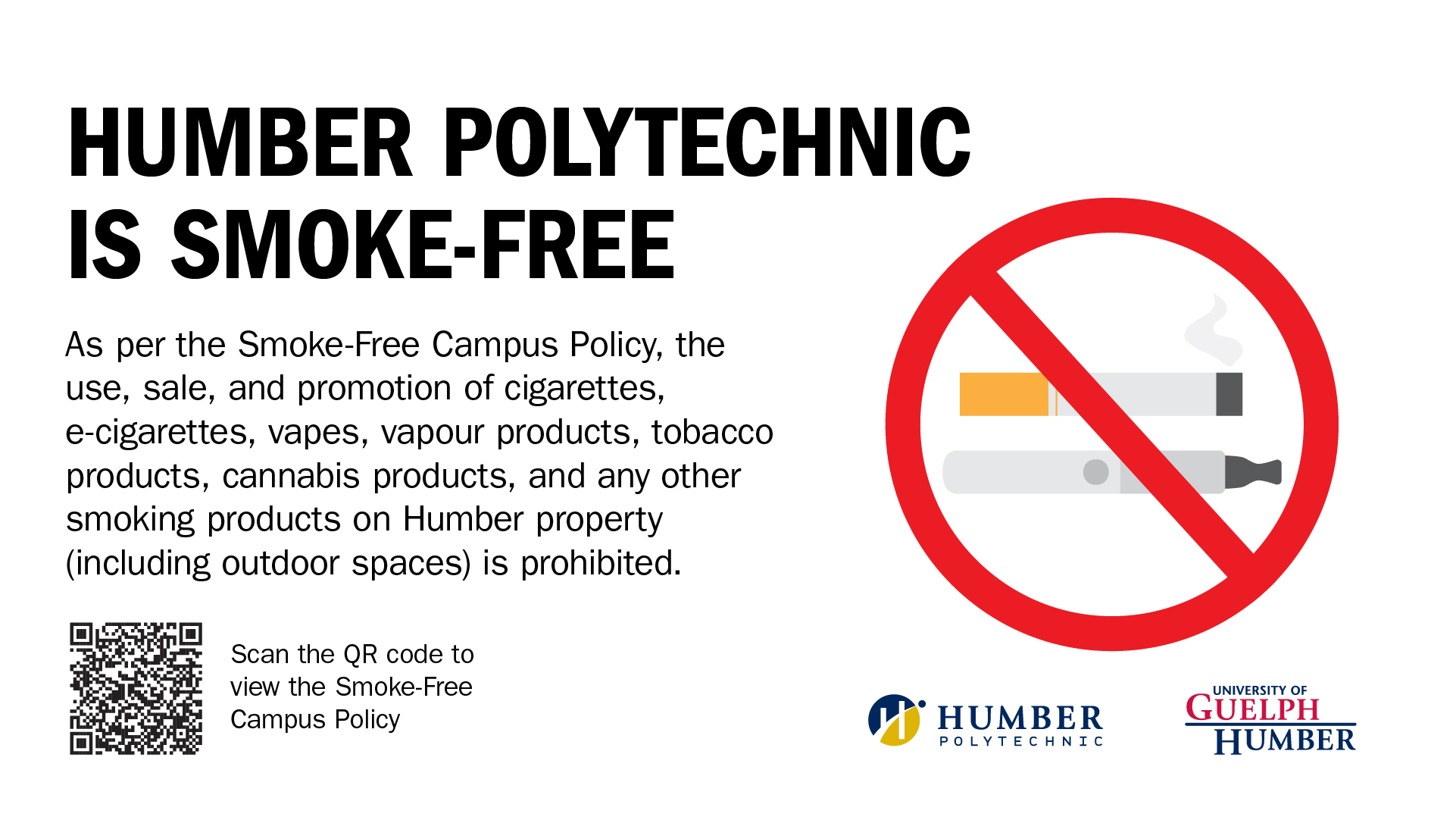On October 23, 2025, the Office of the Registrar launched a web-based case management tool as part of the ongoing Enrolment and Admissions Rethinking (E&AR) project called the Humber Contact Form.
The Humber Contact Form has replaced the enquiry@humber.ca mailbox. Instead of sending an email, learners will submit questions using the Humber Contact Form. Requests now go directly into a web-based application, where the Office of the Registrar staff can view, track and respond to them.
What has changed:
- The Humber Contact Form has replaced enquiry@humber.ca, as well as all other registrar email addresses like admissions@humber.ca, (including international admissions), finaid@humber.ca and graduation@humber.ca.
- All learner questions that would typically be directed to the Office of the Registrar now go through the Humber Contact Form.
The implementation of the Humber Contact Form will help the Office of the Registrar to:
- Reduce duplicate questions
- Make it faster and easier to manage enquiries
- Provide better tools and data
- Help different teams in the Office of the Registrar and Recruitment resolve enquiries seamlessly
Please direct learners to complete the Humber Contact Form for any questions handled by the Office of the Registrar.